Hello, on the worldmap the Airspaces, Navaids and Fix/Rnav position reports are OFF by default. Is it possible to change that and put it ON by default? Thanks for the tips.
I believe it’s a noted bug that the filters do not save from session to session like you would expect. You can manually change the World Map xml file however, if you are on PC. Locate this file (note this is the location for a Steam install) and edit the filter selections at the bottom. Example included. Change the OFF to ON in the appropriate line and save the file. (Make a backup first!)
D:\SteamLibrary\steamapps\common\MicrosoftFlightSimulator\Official\Steam\fs-base\worldmap\WorldmapFilters.xml
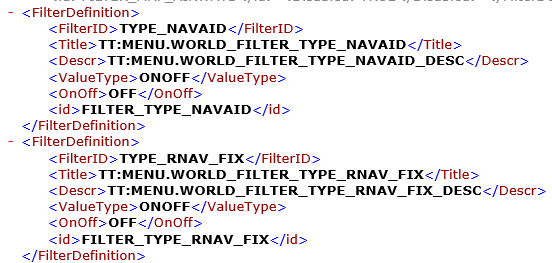
Interesting, I’m going to bookmark this, thanks.
A slight off-topic though, if the default filter can be set using XML editing, is there a way for us to be able to set a default Payload, Fuel, and CG value for an aircraft? So that I don’t have to adjust it every single time before I start the flight?
Thanks for your reply, but I haven’t such a file on my Steam installation. I made a search on myPc, but the result was “not found”.
Beyond my limited hacker skill level. ![]()
If you navigate down that directory path in File Explorer, how far can you get? Can you send a screenshot of what that directory looks like? It has to be there.
SteamLibrary does not exist, only Steam (see screenshot)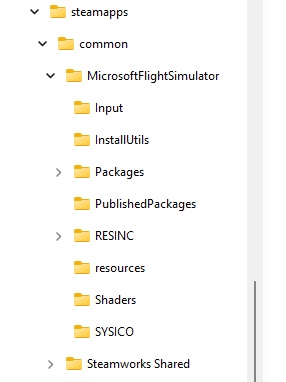
It’s not inside the Steam folder if you install the base package using the default install path. It seems that @BigCow74 installs the base package in a custom install path that is shared with the same Steam Library.
If you’re on the default install path, the location is at:
C:\Users\<User>\AppData\Roaming\Microsoft Flight Simulator\Packages\Official\Steam\fs-base\worldmap\WorldmapFilters
Alternatively, you can also download this mod:
Awesome. Thank you.
I use the Store version and let Windows move the installation to Drive D, and my folder is:
\\<Computer Name>\Users\<User>\AppData\Local\Packages\Microsoft.FlightSimulator_8wekyb3d8bbwe\LocalCache\Packages\Official\OneStore\fs-base\worldmap
To each their own…folder that is 
After saving a copy without encryption to a document folder, I opened WorldmapFilters.xml with Notepad, changed both values from OFF to ON and saved the file.
Each time I start MSFS now, the World Map opens with those filters ON.
For me it’s going till here and then the Steam folder is empty:
C:\Users<User>\AppData\Roaming\Microsoft Flight Simulator\Packages\Official\Steam
Then you probably installed the package in another folder that’s not the default.
Thank you for this! I am going to have to try it.