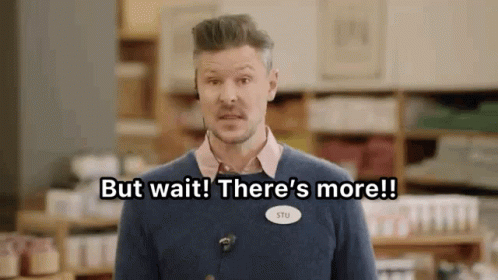Given you’re on PC… Yes. There’s a few ways.
Before we go destroying your installation… here’s a “simple” way.
To do what you were suggesting, you can still change it for encrypted planes by adding a Livery, putting the appropriate header information in the Aircraft.cfg file, and make sure the name of the directory containing the livery would show up first in an alphabetical directory listing.
For example, for any given plane will be the container directory:
SimObjects\Airplanes\Carenado_C170B
(You’ll find the plane packages in the OneStore directory for FS for Marketplace and default files. In this case OneStore\carenado-aircraft-c170b)
In your livery package, name the container directory
SimObjects\Airplanes\0_Carenado_C170B
Then inside there your aircraft.cfg file for the plane would be
[VERSION]
major = 1
minor = 0
[VARIATION]
base_container = "..\Carenado_C170B"
[GENERAL]
atc_type ="TT:ATCCOM.ATC_NAME CESSNA.0.text"
atc_model ="TT:ATCCOM.AC_MODEL C170.0.text"
Category = "airplane"
performance = "
Maximum Speed\n140 KTAS 140 mph 230 km\/hr\n\n
Cruise Speed\n100 KTAS 120 mph 190 km\/hr\n\n
Engine\nLycoming IO-360-C1C6 4 cylinder 200 bhp\n\n
Propeller\nTwo-Bladed Macauley Constant Speed\n\n
Maximum Range\n650 nm 748 mi 1203 km\n\n
Service Ceiling\n14,000 ft\t 4267 m\n\n
Usable Fuel Capacity\n42 gal\t 159 L\t \n\n
Empty Weight\n1,220 lb\t 554 kg\n\n
Maximum Gross Weight\n2,200 lb\t 1,000 kg\n\n
Length\n25 ft, 0 in 7.6 m\n\n
Wingspan\n36 ft, 0 in\t 11 m\n\n
Height\n6 ft, 7 in\t 2.01 m\n\n
Seating\t 4\n\n
Useful Load\n1,000 lb\t 455 kg\n"
icao_type_designator = "C170"
icao_manufacturer = "Cessna"
icao_model = "170"
icao_engine_type = "Piston"
icao_engine_count = 1
icao_WTC = "L"
[PILOT]
pilot = "Pilot_Female_Casual"
copilot = "Pilot_Male_Casual"
instructor = "Pilot_Male_Casual"
pilot_default_animation ="Idle1_PosePropeller","","","","","","","","","","","","","","",""
copilot_default_animation ="Idle2_PosePropeller","","","","","","","","","","","","","","",""
pilot_attach_node = "PILOT_0"
copilot_attach_node = "PILOT_1"
[SERVICES]
FUELTRUCK = 1
BAGGAGE_LOADER = 0
CATERING_TRUCK = 0
BOARDING_RAMP = 0
GROUND_POWER_UNIT = 0
PUSHBACK = 0
SMALL_PUSHBACK = 0
MARSHALLER = 1
JETWAY = 0
[TIMELINE.FLIGHT_RUNWAY]
Flaps = 0
;===================== FLTSIM =====================
[fltsim.0]
title="Carenado C170 N2962D"
model="N2962D"
panel="N2962D"
sound=""
texture="N2962D"
kb_checklists=""
kb_reference=""
ui_manufacturer="Cessna"
ui_type="170B"
ui_variation="N2962D"
ui_typerole="Single Engine Prop"
ui_createdby="FlyingsCool"
description="C170B N2962D"
wip_indicator=2
ui_thumbnailfile=""
ui_certified_ceiling=14000 ; service ceiling / max certified operating altitude (ft)
ui_max_range=650 ; max distance the aircraft can fly between take-off and landing in (NM)
ui_autonomy=5 ; max duration the aircraft can fly between take-off and landing in (Hrs)
ui_fuel_burn_rate=60 ; average fuel consumption per hour (lbs/hr) - reminder: fuel density is ~6.7lbs per US gallon
atc_id="N2962D"
atc_id_enable=1
atc_id_color="0x2F0204"
atc_id_font=""
atc_heavy=0
atc_airline=""
atc_flight_number=""
atc_parking_types="RAMP"
atc_parking_codes=""
isAirTraffic=0
isUserSelectable=1
canBeUsedByAITraffic=1
icao_airline=""
visual_damage=1
base_container tells it where to find the rest of the files for the plane.
Technically, a livery only needs a new [Fltsim.n] section. But, you can redefine other pieces of the aircraft.cfg file as well, such as the Services section, which is what you’re concerned with.
The important stuff for your question is the line
[SERVICES]
..
SMALL_PUSHBACK = 0
..
Should turn it off for you…
But, wait…
There’s more! 
Ever wonder how you can get ATC to say the correct Type and Model for your plane? Ever wonder why developers don’t know how to do this properly? I can’t help you with the second question, but I can help you with the first!
In the main MSFS directory is a file …\OneStore\fs-base\en-US.locPak (and all the rest of the language files). This file defines all the text strings FS uses, and, of course, allows them to be said in all the languages MSFS speaks… (ever wonder why they can’t just release stuff, here’s one reason why, they have to update all these language files all the time… that’s a lot of work).
The two lines
atc_type ="TT:ATCCOM.ATC_NAME CESSNA.0.text"
atc_model ="TT:ATCCOM.AC_MODEL C170.0.text"
tell FS which variables ATC will use when it needs to say the type and/or model. This is NOT the text that is said, not directly anyway, it’s calling out the variable that defines what’s said for that value. The values for these variables would normally be defined in the main .locPAK file in fs_base. But if the developer wrote the wrong value you can correct this to the correct variable value found in the main file in the aircraft.cfg file. Or if it’s not defined in the main file because there are sooo many manufacturers and planes Asobo couldn’t get them all, you can then create your own and define these variables yourself in your own language file placed in the root of the livery package.
So, for your locPAK localization file you’re going to write, for English it would be en-US.locPAK (how come there’s no en-BR.locPAK?), you would write:
{
"LocalisationPackage": {
"Language": "en-US",
"Strings": {
"AIRCRAFT.DESCRIPTION": "some description text here",
"AIRCRAFT.UI_MANUFACTURER": "Cessna",
"AIRCRAFT.UI_MODEL": "C170",
"ATCCOM.ATC_NAME CESSNA.0.text": "Cessna",
"ATCCOM.ATC_NAME CESSNA.0.tts": "Cessna",
"ATCCOM.AC_MODEL C170.0.text": "170",
"ATCCOM.AC_MODEL C170.0.tts": "170"
}
}
}
Granted, for the Cessna 170, all that information is already in the main fs_base\en-US.locPAK file, so you don’t need to do this for this plane, but it’s easy enough to do a text search on the main file to figure out what Asobo has defined for your plane (in case you have to correct it) and which planes need this information defined when you’re adding a livery or just purchased a new plane and want the correct stuff to be said by ATC.
But, wait, there’s more!!
Ever hate how some developers name the manufacturer of the plane after their own company? Blech!
You can change this in the Aircraft.cfg file of your livery, too…
the lines
ui_manufacturer="Cessna"
ui_type="170B"
ui_variation="N2962D"
The first livery of a plane controls the values for these lines, so if your livery shows up first, this information is used to sort the planes in the Hangar list. In FSX you could have multiple icons for the same plane in the same aircraft.cfg file by changing the ui_type per [FltSim.n] section, but not in MSFS unfortunately. Be that as it may, doing this will make it so your plane is no longer the Carenado 170B.
As a side note, and you’ll see the values defined in the language file definition I wrote above… because, to help support multiple languages, rather than directly writing these values in the aircraft.cfg like I did above, you can do this, and define what’s written in the .locPAK language file, as shown above, and then write the lines in the aircraft.cfg file like:
ui_description="TT:AIRCRAFT.DESCRIPTION"
ui_manufacturer="TT:AIRCRAFT.UI_MANUFACTURER"
ui_type="TT:AIRCRAFT.UI_MODEL"
ui_variation="N2962D"
But wait, ever wonder why you just saw a live plane fly by and thought to yourself, “Hey, I have a model of that plane, why is it showing a Bonanza when it should be an F-18???” or whatever. That’s because the developer of the plane, for whatever reason, didn’t bother to check out the ICAO definition of the name of the plane and just wrote whatever they pleased in
icao_type_designator = "C170"
icao_manufacturer = "Cessna"
icao_model = "170"
icao_engine_type = "Piston"
icao_engine_count = 1
icao_WTC = "L"
So you can correct this information in the aircraft.cfg, too and make model matching better for Live Traffic. Model livery matching for airlines depends on correct
icao_airline=""
for example icao_airline=JBL for Jet Blue
ICAO make you buy their list for this, but there are several sites out there that let you search on the correct airline names. I use The Aviation Codes Web Site - IATA / ICAO Airline Code/Designator / Code Database Search
ATC uses the following variables to call out the airline and flight number for your livery
atc_airline=""
atc_flight_number=""
For instance for Republic Airways you’d put
icao_airline="RPA"
atc_airline="Brickyard"
atc_flight_number=""
And it could be used for any flight, or, if you happen to know the flight number a given livery is always used for, you can fill that in, too, either as
icao_airline="RPA1234"
atc_airline="Brickyard"
atc_flight_number="1234"
or just
icao_airline="RPA"
atc_airline="Brickyard"
atc_flight_number="1234"
I would imagine the second version works better for livery matching with Live traffic. But, who knows?
So, it’s important to remember, for the UI Hangar names and maybe for the ATC text, it’s important for the Livery to be first in the list of liveries for the plane. For the airline data and icao model/livery matching, that just has to be in the aircraft.cfg written correctly with the correct value for it to work.
Hope that helps, let me know if you have any questions.
P.S.
But wait! There’s even more!
There’s also Airport_Services files that can be created to control this, either at the “by Airport” level, or at your system level as the default services definitions by parking spot type.
And then, after that, there’s the LivingWorld_Config files you can create for control of the random stuff all over the place. Unfortunately, they control stuff at the region level, regions like Northern North America or Europe, and you can’t control this stuff at the airport level. So, if you decide you want to make changes here, you have to commit to making those changes everywhere. I’ve created these for myself, but I only fly pretty much at the grass field to GA airport level, so I don’t care if I get rid of those huge pushback machines in my system.
If you find you have problems with Services not showing up, it’s likely one of the airports in your Community directory has an Airport Services file written incorrectly so it’s changing your system and not just the airport in question, or they’ve included a LivingWorld Config file. FS has strict rules on the naming of these files for them to work correctly.