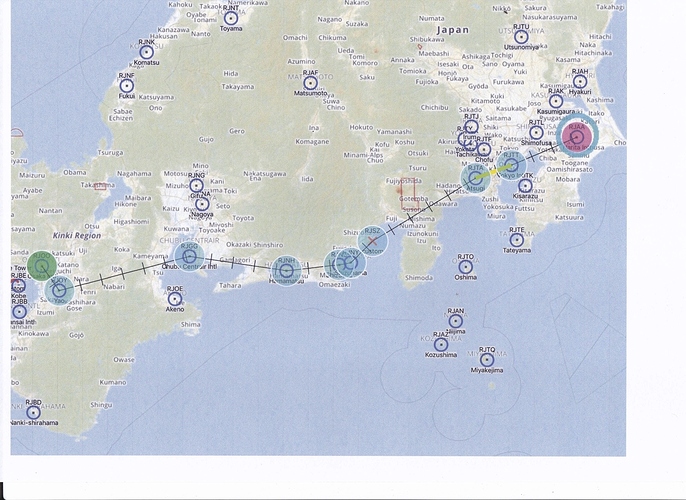ATTENTION Aussie Flight Group Participants …
Group Flight: 2020-11-13T09:00:00Z
PLEASE DO NOT SPAWN ON THE RUNWAY. ENSURE YOU SELECT THE STARTING POSITION ON THE RAMP.
Route: RJOO (Osaka) – RJOY (Yao) – RJGG (Chubu Centrair Intl) – RJNH (Hamamatsu Aero) – RJNS (Shizuoka) – RJNY (Shizuhama Aero) – RJSZ (Shizuoka-shi Airport) – RJTA (Atsugi Aero) – RJTT (Tokyo Haneda Intl) – RJAA (Narita Intl).
- Take off from Osaka (RJOO)
- Track 150 deg to Yao (RJOY)
- Track 081 deg to Chubu Centrair Intl (RJGG) 62nm
- Touch and Go at Chubu Centrair Intl (RJGG)
- Track 104 deg to Hamamatsu (RJNH) 45nm
- Track 089 deg to Shizuoka (RJNS) 24nm
- Track 085 deg to Shizuhama Aero (RJNY) 5nm
- Full Stop landing at Shizuhama Aero (RJNY)
- Take off from Shizuhama Aero (RJNY)
- Track 051 deg to Shizuoka-shi Airport (RJSZ) 14nm
- Track 064 deg to Atsugi Aero (RJTA) 55nm
- Track 076 deg to Tokyo Haneda Intl (RJTT) 17nm
- Touch and Go at Tokyo Haneda Intl (RJTT)
- Track 072 deg to Narita Intl (RJAA) 32nm
- Full Stop landing at Narita Intl (RJAA)
Altitude: The route can be flown at 3,500’ but you can vary the altitude to suite the terrain.
Airport details:
Osaka (RJOO)
Elev: 40’
RW 14R/32L
RW 14L/32R
Yao (RJOY)
Elev: 38’
RW 09/27
RW 13/31
Chubu Centrair Intl (RJGG)
Elev: 16’
RW 18/36
Hamamatsu (RJNH)
Elev: 147’
RW 09/27
Shizuoka (RJNS)
Elev: 433’
RW 12/30
Shizuhama Aero (RJNY)
Elev: 21’
RW 09/27
Shizuoka-shi Airport (RJSZ)
Elev: 16’
RW 15/33
Atsugi Aero (RJTA)
Elev: 178’
RW 01/19
Tokyo Haneda Intl (RJTT)
Elev: 62’
RW 04/22
RW 16L/34R
RW 16R/34L
RW 05/23
Narita Intl (RJAA)
Elev: 140’
RW 16L/34R
RW 16R/34L
Aircraft: Select any fast single or twin GA aircraft for the event.
IMPORTANT: In the interest of keeping it REAL, please refrain from selecting inappropriate aircraft, like airliners. This only detracts from the immersion of the flight.
Seeing Aircraft Correctly: You need to do two things to ensure you can see the other pilots in the event and see them in the aircraft they selected.
Select the same server: To do this, proceed as follows:
- From the Welcome Screen, click on your Username (top right)
- From the list of servers, under Servers, select WEST USA
Turn off Generic Planes: To do this, proceed as follows:
- From the Welcome Screen, click on OPTIONS
- Click on GENERAL
- With GRAPHICS selected, scroll down to the last option and set USE GENERIC PLANE MODELS to OFF
Voice Room: Discord for Official MSFS Community: Event #1 or Event #2 are the voice rooms available to us. I need to see which is available on the day and reserve it. I will be in the room and get it authorised for our use. Just look for my Userid: VHFIB to determine which room to enter. Until the room is open only one person can be in the room. In the past we have needed to use a PTT (push to talk) button. This is no longer required, so you can use voice activated comms. Some people prefer to use their phone or ipad etc for Discord comms.
Note: if you are new to the Discord Server for MS FS, you will need to “react” to get access to the voice rooms.
To “react”, once in the Discord for Official MS FS, click on the Important - Info option and at the very bottom, click on the button (last item at the bottom of the screen) to react and provide access. Note: clicking on the button accepts the conditions etc., which you can read via the available links.
Weather/Time: We will set the time 12hrs prior, i.e., 8am. This will allow us to fly in daylight and choose CLEAR Weather, so can enjoy the scenery:
- From the World Map view, click on Flight Conditions (upper right of screen)
- Click on All Players, Live Traffic, Custom
- Under Weather and Time, select Clear Weather and move the time slide bar to show 8:00am or say 7:45am if you arrive at 7:45pm (12hrs prior to current time).
- Click Close and Fly from the World Map view.
We can start departing from 8pm. There will be no need for official radio calls. Lets just have some fun taking in the scenery and the social aspects of the event.
Multiplayer Map: Currently, the VFR map won’t show Live players, so if you get lost, it’s difficult to find where the other flyers are. The free multiplayer map, will show the other players (that are using the map) and allow you to see their heading, speed, altitude and callsign. But it will only show those using the map. The below map tool is excellent but only as good as the volume of people using it.
Not mandatory but if you would like to use this map, see the below for details:
Link to moving map: https://events.flighttracker.tech/ 12 13 23 17 22 32
Once viewing the map, click on Join to download the client that connects MSFS for tracking your flights. Note the .NET Core Windows Runtime requirement that needs installing also.
Let me know if there’s anything else that I’ve missed that you need to know.
Regards, Paul