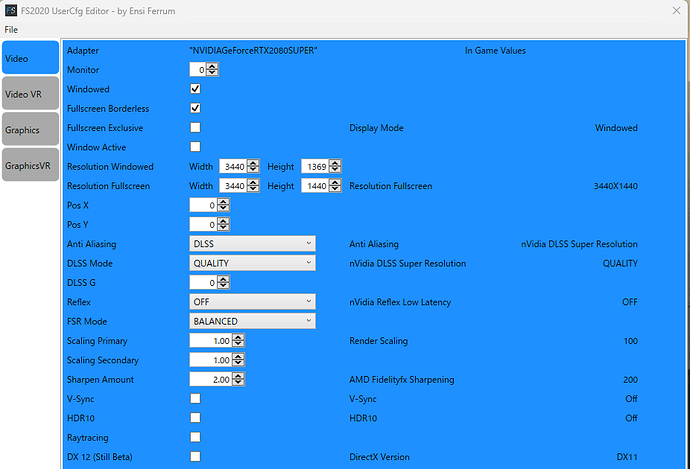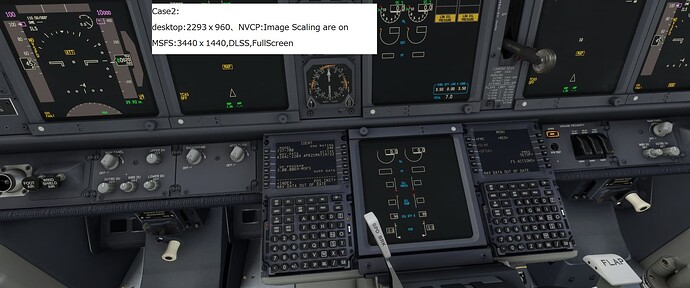Performance yes but not all benefits because of better detail and aliasing it gives outside the cockpit. Commonly known as catch 22. It’s very hard to imagine what Nvidia or Asobo could possibly do to improve this without killing performance, the most likely is the partial rewriting of glass panels using vectors instead of fonts … a pretty mammoth task.
Im running a 4090 Suprim water cooled and overclocked. Also a 13900k overclock, 128 gb of ddr4 3200. I have open xr custom rendering scale set to 200 and dlss set to quality. Im running everything at ultra except volumetric clouds, Set to high. I only fly VR Reverb G2.
Its extremely sharp and butter smooth. 75 fps average in CRJ 700 Tiny bit of hud jitter but thats fine. It looks and runs amazing.
It changed the sim experience dramatically. Loving it!
Well sure if you supersample 200% it’s gonna look better, but you gotta drop thousands of dollars on a 4090. ![]()
(In all seriousness – at 4K and high resolution VR, “DLSS Quality” is not half bad! Some ghosting may remain, but it can be a legit trade-off for perf.)
Are you using motion repro/motion smoothing to get these FPS?
God no. I hate motion reprojection. It makes everything look like gello in VR. Its distracting. No I overclocked CPU water cooled. Overclocked ram with part of it allocated as ram drive for rolling cache. Heavily Overclocked water Cooled GPU. Up until this last update it worked amazing. Then the brilliant developers destroyed the sim and FPS. Dlss performance is all but gone and the server issues are unacceptable for a giant named Microsoft. The cloud setting on ultra really hit my FPS before the current nightmare so I ran it on high. OpenXR is really a great tool for balancing High FPS and good looking visuals. Without Open XR and Dlss the sim is a slide show that is not enjoyable for me.
@SameScarab42431 Same setup as yours, GPU and CPU both underwater. OC on both. Render scale at 100% and DLSS Quality brings me around 45fps on ultra graphics, but small text in unreadable. Would love to know how you’re getting those FPS.
If is use TAA everything is tack sharp and crystal clear, but get around 35fps ![]()
It’s all gone now. Now I get between 40 to 50 fps since this update. That is with all the shuttering and data warnings. I have 1gig pipe. FPS stay high but the shuttering is horrible. I have tried Terrain LOD from 100 to 400. No difference between them.. and the shutting continues on each setting. I have globaly changed all setting to medium. Same shuttering continues.
The only thing that stops the shutting is turning of photo geometry. Still online but as soon as I turn off PG it gets butter smooth. It’s their server. Sad because before this update it was amazing. Oh I also run antiscoptic filtering off in sim. I run 16x in the NVC panel. That seems to help with FPS. Also run OPENXR at 200% scaling. It’s sharp for me. Yeah there is some jitter in some HUDs but I was OK with that when everything ran so well. Now it’s just annoying to run. I just got the new spitfire update and it was so sad that I had to experience it with all the issues lately. If I fly in the Swiss alps with little PG low and fast its great. As I come up on a city it turns into a animated gif slide show. My head movent left to right is smooth. I can roll the aircraft at high speed and it’s smooth. Just the world around me is chugging. At 30,000 feet it’s smooth but I don’t fly up there much especially in all the new helicopters recently released. So annoying.
Please let me know about this setup.
I too am having problems with glass cockpit blur.
My monitor is 3440x1440.
I play MSFS in full screen mode.
I wanted to set up UserConfig.opt using the “FS2020 UserCfg Editor”.
The current configuration is as shown in this image, but where and how should I set it up?
Disable DLSS and use TAA for sharp displays without blurring or ghosting.
I understand that, but I would like to try DLSS.
I don’t have widescreen so this is theoretical but if my calcs are right DLSS quality at your monitor size would render at 2560 x 960 so I suggest that you use a desktop of that size and then turn on image scaling in NVCP global settings (go easy on the sharpening). Then either keep MSFS settings as shown in your pic or resize the sim to 2560 x 960 and use TAA (or DLSS aliasing in DLAA mode).
Try each out, if I’m right you should see a decent performance gain with less blurring than when using dlss alone. Let us know if it helps but I imagine you will probably want to revert back to a native desktop resolution when not simming.
I’m not sure I understand; according to the screenshot you posted you are already using DLSS at “Quality” scaling factor.
If you’re saying you want to use DLSS but have no visual quality loss – that’s not possible. (Setting it to DLSS/DLAA will use the motion stuff and will produce ghosting, though it should reduce blurring on still images versus Quality or lower scales.)
Whie that is true in general I as a glider flyer don’t have such ghosting issues and using my custom sized desktop method and dlss as mentioned earlier I get exceedingly good visuals, considerably better than 1440p TAA at less of an fps penalty. My rtx3060’s bandwidth isn’t quite good enough for 4k ultra but it absolutely loves 2880x1620.
Thank you all for your advice.
On my PC, the resolution that could be selected on the desktop was 2293x960, so I tested with this resolution.
Case1:
desktop:3440x1440, NVCP:Image Scaling is off
MSFS:3440x1440,TAA,FullScreen
Case2:
Desktop:2293x960, NVCP:Image Scaling is on
MSFS:3440x1440,DLSS,FullScreen
Case3:
Desktop:3440x1440, NVCP:Image Scaling is on
MSFS:3440x1440,DLSS,FullScreen
However, there was not much change between Case2 and Case3.
I think PMDG737 is forgivable once you get used to it.
However, I find it difficult to get used to the G1000 as it makes me feel as if my eyes are much worse.
Also, it is inconvenient to set the desktop resolution to 2293x960, so I decided to stick with Case3 in my case.
Thanks for the reply, I can only learn from it. Not having a wide screen to test on I could only speculate that you might see such an improvement using NIS on non native resolutions as I do on my HDTV. I guess the difference for me is that with a 2880x1620 (ultra, LOD300+) sim setup it actually renders at my native 1080p when using the DLSS quality setting and on my comparatively large 32" screen that keeps it crisp and much more detailed than native 1080p. Sure with my highly tuned rig 1080p could give me 80+fps but more than 60 would be wasted on my max 60Hz screen anyway… I’ll just add that although renderscale can produce something similar my old Blaupunkt has great rescaling properties with better filtering than I see with the MSFS setting and it actually saves me a couple of fps.
Do you have the same issue if you follow the OP’s steps to reproduce it?
Provide extra information to complete the original description of the issue:
Samsung Sync Master non HDR supportive Monitor 1920x 1080p. i7 8700K CPU. RTX 4080 GPU
Are you using DX12?
Yes
Are you using DLSS?
Yes
If relevant, provide additional screenshots/video:
this is happening to me as well on the Phenom G1000 cockpit. When DLSS is on the altitude and speed tapes are super blurry when moving. It hits especially hard when moving fast, such as just after takeoff.
Has anyone found a fix for this?
There will be no true fix until Asobo and Nvidia find a way to mask the glass cockpits and prevent them from getting caught in the reconstruction algorithm. However, several users have reported that newer DLSS versions reduce the ghosting (but not eliminate it completely) because Nvidia have improved the handling of animated textures. Make sure to update it if you haven’t already done so. I believe it was version 2.5.1 that introduced these improvements.
how do you update DLSS versions? or are you talking about gpu drivers?
Taking from an older post of mine:
- Use DLSS Swapper. It auto-detects DLSS games you have installed and allows you to select which DLSS version you want to update to. From what I can see in the repository, it looks like Microsoft Store is not supported anymore, so for MSFS specifically it may only work with the Steam edition.
- Download the DLL from a database and replace it inside the game files on your own (the folder that contains FlightSimulator.exe in this case). TechPowerUp hosts a nearly-complete library of Super Resolution, Frame Generation and Ray Reconstruction DLLs.