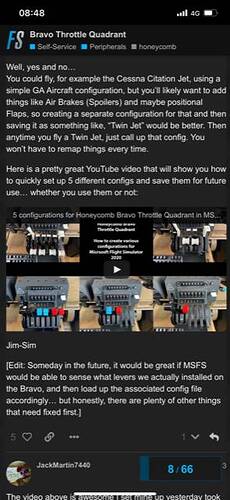When I use my Bravo Throttle quadrant in MSFS, the axes for the throttle mixture etc are not recognised in the sim controls menu or when flying the simulated aircraft. Nothing happens at all when you move the levers. The correct axis are assigned to throttle, mixture etc in the menu.
However, they are detected by the system when you enter the sensitivity menu!
It is like MSFS is partially detecting the levers and partially not.
I have Honeycomb’s drivers installed.
All other buttons on the Bravo work properly.
Basically, it means I can’t use my new Bravo.
Any ideas?
Many thanks
Remove all the axis assignments and do them yourself.
I had the same problem when I used the sim’s default profile or copies thereof.
Just watch this video from Rmag (I learnt about it on this Forum) and then you can fix everything I received my Bravo yesterday and it is working perfectly thanks to this video it took me just 15 min to make the Bravo work as I wanted.
1 Like
This. I redid all my bindings before even using the quadrant for the first time.
Hi so you have to clear the axis click validate then click on the throttle axis 1 or what ever your assigning and it should assign properly without just saying + or - next to it
click clear current input click validate
click next to the axis you want to assign click in start scanning and it should appear correctly
Just got the Honeycomb Throttle Quadrant and having exactly the same problem!
Being detected in the sensitivity menu but only as two switch positions when attempting to assign and validate.
Did you manage to get it sorted?
Thanks!
And incidentally - it works fine in X-Plane 11, so the potentiometers are clearly all ok.
Did you figure out anything? I’m having the same issue…
Yes got it to work - needed to explicitly clear, validate, come out and then re-do: i.e.
- go in and clear each throttle axis (i.e. all the ones you are/want to use of the 6 available for Throttle, Prop, Mixture
- validate the clear and come back out for each so they then do not show up as assigned
- then go back and select these again, and for each, start scanning, and then gradually move the respective leaver, and you should then get it detected correctly (i.e. without the -x).
- Validate once it is detected and then when you go back out from that option you will see the slider below which will follow across as you move the axis you just scanned and validated.
Hope that helps and all the best!
cheers
JB
Thanks JB. I got it fixed a couple of days ago and did the same thing you listed above.
Bill