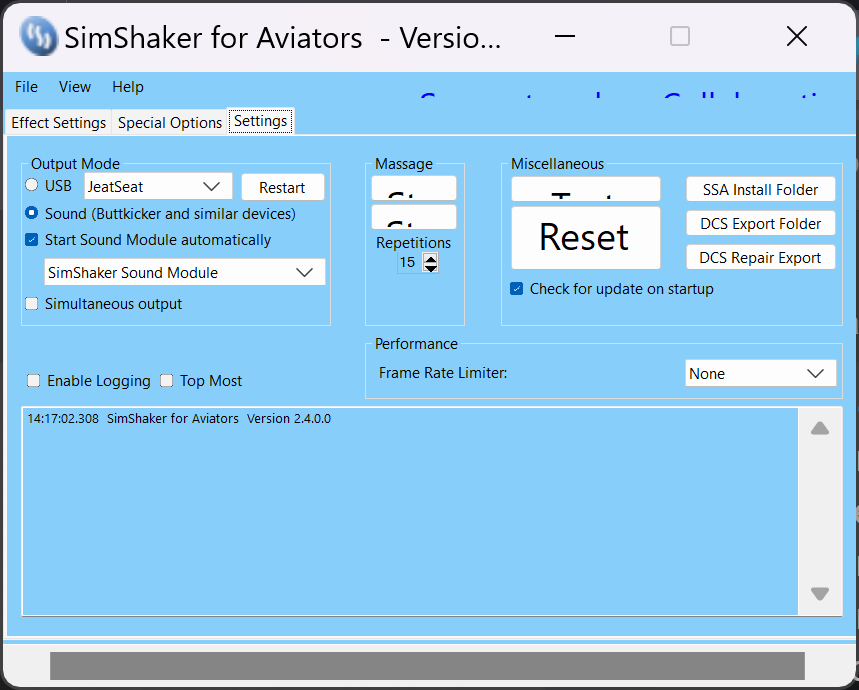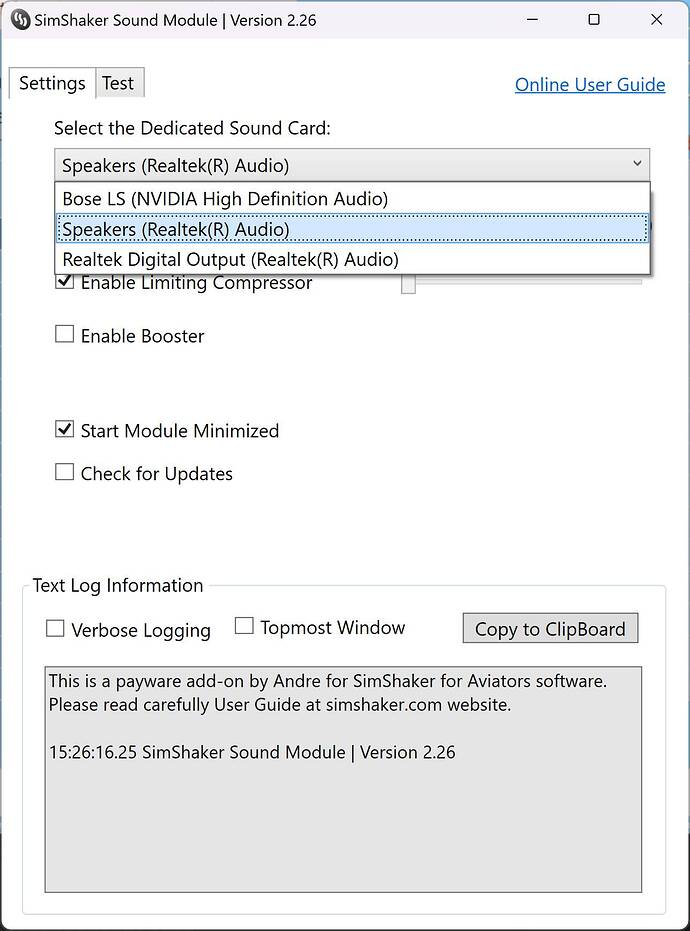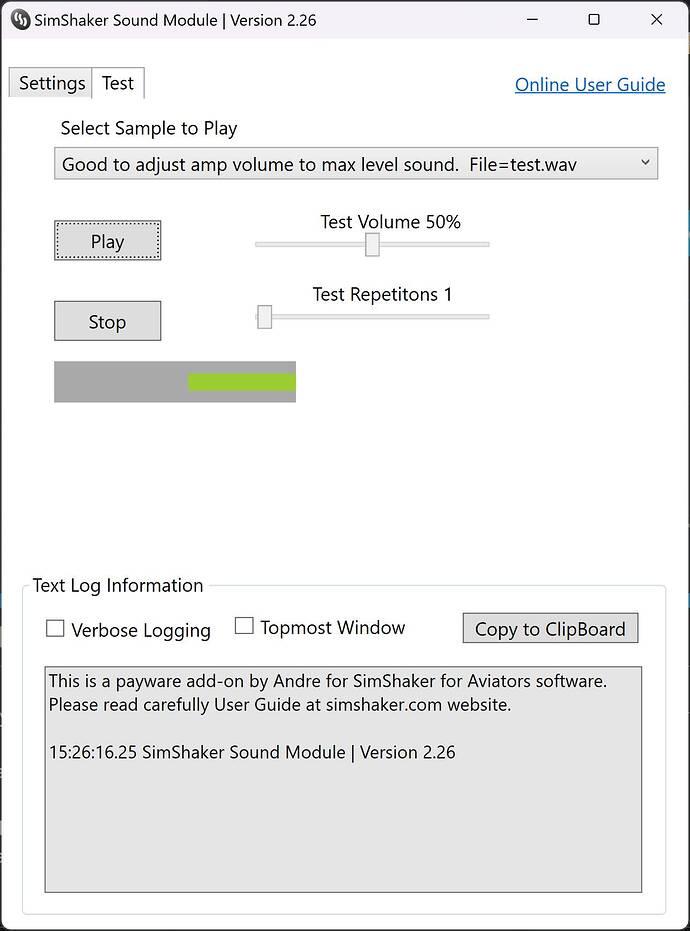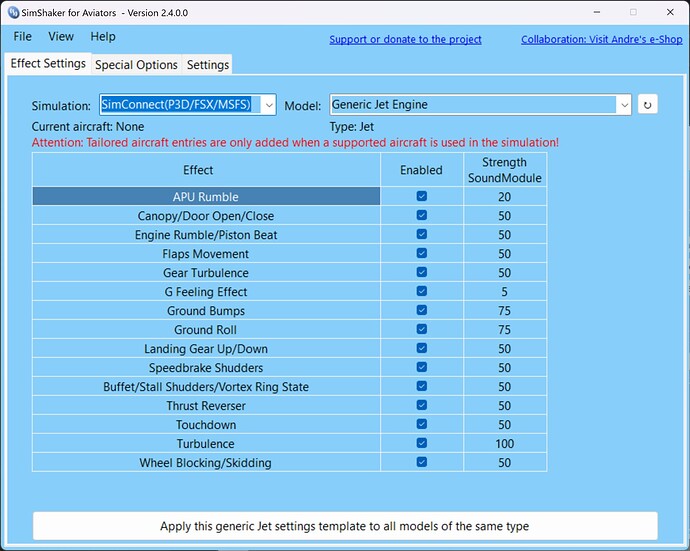Has anyone here figured out how to get Buttkicker Gamer Plus working with VR? I have a Reverb G2. The buttkicker works ok until I switch to VR and then it doesn’t work. I haven’t figured out the settings yet. Will keep trying.
It had worked for me until some update, now I can’t get it to work either. Maybe someone here has a tip, I follow times
i use a buttkicker (the older one) with vr. there’s several steps i needed to go through to get it working ok. you need to install and configure “voicemeeter” (it’s donation ware), install simaviator and buy the sound module for it from andre’s shop. i suggest looking on youtube for guides - “sim hanger” and “pie in the sky tours” might have guides on this i think.
Thanks. I have watched both SimHangers" and Pie in the Sky videos re the setup and I am still not having success. Have ordered a new USB external sound card which everybody seems to recommend and hopefully that will help. My problem is that I have never really understood how sound works in Windows and I find the settings menus very confusing. And the manuals for the Buttkicker and the HaptiConnect are not very helpful (IMHO). I found another long thread here going back to 2021 which has a number of helpful suggestions but a lot of it frankly was way over my skill level. The saga continues. Will let you know if and when I get some joy. Cheers.
you don’t need a second sound card although maybe it might make the setup easier. voicemeeter splits your current soundcard up into 2 output devices, one for your buttkicker and one for your vr headset. but yeh i know it can be tricky to setup, it took me several hours of watching vids and reading that huge buttkicker thread, and lots of trial and error. good luck, if you have any specific questions you can try asking me but it was months ago i setup my buttkicker and my memory is hazy.
Yep. I bought a ButtKicker Gamer Pro a couple months ago and use it with my G2. You don’t need splitters, or Hapti-anything software, or sound packs, or any of that. What you DO need is free software like VoiceMeeter, which is what I use.
ButtKicker Gamer Pro (and I think Plus) function as their own sound card. You can connect the Amplifier via USB to your PC. ButtKicker shows up as a sound device in windows when you do that. So do that first.
Download and install VoiceMeeter.
Start WMR.
Now open VoiceMeeter and at the top right, click the A1 button and set the device to USB HP Reverb Audio (or whatever it is).
Now click the A2 button and set THAT audio device to ButtKicker Gamer Pro(Plus) or whatever.
^ That just created your sound HARDWARE OUTPUT (MIX).
Now, click your sound icon in windows next to the clock, and make sure you set your current sound device to VOICEMEETER. ← This is the step so many people forget to do!!
Now startup MSFS and you will hear sound coming from your HP Reverb G2, as well as your ButtKicker AMP. Voila!
You do have to repeat these steps every time you reboot.. or close WMR, etc. Or sometimes if WMR crashes… the MIX can get wonky or lost in VoiceMeeter. Just make sure your A1 is set to the Reverb, and your A2 is set to ButtKicker. Then set your windows audio device to VoiceMeeter and you’re done.
IF you have an older butt kicker that doesn’t have a USB port on the back of the amplifier, you have to use a splitter, or install a USB sound card, etc etc. That’s why I really like the latest round of amplifiers from ButtKicker cuz you don’t need to do that anymore.
Good luck!
EDIT: ONE more thing I want to add here… DO NOT listen to anybody if they tell you to use “Audio Mirroring” in your WMR settings as a solution to make this work without using VoiceMeeter. I tried that and it works… but there is an inherent Latency with WMR Mirroring… and it will drive you crazy. Because what you hear is not synchronized with the ButtKicker. Which is why you need a MIX, which is what VoiceMeeter does for you.
I just use the onboard audio of my motherboard and dedicate it to my buttkicker. My normal sound goes through HDMI to the TV I use as a monitor.
I also use SimShaker for Aviators plus the payware sound module, which can be configured to used the sound channel I have dedicated to my buttkicker. With this sound module, the buttkicker responds to sim connect events rather than the low frequency parts of MSFS’s sound output. The sim connect method is far superior to the filtered sound approach, hence the payware sound module is well worth it.
Using this approach, I get buttkicker response whether in 2D or VR.
Thank you for the help. I do have the buttkicker working in VR now. I am using Simshaker for Aviators and the Sound Module (demo version at this point). I have not yet downloaded Voice Meeter but I may in due course.
So here is a basic question: the amp has two separate inputs - RCA and USB. Are these alternatives and mutually exclusive or can you use them both at the same time? Right now I have both plugged in to the PC. I am going to try using only the USB connection and see if it still works.
I use only the RCA input with no issues.
So I disconnected my RCA connection and am just using the USB connection. It seems to be working well. Have flown a prop plan so far. Now going to try a turboprop and jet. I haven’t yet changed any of the default settings in Simshaker for Aviators.
Start Simshaker after switching into VR. If that doesn’t work close and reopen the sound module software.
In my case it was the onboard audio controller.
After a driver update it runs again
I seem to have it sorted now. Thanks for your help. It turned out to be easier than I had imagined it would be.
- Hook up the buttkicker plugging the USB cable into the PC. This creates a sound device in the windows sound device list (in my case it is Speakers (Buttkicker Plus).
- Download the Simshaker for Aviators (free) and Simshaker Sound Module ($30).
- In the Simshaker Sound Module settings select the buttkicker device (Speakers (Buttkicker Plus)
- In Simshaker for Aviators in Effects Settings set the simulation to Simconnect.
- In Simshaker for Aviators in Settings set the output mode to Sound (Buttkicker and similar devices)
- Load the sim and then load Simshaker for Aviators and the Sound Module (if it doesnèt load automatically)
- Switch to VR and fly.
I am also using FSRealistic which I think enhances the buttkicker effects.
hi sorry 4 stupid question, where to set the output mode to sound in simshaker for aviators ? thanks!!
Big thanks for ur reply ResetXPDR, own buttkicker gammer 2 with sim shaker for aviators and sim shaker module connect to 2nd usb sound card , i can feel buttkicker is working but the shaking is not correct , i can’t feel the correct ground roll during taxi and esp. no respond at all in touch down even i set quite high value in the sim shaker, am i missing something ? pls help !! sorry for poor english ..
and by the way i own fsrealistic too , can they work together with sim shaker ? thanks in advance from the far east..
Make sure that sound module is set to the correct dedicated sound card you are using for Buttkicker. eg. in my case the middle option is the correct one.
You’ll know if you have the correct one when you go to the test tab and press play to get the test vibration, which you should feel.
And sorry but I don’t use FS Realistic. I have heard from others though that it should work just fine once you get your dedicated sound source sorted.
BTW these are the Simshaker for Aviators settings I use for jet aircraft that I am very happy with.
big thanks !..