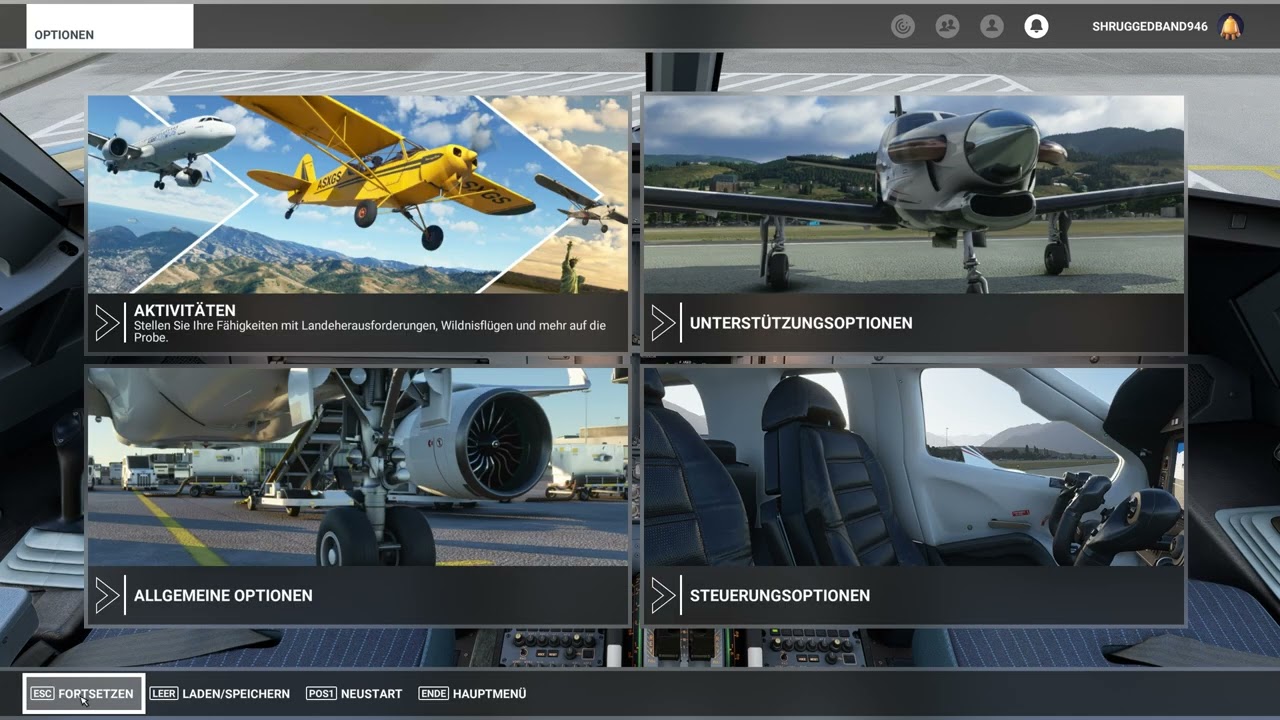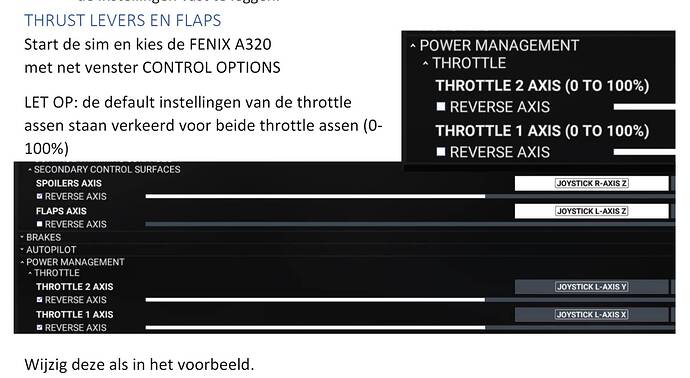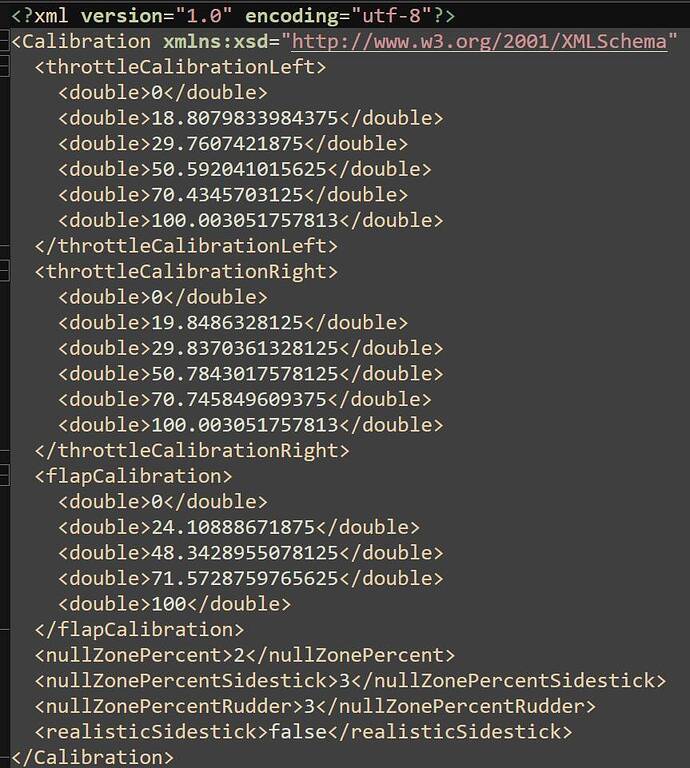Been trying to calibrate the ThrustMaster airbus quadrant to the Fenix A320. In the aircraft, I can’t get the correct travel (IDLE, CLIMB, FLEX,) only get full reverse and toga. The throttles are set in the controls page and go through all of the travels. In the aircraft, the throttles stay in the max reverse as I’m going to the travels until I travel it to toga, then it goes to toga, so I can’t complete the throttle calibration on the MCDU. Anybody has an idea what’s wrong.
Hello, also calibrate the flash
I’m sorry I guess worded this incorrect, I 've seen this video and I went through it doing all of the same steps, but back in the aircraft, the aircraft throttles don’t match the same when moved, example (to start when I’m at idle, the Fenix throttles are at max reverse, and when moving to CLIMB and FLEX, the Fenix throttles don’t move. Only move when I go to TOGA, the Fenix throttles jump to TOGA). So, when I move the Fenix throttles, all I have set is max reverse and toga. I’m asking how I set IDLE, CLIMB and FLEX.
Hello, try like in this video.
Cheers
it is important to have it well calibrated so that the autopilot does not disconnect by itself
cheers
Having that same Problem
Is your problem solved or not?
CONFIGURING THE TCA QUADRANT AND TCA QUADRANT
ADDON
- DO NOT connect the TCA Quadrant to a USB port. First apply the 2 SATA cables.
- Remove the connections from the spoiler and flaps addon if you only use the TCA and want to configure Quadrant.
- STATUS: The TCA set is not yet connected to the PC; USB-C is disconnected from the Quadrant; USB-A is connected to the PC.
- Connect both throttle shafts with the attachment for even transport.
- Put all 4 axles in the lowest position. (Spoiler-2x THROTTLE IN MAX REVERSE-Flaps)
- Press and hold the key under ENG2 with your left hand; Then push with your right hand the USB-C in the Quadrant; Only then release the push button.
- Now slide all 4 axles to the top position.
- We start with the configuration of the throttle axes; the position is…
- … TOGA; Press both red buttons on the throttle levers and move the axles to
- … FLEX and press both red buttons on the throttle levers and move the axes to
- … CLIMB and press both red buttons on the throttle levers and move the axes to
- … IDLE and press both red buttons on the throttle levers. Done with the Throttles.
- Now we move on to the Spoilers.
- Set the Spoilers to RET.
- Move the Set gear switch UP/DOWN to the UP position and back to DOWN.
- Spoilers in position 1/4.
- Move the switch to the UP position and back to DOWN.
- Spoilers in position 2/4.
- Move the switch to the UP position and back to DOWN.
- Spoilers in position 3/4.
- Move the switch to the UP position and back to DOWN.
- Spoilers in FULL (4/4) position.
- Move the switch to the UP position and back to DOWN.
- Now press both Autopilot ON +OFF buttons under the ENG switches AT THE SAME TIME to record the settings.
THRUST LIVERS AND FLAPS
NOW Start the sim and choose the FENIX A320 with the CONTROL OPTIONS window
NOTE: the default settings of the throttle axes are wrong for both throttle axes (0-100%)
Change it as in the example.
NEXT…>
HOW TO CALIBRATE THE THRUSTLEVERS AND FLAPS IN THE FENIX A320
- Perform the calibration in the MCDU
(LSK-left selection key | RSK-right selection key) - Press RSK5 CONFIG
- Press LSK6 CONTROLS CONFIG
- The THRUST LEVERS are in IDLE (IN DETENT) position after the last action;
- Press RSK4 CALIBRATE and follow the instructions in the MCDU
- Set the THRUST LEVERS to MAX REVERSE and select RSK4 NEXT STEP
- Set the THRUST LEVERS to IDLE REVERSE and select RSK4 NEXT STEP (just before the click IDLE), then
- Set the THRUST LEVERS to IDLE and select RSK4 NEXT STEP
- Move the THRUST LEVERS to CLIMB and select RSK4 NEXT STEP
- Set the THRUST LEVERS to FLEX position and select RSK4 NEXT STEP
- Set the THRUST LEVERS to TO/GA and select RSK4 STORE CALIBRATION
… then …
CALIBRATE THE FLAPS
- MOVE THE FLAPS TO POSITION 0 (UP)
- PRESS RSK4 and follow the prompts in the MCDU:
- SET FLAPS TO UP and select RSK4 NEXT STEP
- SET FLAPS TO 1 and choose RSK4 NEXT STEP
- SET FLAPS TO 2 and choose RSK4 NEXT STEP
- SET FLAPS TO 3 and choose RSK4 NEXT STEP
- SET FLAPS TO FULL and select RSK4 STORE CALIBRATION
- You will find the saved data in C:\ProgramData\Fenix\FenixSimA320\calibration.xml
- Make a copy of this file in this one folder (CTRL+C →CTRL+V)
- Check “C:\ProgramData\Fenix\FenixSim A320\calibration.xml”
I’d rather use a different plane. I’ve been trying anything here and no chance
Go to my discord … I’ll fix it for you
Only 44 steps! Easy peezy!