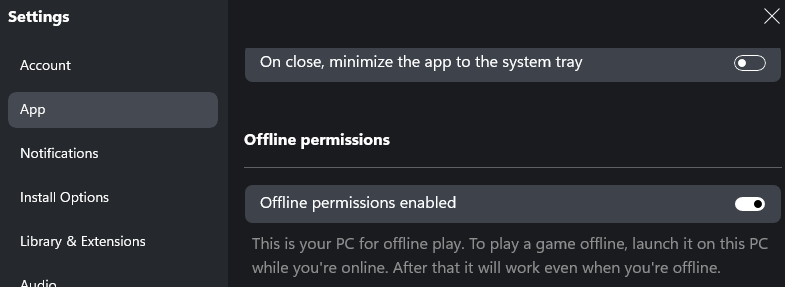First of all – do not use Copilot.
That thing is trash, plain and simple. It’s not made for real troubleshooting, especially not for something as complex as MSFS. The best help you’ll get is right here on this forum – from actual users who know the sim inside out.
Also, don’t try to fix things that aren’t broken. Regarding your point #3 – trying to “clear online cache” without knowing exactly what you’re doing probably made things worse, not better. You posted your issue on the forum, which is great – but then you went ahead and started making changes and reinstalls on your own, instead of just waiting for help. That’s what the community is here for. We probably could’ve helped you get MSFS running offline with just a couple of simple steps.
It sounds like you had it nearly ready to go offline and in trying to rush through things, you’ve now made a much bigger mess.
Just saying it like it is - next time, slow down, ask us first and wait. You’ll save yourself a ton of stress and probably some gray hairs too.
Start by assigning a permanent drive letter to your external drive and make sure it’s the same letter on both computers:
- the online PC (the one that downloads MSFS and updates), and
- the offline PC (the one you use for flying).
If you’re using only one machine, then of course just set it there. But if you have both, the drive letter absolutely needs to match on both systems.
Next, install the MSFS launcher – this is the 2GB install that includes the .exe that actually runs the sim. Install it to the default location, which is:
c:\XboxGames
Copilot told you to install it to a custom folder like C:\MSFS 2020 – bad advice. That often leads to permission issues, broken links …
Once the launcher is installed in the correct default folder, stop there and post an update here. Don’t keep going on your own - we’ll tell you exactly what to do next to avoid more frustration.
edit
P.S. It would help a lot if you could tell us what times (in Zulu) you’re usually available to check the forum. That way, we can try to respond when you’re online and offer help in real time.
Zulu time is universal time – it doesn’t matter where in the world we live, it’s always the same reference for everyone.