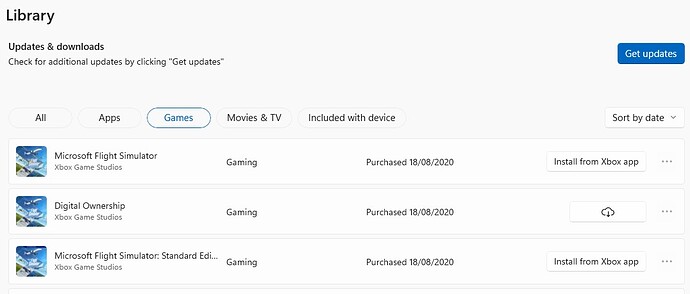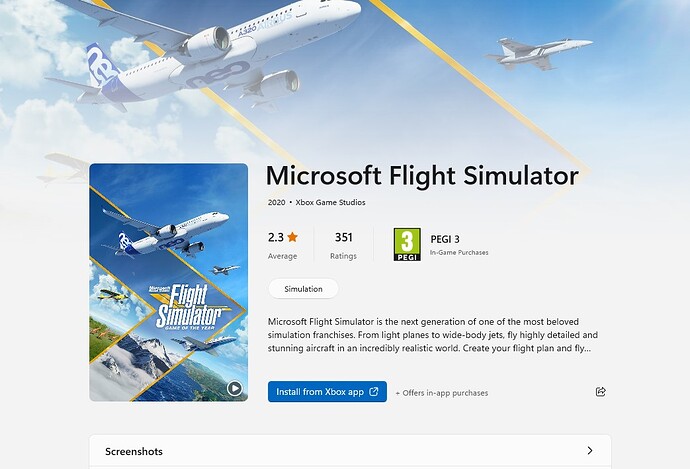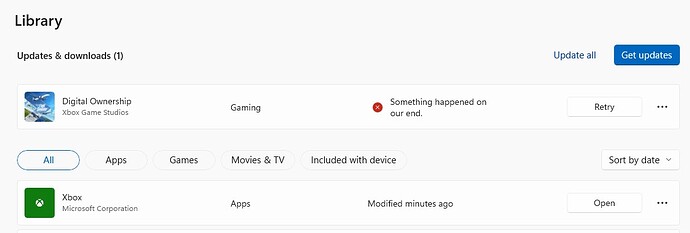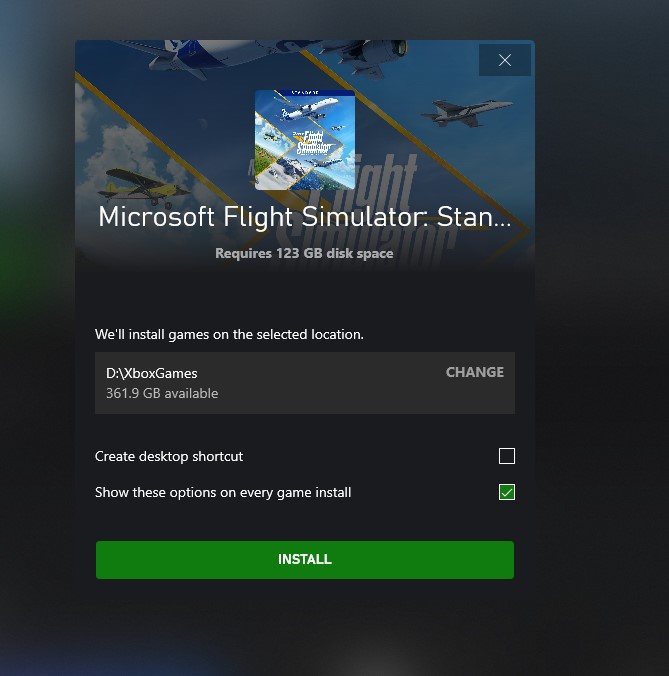I had to reinstall Windows and my MSFS install has become a mess.
Previously, I just did a ‘standard’ install which I guess puts stuff somewhere on C: drive. For the main content, that was installed on my D: drive in a ‘Microsoft Flight Simulator’ folder.
Today, I tried to install from XBox Live app, and it asked me where I wanted to install. I said ‘C:\XBox games’ and then it installed stuff in weird locations, and also when I first loaded, it didn’t give me the option to point the download manager to my ‘D:\Microsoft Flight Simulator’ folder and started downloading to a folder in my ‘AppData\Local’.
I have uninstalled it and the XBox Live app.
Can someone give me some advice as to how I can get back to basic install on my c: drive with the main content being pointed to my D:\Microsoft Flight Simulator folder?
Thanks a lot.
Moved to #self-service:install-performance-graphics for help with installation.
If you have the MSStore version, go there and login to your library.
Install it from there.
That’s what I do. In the Store it tells me I have to install via the XBox app, and the above in my first post happens. Windows 11 here.
in store settings you have to set it to drive you want , otherwise it will be default C drive.
appdata/local will always be used this is something that can not be changed.
Do you have more than the one edition of MSFS showing in the Library?
I have that as well, but I did not install through Xbox, and it still says that even though it’s already installed.
What happens when you click on the three dots beside it?
I have no choice, I can’t install from Store. It has to be through XBox app.
Try to install the “Digital Ownership” first.
Can you guys tell me what your default install location is in the XBox app? Settings>General
This is not how it works. But MS Apps installs are a mess, I’m sure they do that on purpose but whatever.
The Xbox App asks you where to install it: Give it your D:\ drive.
Then you’ll always have something on C: in AppData\Local but they’re not real folders, they’re only symbolic links.
So to give you an example, for me it is like this. Get ready ![]() :
:
- I installed MSFS on I:\Games
- I have a folder I:\Games\Microsoft Flight Simulator with 1.4Go of “things” in it
- I have a path I:\WindowsApps\Microsoft.FlightSimulator_1.23.12.0_x64__8wekyb3d8bbwe\ with also 1.4Go in it (???)
- I have a folder I:\WpSystem (where the game is actually installed, 177Go)
Now, I have this path on C:
C:\Users\myusername\AppData\Local\Packages\Microsoft.FlightSimulator_8wekyb3d8bbwe\LocalCache\
But all those folders on C: are just links to I:\WpSystem\[serie_of_numbers]\AppData\Local\Packages\Microsoft.FlightSimulator_8wekyb3d8bbwe\LocalCache\
To double check, if I move something from the Comunity or Official folder on my C: path, it will move it on the I: one.
Remember the I:\Games\Microsoft Flight Simulator folder? Well, this is in fact also a symbolic link to I:\WindowsApps\Microsoft.FlightSimulator_1.23.12.0_x64__8wekyb3d8bbwe ![]() that’s why they both have the same size, 1.4Go.
that’s why they both have the same size, 1.4Go.
Once again, it’s a big mess, I don’t even know how Asobo can deal with all that, especially since there is 1.4Go in a folder and all the rest in another one, but oh well, not my problem.
So if you want to install on D:, give D: to the Xbox App and don’t try to mess around, Microsoft doesn’t want you to. ![]()
Right, thanks a lot for the detailed help.
My main content is all stored in a D:\Microsoft Flight Simulator folder from my previous install. After this current installing, will I be able to point to that folder for content rather than having to re-download 120+Gb?
What is this folder size?
What you want to save is the Official folder in C:\Users\myusername\AppData\Local\Packages\Microsoft.FlightSimulator_8wekyb3d8bbwe\LocalCache\Packages
This is your game (177Go for me). Your D:\Microsoft Flight Simulator folder must be very light, less than 2Go.
I’ve never tried to save anthing when I do a full reinstall, but you could copy this folder in a safe location, Install the game through the Xbox App and put back the saved Official folder.
You should then redownload just a few things or maybe nothing at all once the game launched.
Hi there, I had the same issue - MS store making me install through XBox App and then following its guidance to install in C:\XBoxGames I ended up with two installations - one in XBoxGames (accessible) and one where it used to be before, in C:\Program Files\WindowsApps\Microsoft.FlightSimulator_1.23.12.0_64_8wekyb3d8bbwe. I sent a ticket to Zendesk, basically they told me that it’s OK that it is like that. They also said that if you launch through XBox App, the game runs from that .exe. Funny thing is GE Force Experience only finds the WindowsApps .exe. I suggested they have to clarify things in the FAQ for installations - they said they will look into it.
My D:\Microsoft Flight Simulator is 177Gb.
My previous install went to some C: folders like WindowsApp and user AppData\Local\Packages.
I got the same issue actually, reinstalled and ended up with two installs, one in I:\Games\ and one in I:\Program Files\
Took me a few days to figure out the one in I:\Program Files was useless and just taking space.
I think they changed the ay the game gets installed since, so if you have an old install (for example, since the launch in 2020), this will happen.
Previously, after the game was installed, I was able to choose where to put the main content before it downloaded. Are we saying I can’t do that any more and I’ll have to re-download the whole lot?
OK so you should be good (this is crazy, we don’t have at all the same folder structure ![]() ), but to be safe, I would:
), but to be safe, I would:
- Move the Official folder somewhere else (on the same hard drive to avoid having to copy 177Go to another drive, like in D:, so you’ll have D:\Official)
- Uninstall Flight Simulator
- Reinstall Flight Simulator where you want
- Put back the Official folder at the proper place
Because I fear that reinstalling without doing so will just wipe out everything. I had to reinstall the entire game several time when updates were available, losing everything, even the Community folder and all my add-ons.
This way, you’re safe, it won’t find your moved Official folder so won’t delete it for sure.
You don’t care about the other files, they’re small, everything that matters is in Official.
Better be safe than sorry ![]()