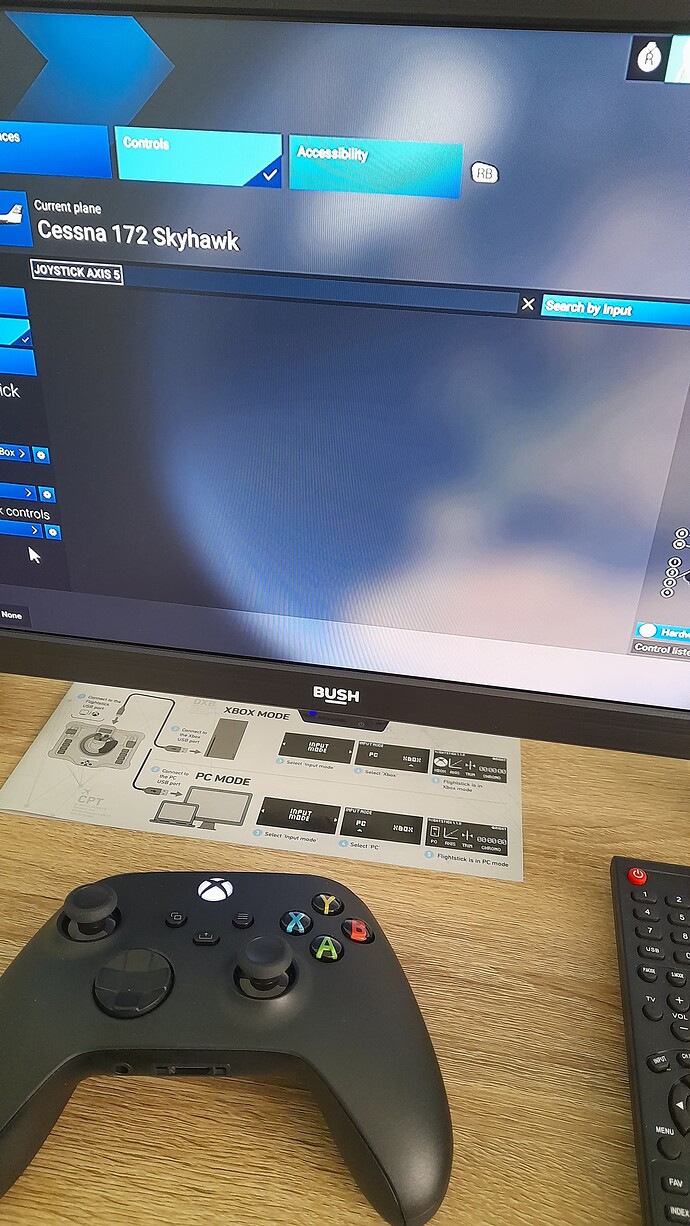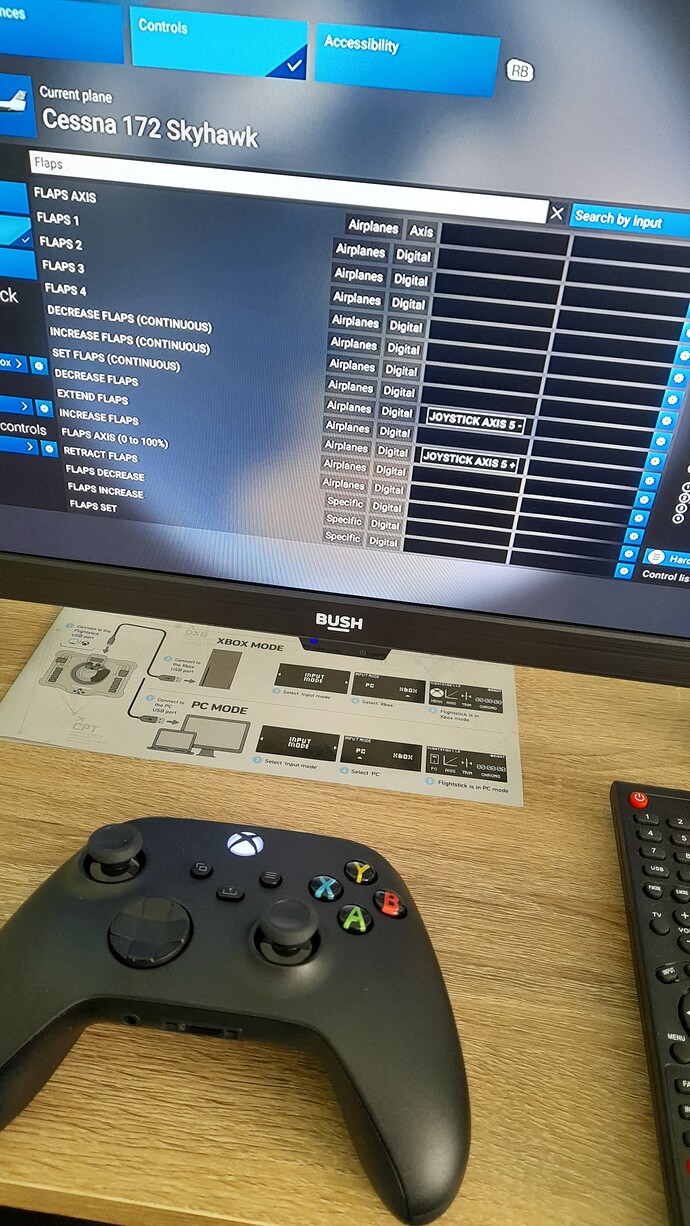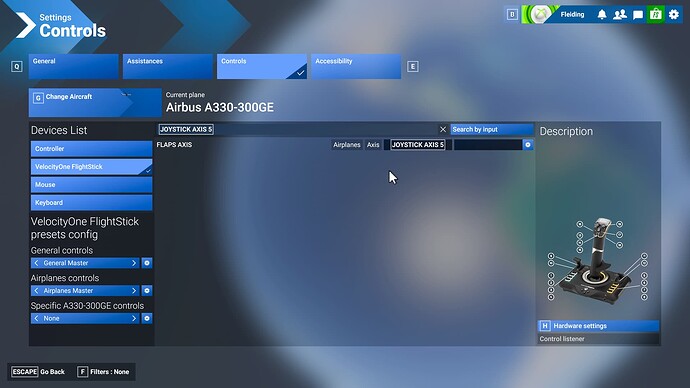Having problems assigning right lever of velocity one flightstick to increase and decrease flaps
This is what I have done.
Gone to settings, clicked on controls button
- selected velocity one flightstick from devices list on LHS.
Clicked on search by input ( in a blue box )
I then moved the right lever only of the flightstick - it tells me that right lever is joystick axis 5
I then type flaps in the search box - to the left of the search by input box -
I assign decrease flaps and increase flaps - to joystick axis 5- and 5+
I save my settings and go to the game - but despite this right lever does not change flaps
Screen pics enclosed
Thanks
Hi, look at your second screenshot. See the first line?
It reads Flaps axis. This is what you have to map to the lever on the V1 Flightstick.
The controls you have used are ment for push buttons, one for increasing and one for decreasing the flaps one step at a time.
HTH, Frank
Hello Frank
Thank you for your message
This is what I have done:-
Clicked on search by input - seen in first screenshot
Then moved right lever of the velocity one flightstick
After doing this I get a result as indicated in the first screen picture - which is ‘joystick axis 5’
So basically that should mean that the right lever is know as joystick axis 5 with Flight sim 24
And as a result of this - I have gone in to the individual setting - and assigned joystick axis -5 & +5 respectively for decrease and increase flaps respectively
But the right lever for changing flaps does not work after this assignment
What I need to know is next to decrease flaps and increase flaps - in the screen picture I have posted - what should it be for the assignment - to get it to work ?
Its obviously something to do with joystick axis 5 - as this is what I get as a result - after clicking search by input and moving the right lever
From your message - looks like I have to remove my current assignments for decrease and increase flaps that you see in the screen pic - and that I have to assign joystick axis 5 to flap axis ( probably )
Thanks
I have it configured like this, works like a charm.
Axis 5 is the left lever by the way. 
1 Like
Thanks - I have starting up the engine for left lever - which was already there from flight sim 20. I didnt have to change anything in the settings for flight sim 24 for this
I guess its still the same assignment for me as it is for you - for my flaps to be changed using right lever
Reason being when I click on search by input and move the right lever - I get joystick axis 5 - as you can see from the screen pic
So when I replicate my settings from your pic for flaps axis - my flaps will hopefully work when moving right lever of velocity one flightstick
there are switches at each end of the throw. make sure all levers are centered before detection or it will see one that is triggering a switch. I have to center all my levers on my flightdeck to map switches. but if you know what they call the axis you need, manually remapping it after it initially assigns it is faster. let it find it wrong, hit the gear, unselect the incorrect one and pick the right one and save. its a PITA.
now if it would actually remember the profile per aircraft that would be great too. every time i need to get in and reselect the stick profile. even with the same name it doesn’t show the mapped control till i go off it and back to it.
Will try the following in order to assign right lever to flaps
I only fly cessna 172 - so dont need to worry about creating asssignments for different aircraft I fly
1 delete what I have from screen pic for decrease and increase lever assignments
2 centre right lever - so its neither up or down
3 click on search by input
4 move right lever down for velocity one flightstick
5 see what I get for search result - probably joystick axis 5 - could be something else
6 assign flap axis to joystick axis 5 - or whatever search result I get
This should hopefully do the trick
Hi, you don’t need increase/decrease flaps at all.
Look at the pic Fleiding has posted.
-remove your flaps assignments completely
-find flaps axis (first line in your second picture)
-do not click search by input !
-click in the box next to “flaps axis…airplanes axis”
-move the lever on the stick - the box should display joystick axis 5 then
And that’s it! From now on you can move the flaps by moving the lever on the stick.
Hope it’s more clear now.
Frank
1 Like
Thanks for this - works fine