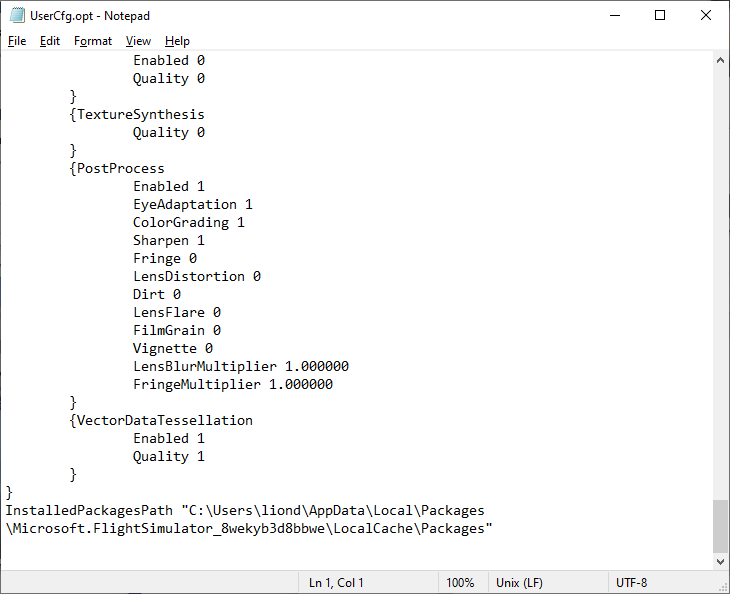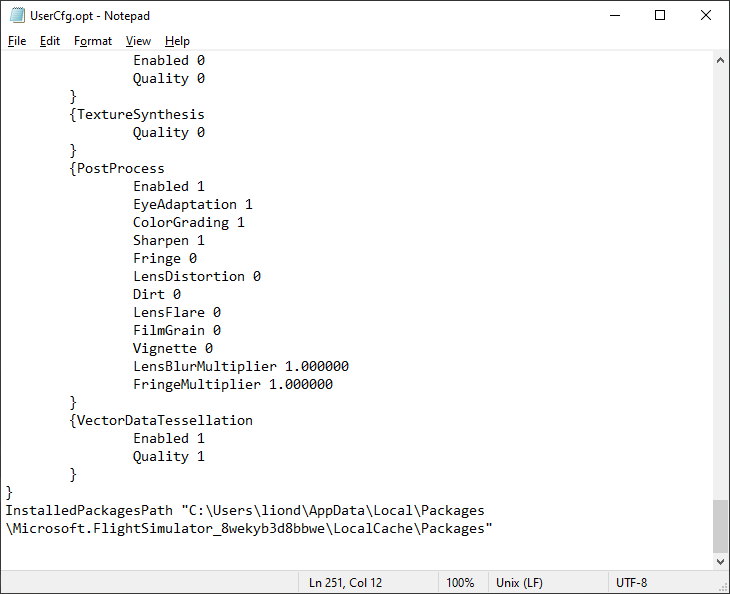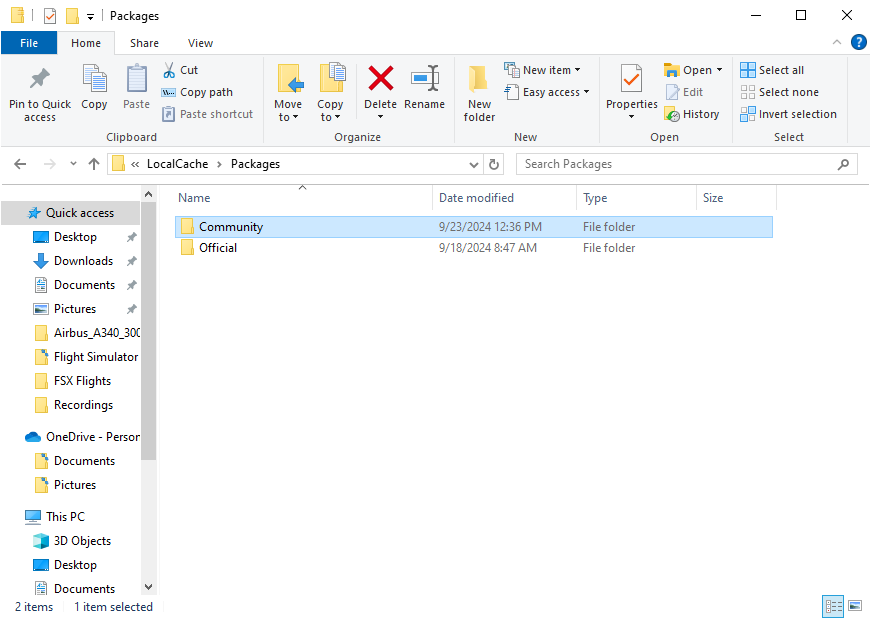I think I broke something on my computer. I didn’t have enough room on my C: drive after downloading it there the first time. So I uninstalled it, and downloaded it on my D: Drive. I had moved the %AppData% folder to the D: drive to upload my addons, but the farthest my D: Drive %AppData% folder will go is LocalCache. The C: Drive goes all the way to Community, but there is nothing in there. When I download and install files I had already purchased from Marketplace, it doesn’t appear anywhere, and both of the above-mentioned folders are empty. Sorry, I know this is a long explanation. But what can I do, please? I’m at an impass. Thanks!
Hi @GlobalFlier2021 ,
Thank you for your post! Your topic has been moved to a sub-category of the User Support Hub
The General Discussion category is meant for discussions that fall outside of our other sub-categories.
If you would like other users to help you with an issue you are experiencing in the sim, consider these User Support Hub categories for your future post:
Aircraft & Systems
ATC, Traffic & NAVAIDs
Crashes (CTDs)
Hardware & Peripherals
Install, Performance & Graphics
Scenery & Airports
User Interface & Activities
Virtual Reality (VR)
Weather & Live Weather
Miscellaneous
Check your UserCfg.opt file.
The last line will have the location.
The default location for the file for MS Store is;
C:\Users\username\AppData\Local\Packages\Microsoft.FlightSimulator_8wekyb3d8bbwe\LocalCache\UserCfg.opt
Yeah. I tried that. But the folder is still empty. It’s still not populating anything
Can I change that to the D: drive? Or not? I have a feeling I’ll have to have it professionally installed, or get another drive. The computer’s got plenty of specs to run the program
That path doesn’t look right…
Copy the entire path,
C:\Users\liond.…
And then paste it into the file browser and see where you end up.
Post a screenshot showing the entire path in the explorer bar as well as the contents.
Not long ago, we explained where and how you should install addons ![]()
https://forums.flightsimulator.com/t/repaint-download-installation/652434/17?u=tenpatrol
Yes if you know how to do it correctly.
So, move (cut and paste) the entire packages folder to your D drive (if that’s where you want it).
Then just change the Installed Packages Path to the new location.
If you’re on Discord, send me an invite skypilotYTS and I’ll give you a hand via screenshare.
1 Create a new folder on your D drive named MSFS 2020
2 go to
C > Users\liond\AppData\Local\Packages\Microsoft.FlightSimulator_8wekyb3d8bbwe\LocalCache\Packages
Then copy the folders official and community and paste them into the newly created MSFS 2020 folder.
3 Open the usercfg.opt file in Notepad and edit the last line. After editing, the last line should look like this
InstalledPackagesPath "D:\MSFS 2020"
4 Save changes and launch msfs
Thank you!!! I’m going to try all of these ideas! I’ll report back for others who might end up having the same problem in the future
By the way: Simple question, but I can’t remember - do I download zip files directly into the Community folder? Or do I unzip them to that folder? Thanks!
I don’t believe the Community folder holds .zip files directly. The correct directory within the .zip file is extracted to “Community.” Thanks. --Redeye
You would unzip the file first, and place the unzipped folder into the Community folder.
Sometimes the folders are nested, so ensure the folder you are placing has the files in it, and not simply another folder.
Very good to know. Thanks!