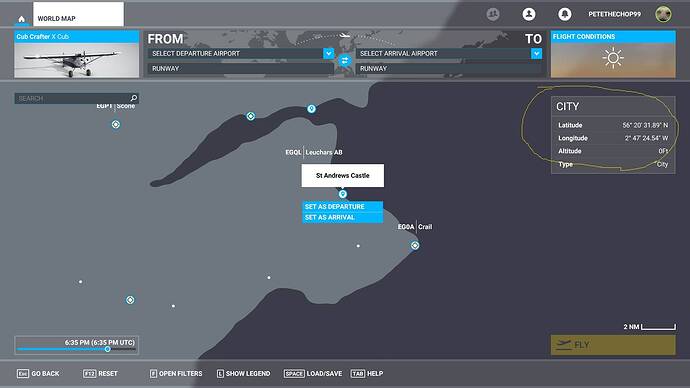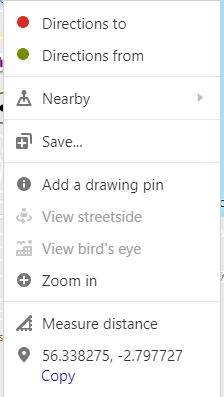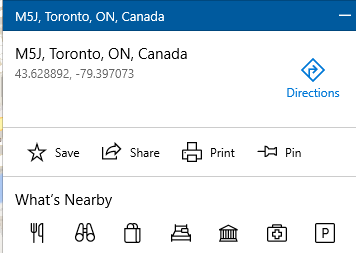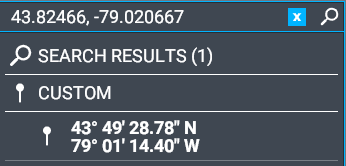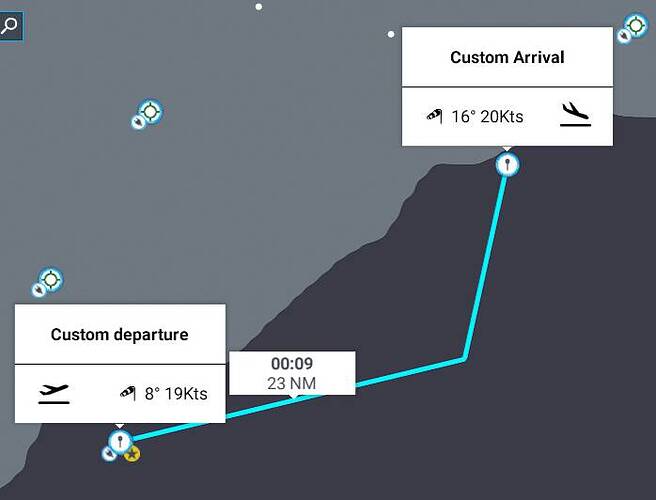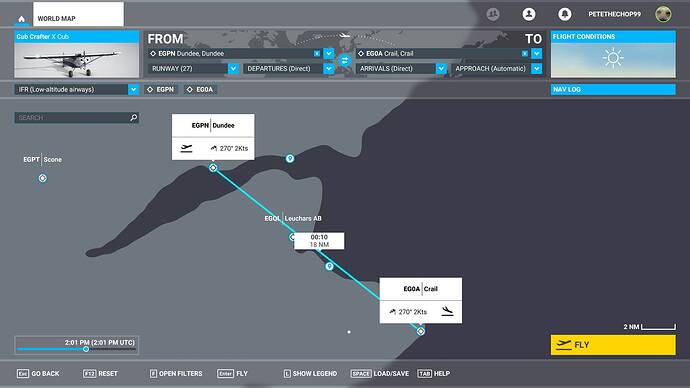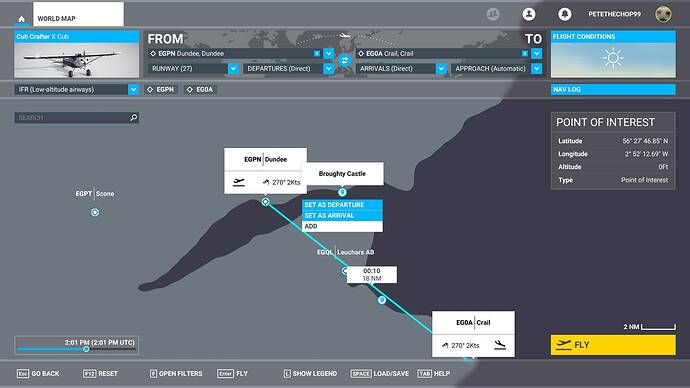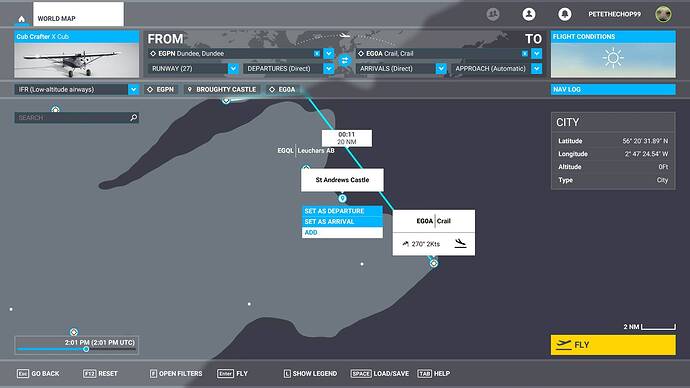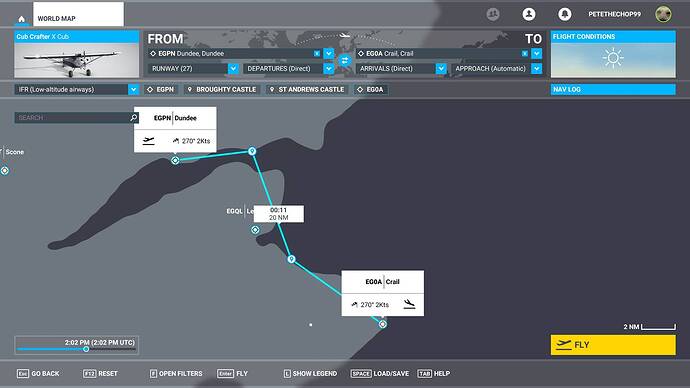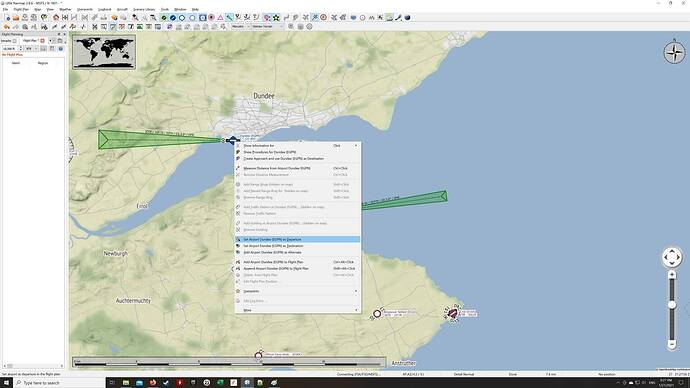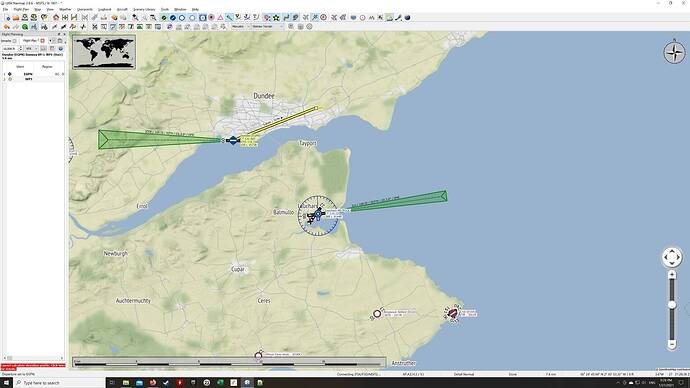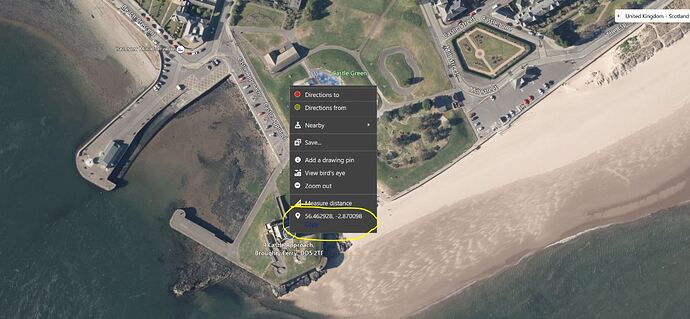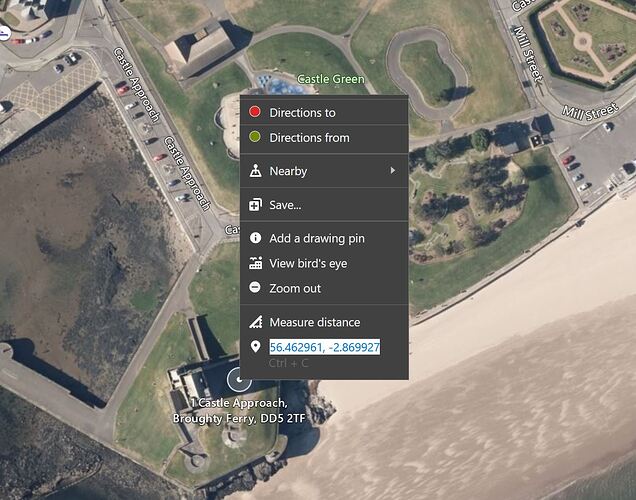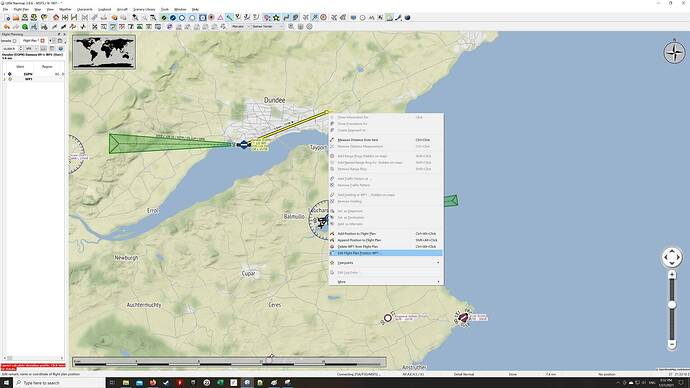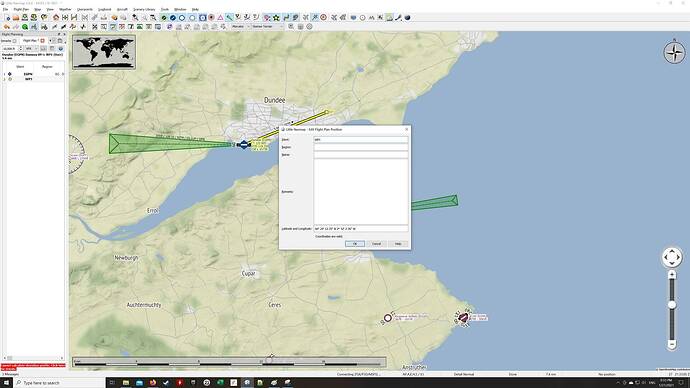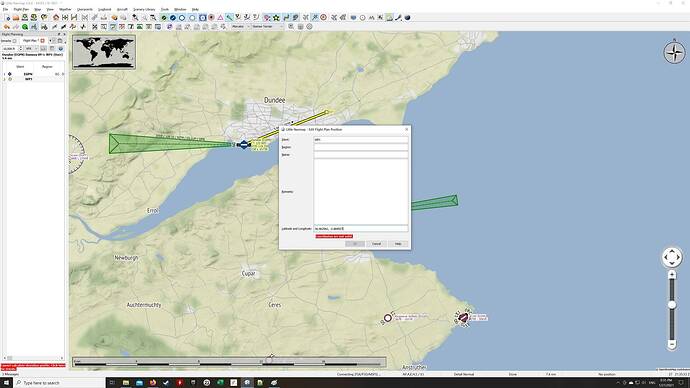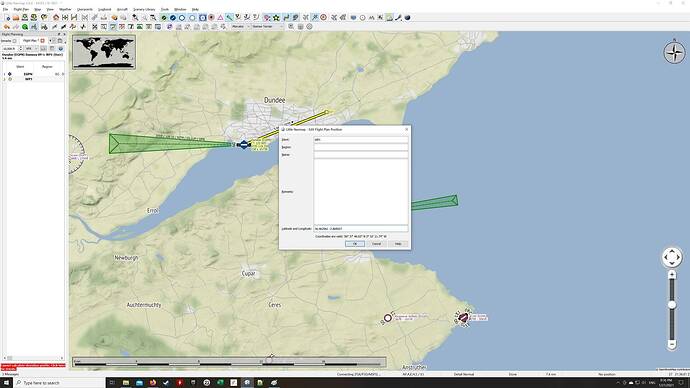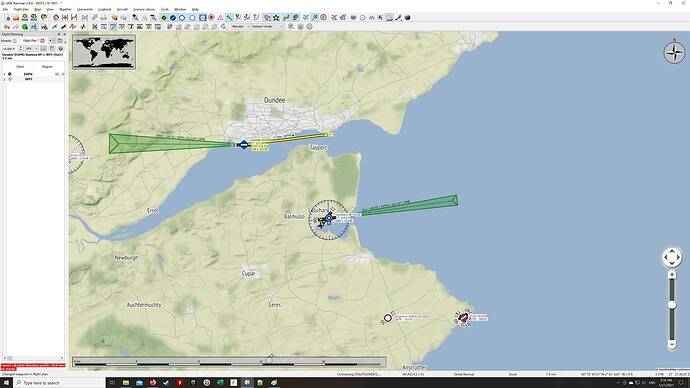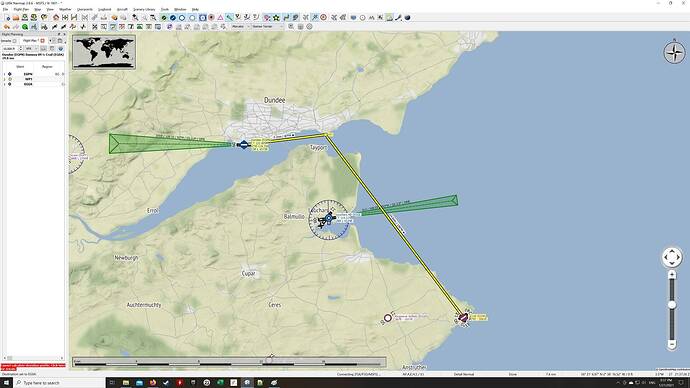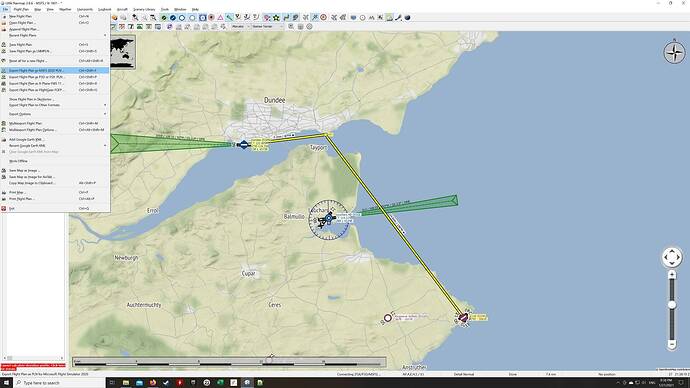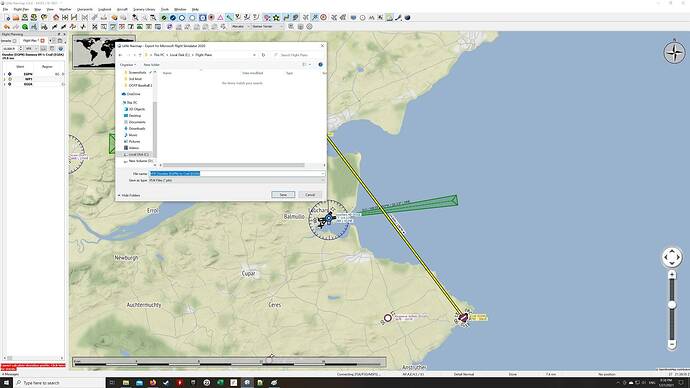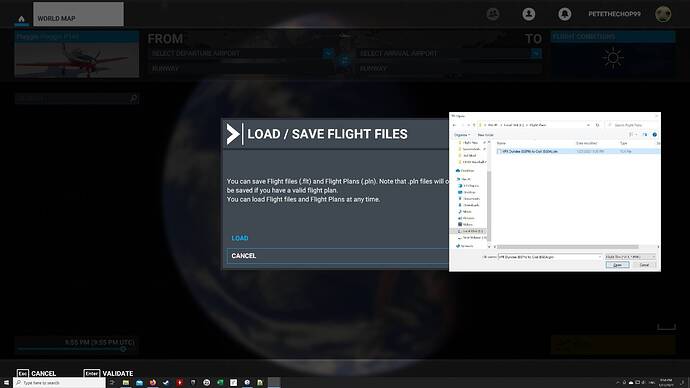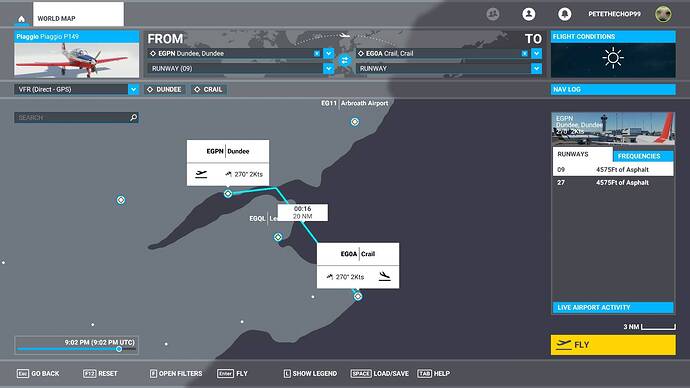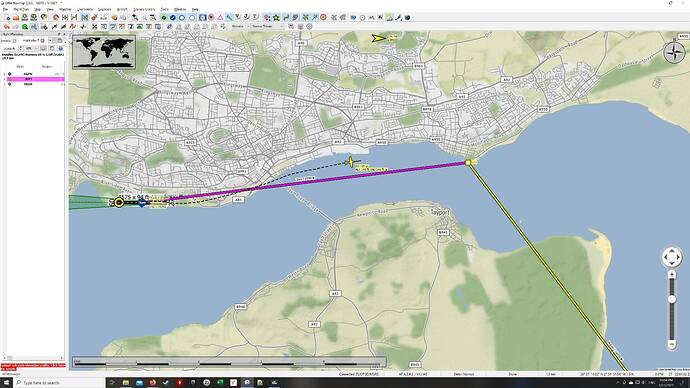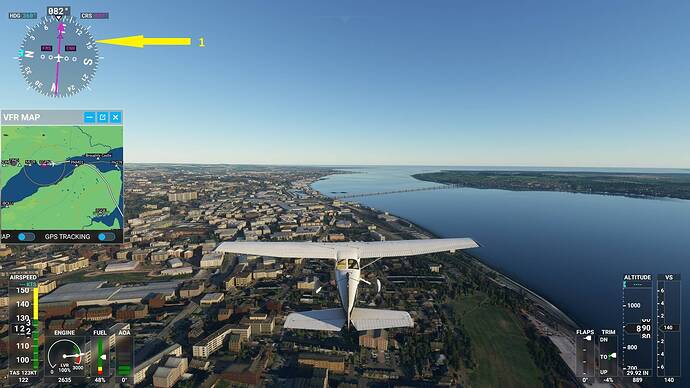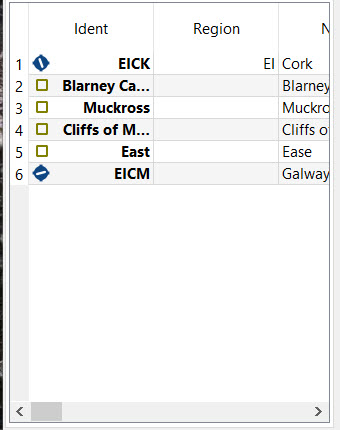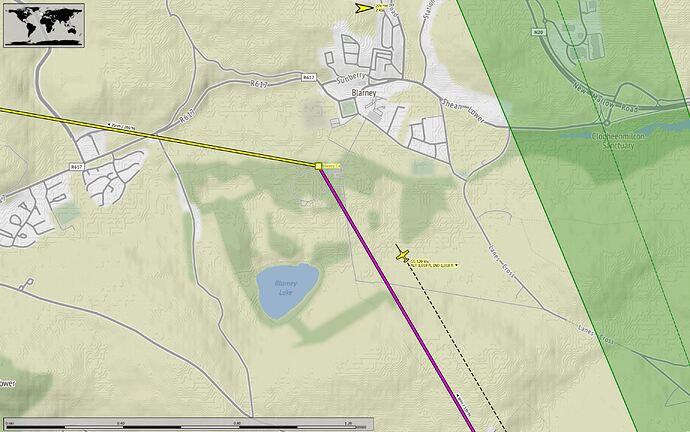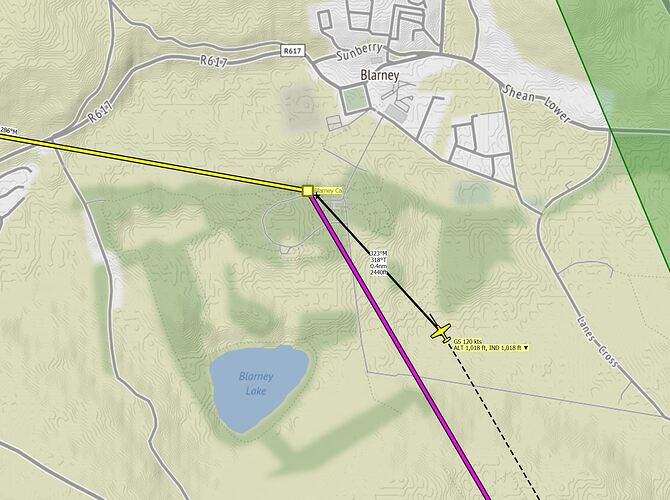Great! Dunno what happened with St Andrews but we’ll overlook that for now 
That is the most basic way to create a flight plan, I just wanted to deal with that up front. If you have GPS on your plane it should point the magenta line on the compass towards the next waypoint.
So the next thing is to do it in LNM and import to Flight Sim, then you can fly it and follow on LNM.
First open LNM and set Dundee as your starting airport (bear with me here - you can click on the screenshots below to make them bigger for clarity):
Then, you know Broughty Castle is to the east somewhere, so pick a position to the east and set your Waypoint 1 (via Append Waypoint in the drop down):
Now open Bing Maps and find Broughty Castle for real. Right Click on it and you get:
Click on Copy. For me, that brings up CTRL + C so do that also (I’m over-explaining but just in case, press the CTRL key and the C key together to copy the text):
Now the co-ordinates are in your clipboard. Go back to LNM and Select Waypoint 1 by right-clicking. See the option that says Edit Flight Plan Position? Select that:
It opens a co-ordinate window:
Paste in your co-ordinates. Notice it says they are not valid:
Just remove the comma in the middle of the two co-ordinates:
Press OK and you will see your Waypoint move to the position of the co-ordinates:
Now do the same for St Andrews. I just ended the trip at Crail here, because it would be six more screenshots otherwise. But do the same thing - create the waypoint, look up the co-ordinates, and put them in for St Andrews:
Now save your Flight Plan by choosing the menu path shown (Export as MSFS 2020 PLN):
Choose the path and Save
Now open up Flight Sim and load your plan (World Map → LOAD/SAVE) :
It loads in as a flight plan which you can fly:
And if you keep Little Nav Map open when flying, it will track your flight, as you say:
Hope this helps - can you try it yourself? Try and get St Andrews in there. Remember to press the CTRL and C keys together to Copy the Co-ordinates.
Let us know if you’re struggling with any of this! Thanks.