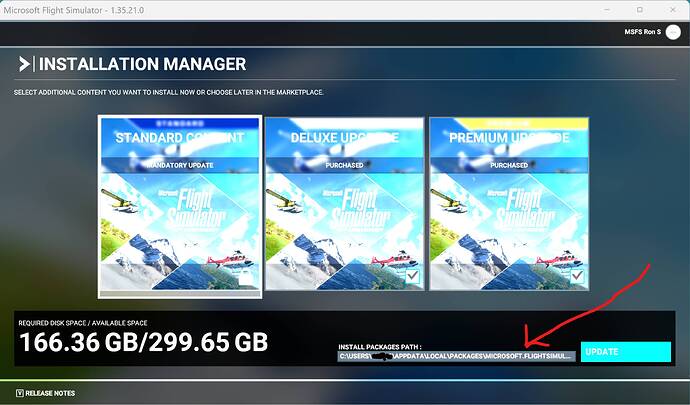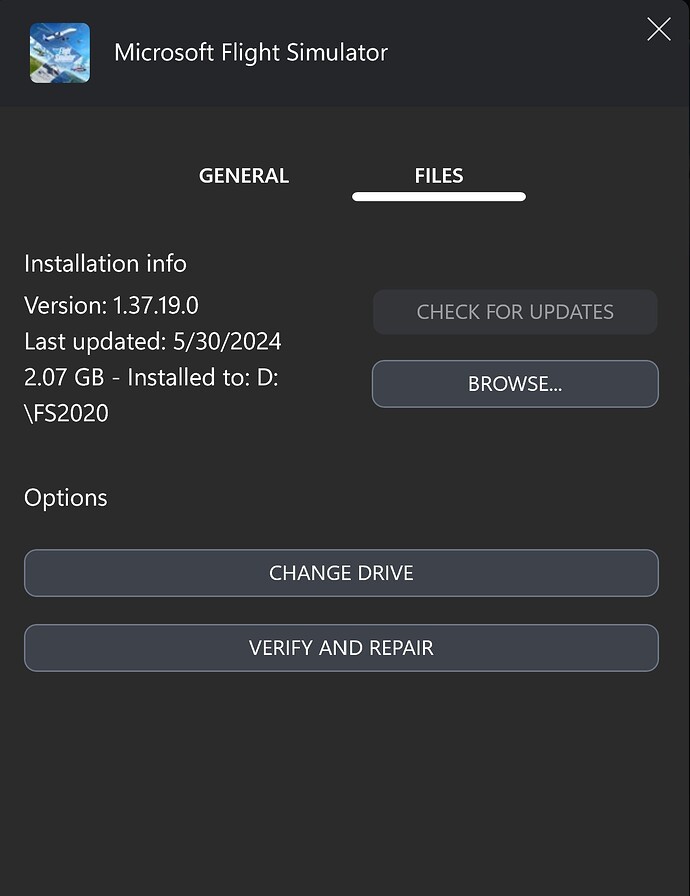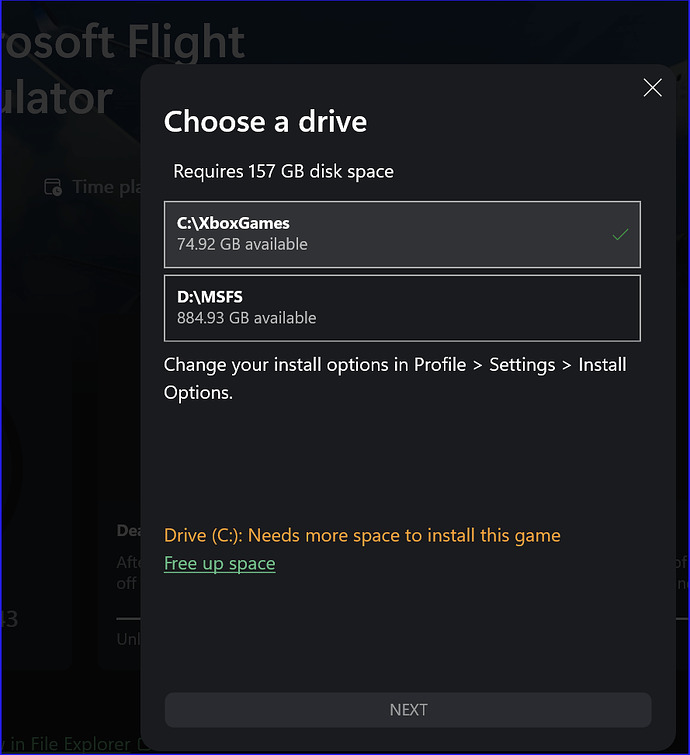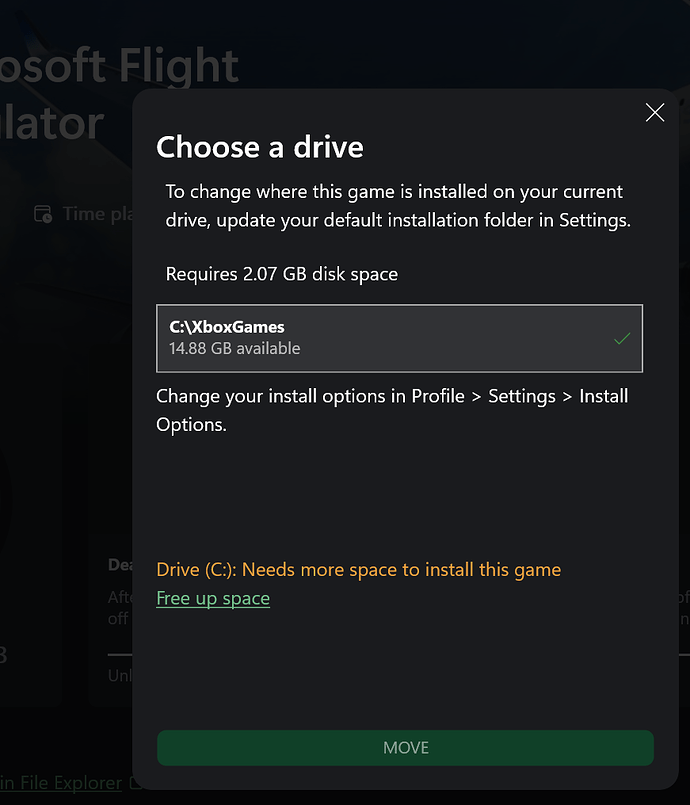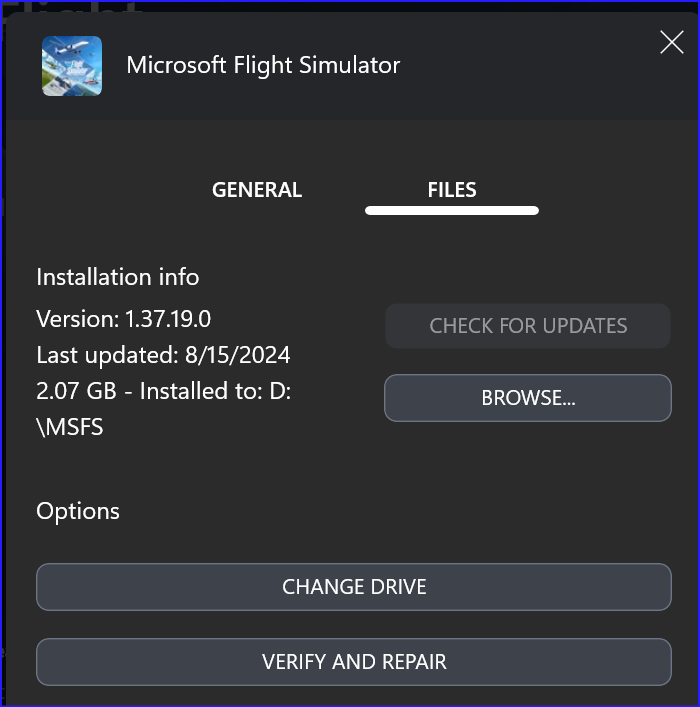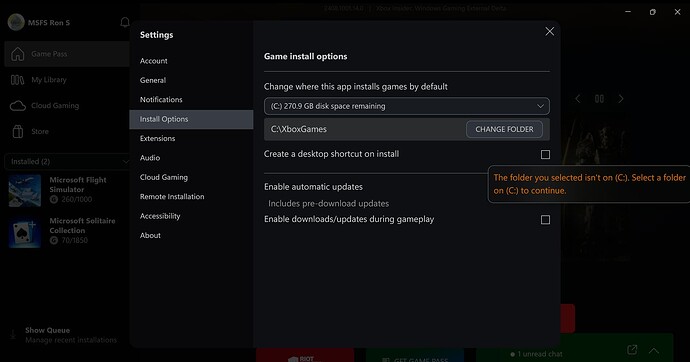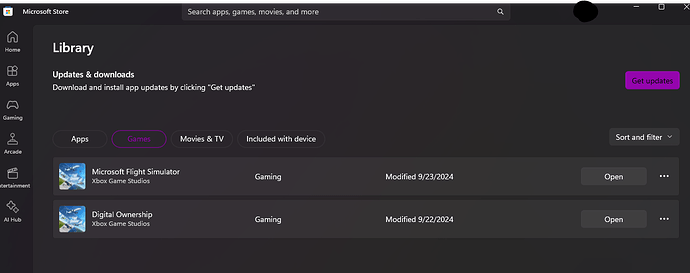(Store Version) I had the main 2GB MSFS app on C drive and 150GB content on D: drive. I un-installed MSFS, but now when I go to re-install, it won’t just install the MSFS Launcher (2GB), but instead it insists on 157GB free on C drive!!
I want to just re-install the 2GB App on C drive and then be given the option to store the content elsewhere.
Any advice would be gratefully appreciated.
"Microsoft Store apps function like any other app in your system. However, they are not stored like any other app when installed. By default, the installation location of Microsoft Store apps is not visible.
Apps downloaded from the Microsoft Store are saved in a folder called ‘WindowsApps’ inside the ‘Program Files’ directory of your Windows installation drive. This folder is hidden by default on every Windows system but it’s fairly easier to unhide and access the contents of it."
End Article quote:
Note the “‘Program Files’ directory of your Windows installation drive”.
If you install Windows on any drive other than your C: drive, that is your Windows installation drive.
Also referred to as the “Boot” drive.
During install, you can tell it the the location of your content, the “installed Packages”, for your D drive.
Just click the box and enter your D: drive location of FS2020.
1 Like
Moved to #gd-commsupport:tech-talk which is more appropriate 
Solution: For future reference.
If you try to re-install “Microsoft Flight Simulator” or the “Premium Deluxe” version, MSStore insists on the diskspace required for a full install (157GB in my case).
The solution is to reinstall the “Digital Ownership” option in the MSStore. This will only download the 2GB App to drive C. Then when you start MSFS, you are prompted where to install the data files.
2 Likes
I have this exact same problem, but the XBox app doesn’t offer a “Digital Ownership” option as described in the solution. Has this changed in just the past year?
OP likely meant the game launcher not the digital ownership when he wrote
“This will only download the 2GB App to drive.”
This suggests that he reinstalled MSFS launcher, which is indeed around 2GB.
Thanks, unfortunately I can’t figure out how to install just the 2GB launcher on my SSD, and the community folder on another slower, bigger drive. When I tell the XBox app to install it, it says I need 157GB free, and won’t let me just install the launcher…
I had it installed on my SSD until last month (and community on larger drive), but then I needed to reinstall to try to fix an issue. I uninstalled, and now I can’t reinstall on the same drive. I have about 80GB free, but it refuses to try installing the 2GB unless 157GB are free…
FS2020 will only install the Launcher, 2 GB, onto the boot drive.
The boot drive is the partition/drive that Windows is installed on.
And has already done that when it displays the install screen.
It needs 157 GB free to install the “Installed Packages” on to your SSD
which your SSD does not have.
1 Like
Unfortunately the Store doesn’t even have an install option anymore (for my MSFS purchases), and instead refers to the Xbox app. The Xbox app install button remains greyed out without 157GB, so I can’t even try to install the launcher on the SSD/boot drive. If I could, I would then install the packages on my larger drive, but it won’t let me even start the process on my SSD anymore.
Give us a screenshot of your Xbox display.
Here is mine.
I’ve attached one screenshot trying to install, and I’ll attach another after installing on my D drive, and then trying to move it to the C [boot/ssd]. The move one shows less free space on C because I was trying some other ideas, but regardless, the free space is always way above 2GB, and yet it won’t let me try to install it to C.
Manage page, which is what you posted, I believe…
On the manage page you show, the Xbox wording is confusing.
-
“Last Updated: 8/15/2024 2.07 GB” is the Launcher.
Not indicating where it is. (but it is on the boot drive)
“Installed to: D:\MSFS” is where the “Installed Packages” are installed.
-
Also, on the previous screenshot:
“Change your install options in the Xbox Settings, Install Options”
The Xbox wording is also confusing.
I selected it and tried to change my install option to another drive\folder.
I received the following error response.
“The folder you selected isn’t on C:” (which is my boot drive).
“Select a folder on C: to continue.”
Unless I am corrected:
The FS2020 Launcher (2.07 GB) is installed on the boot drive and cannot be changed. The boot drive is where Windows is installed. You can choose another folder on the boot drive via the “Xbox Install Options”.
The “Installed Packages” are installed on the boot drive unless you tell the install program that you want the “Installed Packeges” to be installed on another drive\folder.
Or if you later “Move” the “Installed Packages” to another drive\folder.
I just installed the sim on my new system. The actual sim install is on C: (I had no choice) and the packages folder is installed in a custom folder on D: (my choice.)
On a side note, I was pleasantly surprised at the download speeds, which maintained a very steady 200-250 Mb/s throughout the 90 minute process.
Reinstalling all the content (Aircraft, World Updates, Airports, etc.) took much longer, but averaged a steady 60 Mb/s. Much, much better than it used to be.
I use Proton VPN when I’m downloading things like this.
1 Like
Following on from my original post, here is where I found the digital ownership file that allowed me to install 2GB on C drive.
It’s in the Store under Library/games