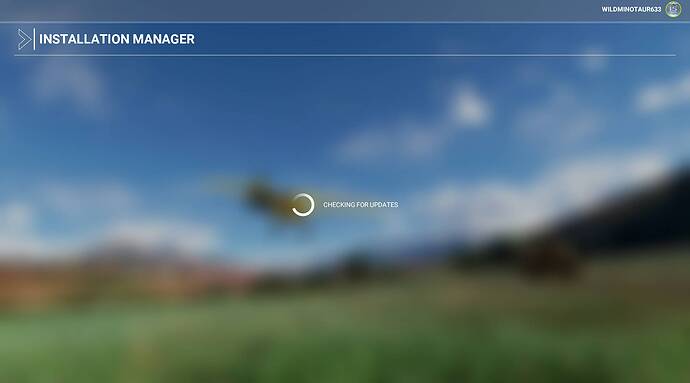Did you do the community thingy magiggy by moving it or even deleting it if you don’t have too many pkgs in it that you can just dl them. That worked for me..can’t guarantee it will resolve, but it’s a good starting..otherwise study the threads on the previous issues. In any case it should never have to be this difficult for.a Consumer that paid close to or over $100. I digress…Good Luck 2 ya Buddy
You sir, are an absolute legend. This sorted my issue out (even though I’m on Steam rather than OneStore) - my PC shut down whilst updating the first time and left a load of half download folders in the packages/official/steam folder. Deleted all of the folders from the date & time that the PC shutdown gave it another try…it worked! Thanks
This is nothing short of amateurish and unprofessional.
Why do we have to move/uninstall our entire Community folder every single time there is an update?
Why can’t these presumably professional developers create updates that;
a) ignore the Community folder during patch/installation
b) verify and check if any items in community folder may cause issues with launching game after update
Is that too much to ask?
Why does thousands of people have to move their folders and/or struggle with other / related issues… EVERY TIME THERE IS AN UPDATE?!?
Completely and utterly amateurish.
You want the game to be user friendly with onboarding for console players on Xbox and all the bells and whistles to make this flightsim as accessible as possible and we have to deal with these freaking issues every single time an update happens.
Sick of it.
Develop some proper update installation tools next time.
I understand that having to move a file is too much to ask to some. Complaining about it is showing how little of the inner workings of a program one have.
What you are asking, sir, is for the developers to think of every single line of programming third parties creators came come up with.
Sometime, the add-ons you have will no longer work with some of their changes. It is not their fault, but the responsibility of the add-ons creators to change it.
What I can compare it with, Vograx, is this : you have a car, you decide one day that you want a better exhaust sound, so you change your exhaust line and other parts. After that, the manufacturer realises he can IMPROVE your engine FOR FREE, making your car more fuel efficient and remove a problem some have with their engine having some issues. Now, will you complain and call them amateurish when YOUR modifications no longer fit properly?
It’s not ‘a file’ but potentially dozens if not hundreds of gigabytes.
Also making an installer run and perform an update while excluding the community folder should be a simple thing to implement for seasoned programmers.
The fact that the entire installer grinds to a halt because of a folder, or file, in the community folder is simply nonsense.
Why is it even looking at, or using any of, the files in the community folder when installing an update? This makes absolutely no sense.
Community folder is entirely separate from the main / base install and consequently this should run without issue regardless of what is in the community folder.
AFTER the installation of the update is complete and you try to run MSFS then if there are issues with the community folder it should come into play. And if it fails to load up the game due to issues in the community folder then how hard would it be to have a simple log/tracker that identifies which file/folder is causing a hangup?
Or at the extreme minimal effort at least throw an error message informing users that “hey, you have some defunct mods in the community folder”. Not everyone is well versed in flight sims and the constant mod issues that go with them. Without knowing what is causing the issue how would new users know what to do? Instead they end up having to jump through hoops or troubleshoot through google. All because a world renown, somewhat bigger than an indie company, global software company are apparently incapable of implementing simple error messages, or being able to omit a single folder during an installation process.
I may be coming off as harsh but I do have some minimal expectations from a professional software developer.
That’s just trying to justify laziness. Do you also ask your Starbucks waiter to blow on your coffee to ensure it is not too hot for you? It specifically says that to avoid trouble, you should empty that folder, and you’re complaining that you can’t be bothered and that causes problems. That’s not standard or
expectations, that’s childish tantrum.
About this folder, sorry for my mistake, English isn’t my usual language, and I used file for folder.
There, cool lazy tip for you : if you don’t want to move anything, just try to change the name of the ‘Community’ folder, like Communitysave, and create an other one called community. Easy, you have emptied in about 7 seconds your folder ! And the best part ? Doing it in reverse after the update will set everything back as it was in just as long.
Now for why it can’t be done any other way : when you start your FS, it starts some of your add-ons as well, as soon as it’s in that folder. So, MS can’t just say “ignore it”, because they would have, again, to imagine how to stop working any single programs in it that they don’t even know about.
I can complain quite a lot myself about MS, they’re so often behind so many things that bother me (nightly unavoidable updates for Windows 10 that shuts down my machine 3ven when I have a program running and loses me days or weeks of work is probably one of the smallest). In this case, you are not sounding harsh, but rude and very poorly aware of all that truly goes on behind a software. You have expectations, unfortunately they aren’t in sync with reality.
SOLVED (for me)
I also came back to a dead PC during update 5. Maybe because of a power outage. And then got the dreaded, never ending ‘checking for updates’ screen.
But after a few hours with this thread (thanks everyone!), i’ve got it continuing the download.
Here’s the list of things i tried in order:
Community Folder - Was already empty
Official Folder - Deleted a .fspatch file at the bottom of the list
Official Folder - Sorted by ‘date modified’ and deleted the last downloaded folder (an A320 livery)
Signed out of the MS store and the xbox console companion - Restarted - Signed back in to both.
Deleted content.xml
Deleted ROLLINGCACHE.CCC (was 8GB for me)
Checking update screen then took 2mins+/- to let me update again.
For me, it was the ROLLINGCACHE.CCC that was the key!
Hope this helps.
SOLVED
I simply moved the Community folder out and it loaded. I DO have fspatch files in my Official folder but did not touch them.
Hello, all lucky MSFS owners! My problem is not quite the same , but close; Start the sim, check for the updates, starts downloading up to 48% of 132Gb, (well took a day!) then stops. Now whatever I do, restarts up to the same point wherre it shows that it is (or should be) downloading the 64Gb missing, but nothing happens for hours. Tried everything short of uninstall (reinstalling will take a full day!). So who can help? thanks.
Hi there,
I’m trying to download the Hotfix 2 but the connection lost message and checking for updates are showing up every time. Have been more than 30 minutes and I can’t fly on the simulator. How can I solve it?
Regards,
Claudio Camargos
Xbox Insider Hub installed automatically today. Nothing in community folder. New fresh installation of MSFS which has been working for four days.
Now STUCK ON CHECKING FOR UPDATES I cannot move forward. Is anyone else having this problem today which might indicate a server problem?
BRGDS
Charles.
Flight simulator has been doing this for hours recently after updating.
Community folder is empty- Any solutions?
In the middle of update 1.18.15 my power went out. Starting the game left me checking updates. In my official\OneStore folder there was one file incomplete. Deleted and had same issue. I renamed the OneStore folder and created anew OneStore folder and the update continued.
I’ve had to do re-install with every mandatory update so far. I’m over it.
Same issue here. They should not have released this yet with so many flaws. The graphics are great. but the flight model doesn’t compare to X-Plane either. That was my first issue with it, but with all of this mandatory update trouble, I’m regretting my purchase ![]()
My problem was way back in March and short-lived as after diagnosis was found to be caused by a defective SSD which I promptly swapped out.
No further problems before or since.
did you delete everything (all files and stuff) or just the game because i dont know what to do and i have tried everything
my game is still on the “checking for updates screen” and i think i has sometyhing to do with the “unknow developer” message i get when i want to start the game… does anyone know how to fix?
I was using MSFS and I got a blue screen. I turned off my computer, and for an unrelated reason, I removed and reinstalled my M.2 SSD where Win 10 and MSFS reside. After I restarted my computer, MSFS gave me a ‘please insert disc’ prompt and after a few failed workarounds I decided to do a complete reinstall.
The reinstall always tried to download 127 GB at once but would only get at most 29 GB before my computer blue screened. Each time I restarted the computer and re-opened MSFS I would get the ‘checking for updates’ message which stayed for 2 hours at the longest until I closed the sim. I tried the delete-file workarounds above but nothing worked except resetting MSFS via the Windows app setting.
After six download-fail-by-blue-screen-and-reset MSFS-and-get-stuck-on-checking-for-updates, I decided to use my external SSD for the reinstall and I got a little joy with 45 GB downloaded before a blue screen. Fortunately when I restarted the computer, I only got a brief ‘checking for updates’ and the download started where it left off but for some reason with only standard content to download and not the deluxe and premium updates shown as options for download.
The installation manager showed 80 GB remaining and with the ~45 GB already downloaded to my external SSD, the total GB seems to be the amount for MSFS standard.
I got two more blue screens during the big fs-base folder install. After the second blue screen I again got a ‘checking for updates’ that went away after 10 seconds and the download started decompressing the same .fspatch.001 file as before the blue screen happened and continued decompressing other files from there.
At 70 GB downloaded I got another blue screen. I left .fspackage.00x files and a .00x.part file in place and the installation manager again picked up where it left off after a brief ‘checking for updates’. The download speed again started at 60 Mbps and went as high as 250 Mbps.
A few details- I got several different blue screens while downloading: system service exception, unexpected store exception, WHEA uncontrollable error, kernel date inpage error, and registry filter driver exception. The blue screen happened only after a few minutes of downloading but without the downloading my computer could be on all day with no blue screens. I guess something with the download process was causing conflicts in my computer.
The installation download speed to MSFS on my internal M.2 SSD was only 25-44 Mbps each time. To my external SSD the speed was 160-250 Mbps each time. I always assumed the external SSD would be slower than the internal SSD but not for the downloads. The reason for the download speed difference of 4-10 times is beyond me.
The reset from the Windows app settings deletes the LocalCache folder along with subfolders Community, Official, etc. but my flight training percentages were retained.
I reported my experience as a bug.
On a side note, @kls8469 @Vograx8280 I agree moving the Community folder is simple but that seems to be a workaround, right? Clearly, from this thread (and other threads) the install processes and install manager should be more robust and user-friendly. Most programs can rename their files / folders and close / reopen themselves once or twice for an update. It seems reasonable for the installation manager to have that functionality too if it would avoid download and installation problems.
Here is a Workaround that you all should try (PC ONLY)
-
When the initial screen gets stuck in the “Checking for Updates”, summon the task manager, and close the FS2020 task.
-
go to the FS2020 folder, installation folder that you chose.
-
rename ALL FOLDERS with a dash before (ex: FS2020\COMMUNITY wil be FS2020-COMMUNITY)
-
Run FS2020 again. This time he will ask you to install everything 127gb.
-
before you accept the installation, open explorer, and remove the DASHES from the folder. Keep the installation running!!! You’ll see that the FS2020 executable re-created the folders COMMUNITY and OFFICIAL. Delete those, and rename all with dashes with their original names.
-
Click install, and you’ll notice that all files will be re-downloaded. Pause randomly, summon the task manager, and terminate the FS2020 app again.
-
Rerun the FS2020 app, and it SHOULD come back to normal this time.