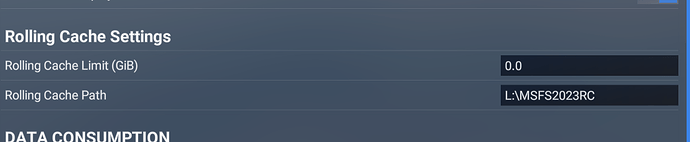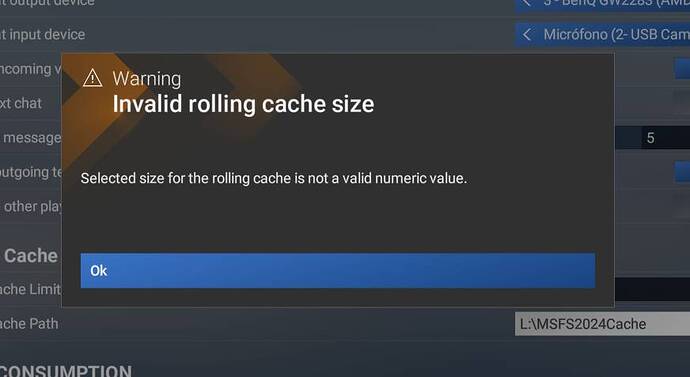I tried that, no dice. Which folder did you delete specifically? The path in the menu is cut off because its so long, and i cant see the full actual path.
Same issue, can’t change it at all, just reverts back
caution here… setting a large rolling cache may not have the benefit you’re hoping for. In MSFS2020 it seemed better to turn the rolling cache off than to use a large cache such as 256GB. Possibly the cache search algorithm was very slow if the file was larger than the 8…16GB Asobo may have expected. Counter-intuitive I know.
It helped to clear disk C, installed a 16 GB cache. After that, when there was enough space, the settings were saved. I went to the menu and selected a new location on another disk. (I copied the folder from C to another in advance and selected it)
ISSUE DESCRIPTION
Description of the issue:
Once set for the first time, either size or location cannot be changed. After applying changes and tapping “Save & Back”, location is reversed to the previous location (even if it doesn’t exist anymore) and size is changed to 0.0.
After this the rolling cache is useless since size is always at 0.0. No files are created inside the new folders.
[PC Only] Did you remove all your community mods/add-ons? If yes, are you still experiencing the issue?
Yes
FREQUENCY OF ISSUE
How often does this occur for you (Example: Just once, every time on sim load, intermittently)?
Everytime
REPRODUCTION STEPS
Please list clear steps you took in order to help our test team reproduce the same issue:
- Set a folder location for the rolling cache and a size. Restart the sim
- Change size and location and close settings
- Go back into settings and check size and location.
YOUR SETTINGS
If the issue still occurs with no mods and add-ons, please continue to report your issue. If not, please move this post to the User Support Hub.
What peripherals are you using, if relevant:
Not relevant
[PC Only] Are you using Developer Mode or have you made any changes to it?
No
[PC, MSFS 2020 Only] Are you using DX11 or DX12?
DX12
[PC Only] Many issues may be due to an outdated graphics card. Please state your Graphics Card Driver Manufacturer (NVIDIA, Intel, AMD) and Version:
Not related, but AMD Radeon 6800XT
[PC Only] What other relevant PC specs can you share?
Not relevant. Ryzen 5800X3D 64GB RAM 1TB SSD dedicated drive for MSFS2024
MEDIA
-
Current location
-
Error about size after selecting a new folder
-
Updated location and size (before pressing Save and Back)
-
Going back to settings after “Save and back”
[END OF FIRST USER REPORT]
![]() For anyone who wants to contribute on this issue, Click on the button below to use this template:
For anyone who wants to contribute on this issue, Click on the button below to use this template:
Do you have the same issue if you follow the OP’s steps to reproduce it?
•
Provide extra information to complete the original description of the issue:
•
If relevant, provide additional screenshots/video:
•
Can confirm.
I have a 2TB disk (SSD) and set mine to 128GB with no problem and I think it helps. I think this is a place not to skimp. Do some housekeeping and make room?
Ok but what file specifically needs to be deleted? I can’t find one called “cache”.
The file is called ROLLINGCACHE.CCC
Running the store version and with respect to creating a new ‘Community’ folder when I created one (F: MSFS 2024) it creates the following structure…
F: MSFS 2024/Community/
Community
Official2020
Official2024
This correct?
I also have 2024 installed on F: XboxGames/Limitless
The drive is a 4TB Crucial nVME drive with 2.77TB free
Community folder location,after being changed,defaults back to default C drive location.
Thank you for this report. We’ve moved your topic into the User Support Hub.
The Bug Reporting Hub is for posting suspected or confirmed bugs that other users are able to reproduce without duplicating an existing bug report. Using the template or providing all the relevant information about your bug and sim setup is required in order to provide valuable information, feedback, and replication steps to our test team.
Change the location in your UsefCfg.opt file.
It will keep it.
Also note that the C: drive folder location is a Symbolic link.
Thankyou for your response.I had changed usercfg as well but it still defaulted back.Other user have had this as well. Do you mean although physically the Community folder files are in the new drive Community folder, they are symlinked into the ‘empty’ C Drive Community folder?
I have my FS2024 installed on my K: drive.
It is a Symbolic Link to the K: drive.
I don’t know, if on a default install to C:, that it is a Symbolic Link to itself.
But I would guess it to be so.
You can access the Community folder via the C: drive address or
the actual physical address.
There is only one Community folder.
It is either on the default C: drive or the new drive you installed it to.
Note: I reported this here, several days ago:
Personal Comments and Observations
Just out of curiosity - how many of you who reported above are on MS-Store?
I’m on Steam and so far my Community Folder settings are persistent. I moved it to another physical drive and I confirmed it’s working because the Navigraph Hub correctly installed the 2024 compatible plug-ins to the new location.
Im not on steam.MS store.
MS Store
There are 3 things being discussed in this forum in reference to the Community folder relocation.
- Change the location via the UserCfg.opt file.
- Change the location via My Library Community Settings screen.
- DrVenkman3876 resetting after CTD to the default (C:).
1 above - works
2 above - does not work
3 above - no experience with it
Edit:
2 above - works now
Edit 2: 11/27/2024
1 above does not work
2 above does not work
3 abovedoes not work
After additional testing:
Whenever you quit to desktop and Start FS2024 again,
The location of the Community folder returns to the installed location.
MS Store.
In my case, I have the Community location set via the Settings file path box in the Library section of the sim. The sim sometimes CTD’s for me during load, somewhere around the 25 - 27% point. After such a crash, my Community folder location resets itself, as do my my customized graphics settings. Interestingly (?), my controls and Assistance settings in the sim do not reset themselves.
I have finally simply given up fighting with the sim and just let it use the default it wants to use; as determined and pointed out extensively by others, despite being ostensibly located on my C: drive, that is merely a symbolic link to the actual location, which is buried inside the \Wps\ folder structure on the same drive as my sim anyway. I have MSFS Addons_Linker2024 pointed to that folder now and haven’t bothered trying to change it for now. You win this round, MSobo.