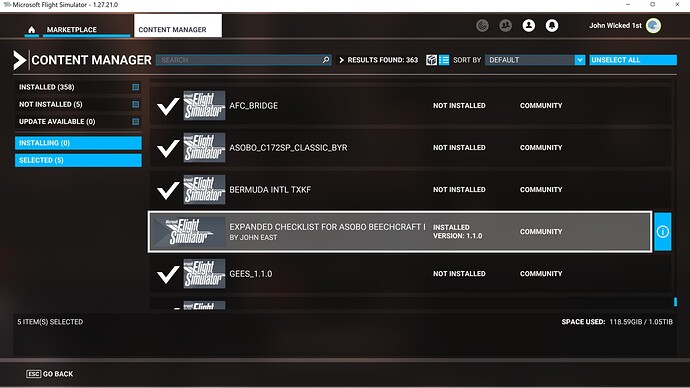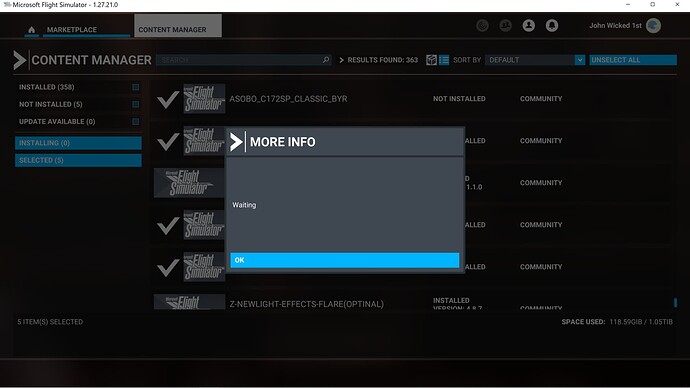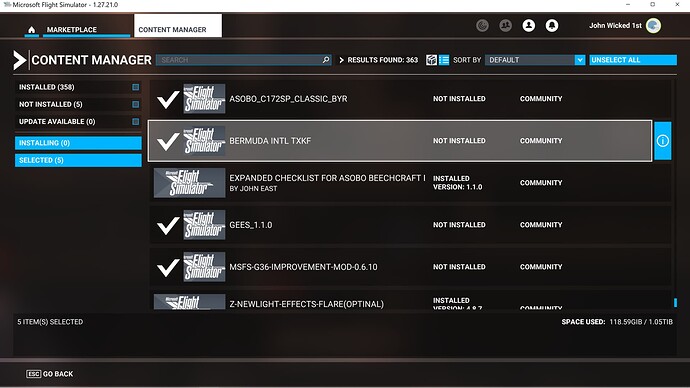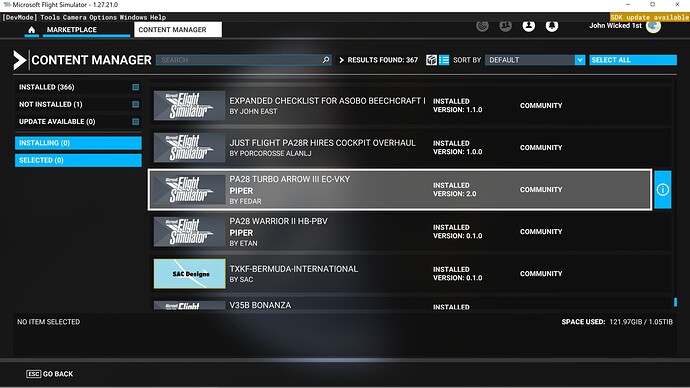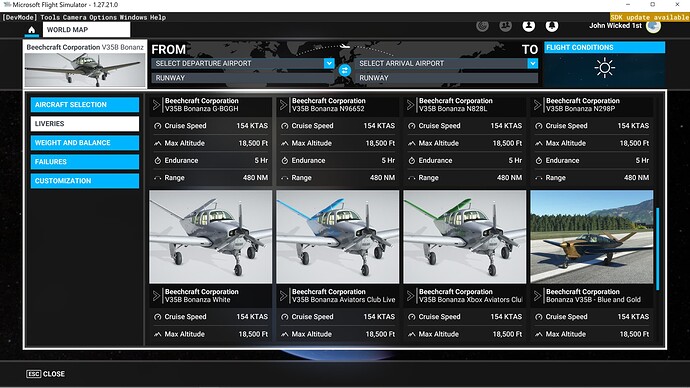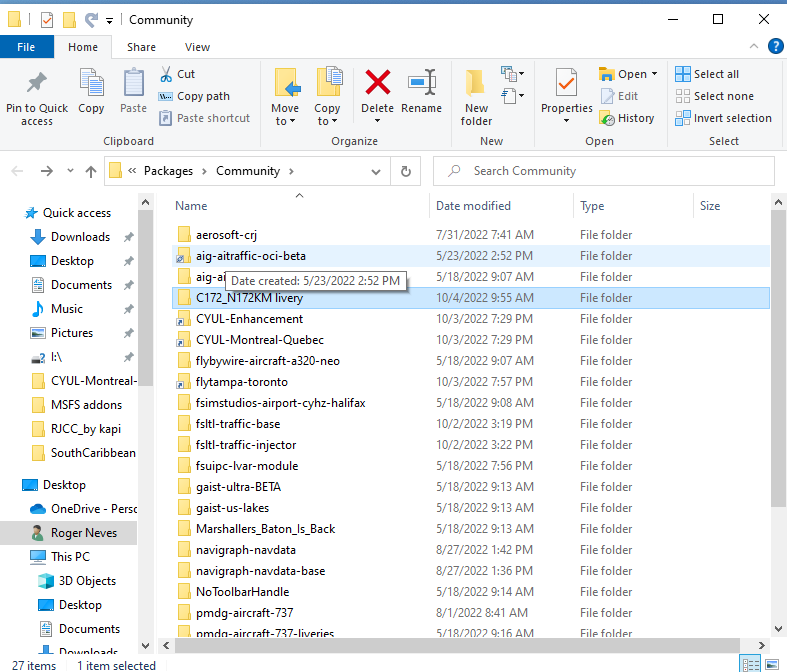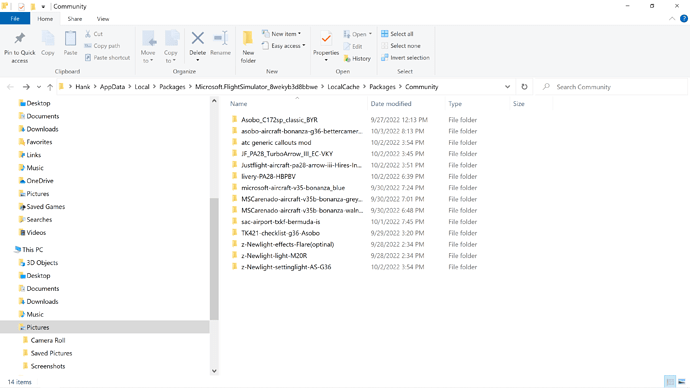With update 10 no longer can find the Community Folder. The file system for this update seems to be hidden. Never had this problem before. Otherwise works well.
Thank you!!
Installation
“Just drag and drop into your community folder.” Where is the community folder. I can only see a content folder! Then nothing that says community. Xbox the sim then content. Please list the steps if you don’t mind. Or maybe somewhere it shows the procedure?
I’ve done that but everyone I drop into the folder and shows up will not load. I have tried 10 different one’s and none work. What am I doing wrong! Download file unzip file drag and drop file into folder! Restart MSFT2020
That is the correct procedure.
Use the “still can’t find it” option at the end of the list and confirm you have the correct folder.
You may have more than one Community Folder.
Sorry for the delay. I’m using this procedure and at the top it says Community.
- While running MSFS 2020 do the following:
- Go to Options / General
- Click on
Developerswhich you will find at the bottom of the list on the left - Switch Developers Mode on
- On the Dev Menu on top select
Tools > Virtual File System - Select
Packages Folders>Open Community Folder
In the sim at the bottom, it says go to content manager there are 3 items I have tried to put into the sim. It says not installed when I click on them it puts a check mark there is a mark to get more information and it says WAITING, no place to try to install. Just waiting. Thank you for your help.
I put 6 items into the sim 3 have installed and three have not. The three that installed were improvements to aircraft and an Adon FSLTL airport traffic. The one’s that didn’t install were all aircraft or an airport upgrade and say waiting. One other thing I have noticed is in a lot of the cases it doesn’t install I will get an error message that the name is too long. It doesn’t say name. But that is not all the time.
Once an addon is in your Community Folder, you do not have to install them through the Content Manager.
Everything in your Community Folder is loaded by the sim when the sim is started.
That may be true, but in the content manager I have 5 that say not installed and in the highlighted tab more information it says WAITING. Also, none of the airplanes are in the liveries folder. Also, why can’t I get a screen shot of MSFT2020. I added a Bonanza G36 lighting Adon and it works most of these are from flightsim.to. Some work some don’t.
Any item in your community folder should not need to be installed through the Content Manager
Use WIN+PrtSc to take a screenshot.
By default that is saved to your Pictures - Screenshots folder
The first is after checking each not installed. The third is what I click on to get the second screen shot. None of the checked ones are in the sim. I have had others that said were not installed and when I checked them a box with an option to install popped up. When I clicked on it, they installed.
These are normal messages.
The items do not have to be installed by the Content Manager.
As they are in your Community Folder, they will be loaded automatically by the sim.
No other installation is required.
Liveries do not get installed to the aircraft folder in MSFS as the older sims used to.
When you load the sim, check the liveries section of the aircraft selection area.
They should be listed there.
It may be displaying “waiting” because there is nothing to install.
The aircraft are not in the sim. Their nowhere to be found. Where do they put them. I downloaded a Bonanza and the sim put it in the liveries with the New Bonanza I bought from in the marketplace. The Pa28s I can’t find there aren’t any Pipers in my folder. As you can see these say installed!
find
In order to show up in the menu, they must be in your sim. The sim says, in the right hand column in the pic, that they are in your community folder.
Do the piper liveries you can’t find show up in the aircraft selection box like the Bonanzas do?
What are the piper missing liveries, and where did you download them from, I can try to DL them myself and then try them to see if there are any issues with them.
Where did you download the Bonanza livery from?
If it is from the marketplace, the marketplace installs them to the Official One Store folder.
Freeware that is downloaded off the net goes in the Community Folder.
Hi
In the last screen shot before the Bonanza the two pipers are listed. 1 is highlighted. So far flightsim.to is where I got them. It has been all my downloads so far. There is an asobo_c172_clasic_byr that doesn’t load either.
Nothing shows up in any folder for any of these downloads. Nothing for piper I looked through all of the 35 aircraft listed and the liveries and nothing shows up but the Bonanza.
Hank
That’s because the files are loaded differently than the older MS flight sims.
In the old sims, liveries were added to the aircraft’s folder and an entry for each livery added to the aircraft.cfg file.
MSFS works differently.
All files in the Community Folder are loaded every time you start the sim.
There will be an individual folder in the Community folder for each livery (unless there were multiple liveries in the pack you downloaded - in that case probably only one folder for the pack) - and it won’t contain the aircraft, just the livery(s).
See pic below for the C172 livery “C172_N172KM”
Can you post a pic of your community folder contents?
I still have the same 35 listed aircraft with only the MSFT Bonanza and the blue and brown bonanza added to the liveries. The 172 and the M20R are nowhere to be found.
Thank you
Hank
Yes, I see your liveries are there.
In each livery folder, if you open them and then in turn open every folder inside it, you will find the last folder contains the entry for the aircraft.cfg used by the sim when it boots up.
That is the main difference between MSFS and the older sims.
This does not need to be added to the original aircraft’s file.
I hope that explains it!
Hi
Thank you, but none of it makes much since to me. I have had some aircraft that have loaded so if they don’t, I will just delete them and find another one. I appreciate the help and especially the time you have taken to help. This is the first flight sim I have used, I did just buy XPlane 12, and I am very disappointed with it out of the box as the area I live in looks like they took the pictures around the turn of the century not 2000 but 1900 which even on the lowest settings MSFT2020 puts it to shame! But back to the point when I started this, I just wanted to fly the first airplane I owned a V35 Bonanza I didn’t realize I was going to have to be a computer expert to do it.
I told my wife that learning to fly in the sim is 100 times harder than learning to fly the real thing. In my first lesson in a 152 I was taking off and landing on my own not by myself, after about 12 to 15 hours of lessons I bought a Bonanza and soloed in it 10 hours later. I’m now about 2 to 3 months into this project and $5000.00 or more into it and I can’t really get the sim setup to enjoy! I’m not sure why they think you can make an adjustment then have to back out and into the sim to check it? Why, don’t the have a way to just adjust most settings while in the sim? while It would seem that as smart as the programmers are supposed to be they could keep your nose out of the panel and be able to see out either side of the plane without the Herkey Jerky switch and every time you use it you jump to the front just in front of the panel then you have to with the mouse get back to the proper position. I haven’t been able to find a way to stop it and the sitting position in my case isn’t right you can’t see out the front properly. Sure, the up and down arrows move you but why can’t you just stay in the same position and at the right height.
After all, if you went to the airport and the airplane had a problem you just get out and go into the FBO and if they have one get another set of keys. You don’t have to know how to fix every problem an aircraft might have.
It sounds like I am not having fun and that is wrong. I just want to fly without having to use rudder control enabled because the $500 pedals I have needs to be readjusted or calibrated. Most of the problems I have had is because I don’t know much about the nuts and bolts of computers other than buying on Amazon and a few other things.
Thank you
Hank
This topic was automatically closed 30 days after the last reply. New replies are no longer allowed.