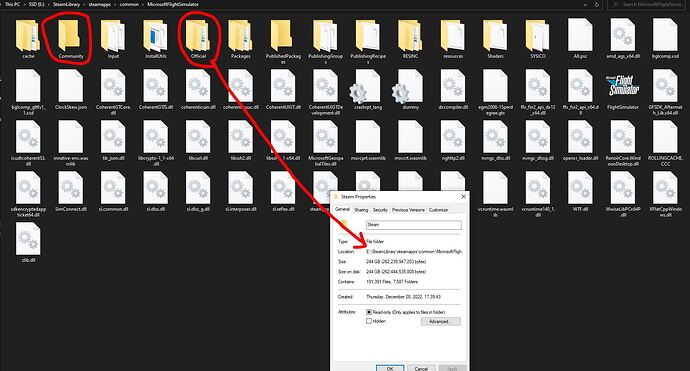Hi,
I need some advice here… I’ll be to the point.
MSFS was installed on Drive F where Steam was too. And that’s where the Community Folder was.
A year later, I reinstalled MSFS on Drive E, while Steam being on Drive F. Now there is a Community folder in the new location and it is empty. So I copied the contents from the previous location (Drive F) to the new location of the installation in the empty Community folder (Drive E). But MSFS doesn’t pick up the contents of the Community folder in the Drive E installation location.
So, I copied back the contents to the Community folder in Drive F and it does show the contents in MSFS. How can I make the Drive E Community folder active?
Also, there is an Official folder in either location and I don’t know where MSFS is picking up that data from, I assume Drive E (new location) but the populated folder in Drive F is larger than Drive E Official. Please refer to the red markers in the images. The .fscontent folder is only in the new location of the Official folder.
Also, please take a look at the Drive E new installation Official size below and an empty Community folder:
Whereas, the old location only have two folders, but MSFS picks Community folder data from this location. And I wonder if it’s safe to delete the Official folder in this location to reclaim the 266 GB space:
Please advise.
Thank you.
To determine which folder MSFS is using, when you start the sim, turn on Developer Mode.
When in the sim you will see a “Dev Mode” toolbar with a smaller font at the top left of the screen.
In there, select “Tools”.
Read down to “Virtual File System”, and see “Packages”, which contains the Official-One Store folder and the Community folder.
Those are the folders MSFS is using.
Keep your addon content in that Community folder.
Thank you so much.
But is there a way I can use the community folder of the new installation so everything is being read from one source (the speediest and standalone drive for MSFS)?
1 Like
Yes, there is.
The packages folder containing both the Official-One Store and the Community Folder must be on that drive.
Then you need to go to the “Local Cache” file in the MSFS folder structure, and find the UserCfg.OPT file.
At the bottom of that file place the location for the above mentioned packages folder.
This is mine which is in a custom location as well.
InstalledPackagesPath “F:\Packages”.
Copy the above, just replace “F” with your custom location.
Please guide how I can edit it.
Sorry for being so naïve.
Thanks.
1 Like
Open the file with any text editor, such as WordPad.
Copy this: InstalledPackagesPath “F:\Packages”
Paste it at the end of the UserCfg.Opt file, if the above line isn’t already there.
In either case, change the F to the location that has the Packages folder you want to use.
Below is how mine looks.
FS2020 only reads the Community Folder & Installed Packages as installed via the new installation.
Delete the older Community Folder ( & Installed Packages) from the old install location.
Or move anything you want to the new Community Folder and then delete all old folders.
I’ll try that, however, it didn’t work in the last attempt. Please read the first post about it.
Thank you.
I’m on MS Store and don’t know anything about Steam.
But, FS2020 will tell you where your “Installed Packages”,
including the Community Folder, are.
That is in the last line of your UserCfg.opt file.
Use File Explorer.
Access it with Notepad.
This is where FS2020 reads and stores its files.
Delete all others if you want to reclaim that disk space.
Thank you. Will check it out.
Where is your official folder?
Check via dev mode
Options > general options > developers > developer mode - on apply and save
Tools > virtual file system > packages folders > click open official folder
Take a screenshot and paste into topic.
So, for World Update XII, when the time came to install, the sim provided the option to the latest version update of 1.30.0.whatever to the older installation folder in Drive F. I changed that to the new location in Drive E.
It installed the version update. Then I installed the World Update. When I logged into the sim, I realized that nothing from the Community folder (installed in Drive F of previous installation from which it had been fetching the Community folder instead of the new Community folder in Drive E) was showing. So I exited the sim, copied only Daher Kodiak and pasted it in the latest Community folder in Drive E sim installation folder. Launching the sim proved it was there. So I then copied the entire contents from Drive F Community folder to Drive E. Launching the sim showed all content and liveries.
Next step, I went to the Official populated folder from the old installation and changed its name to Official-old. Launched the sim and it proved that everything was working fine. So I deleted the old Official folder.
Now it’s all in the new location of Drive E and I have successfully reclaimed the space from the older installation in Drive F.
Thank you everyone for extending advice and assistance. I am truly grateful.
A special note of thanks goes to @TheSevenFlyer who constantly followed up with me to see how I was doing.
It’s people like you all who make this world - and MSFS - a nicer place to be. THANKS A MILLION.
1 Like