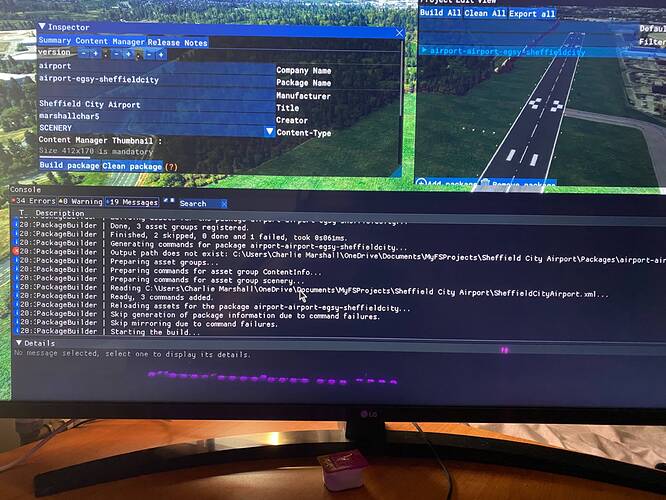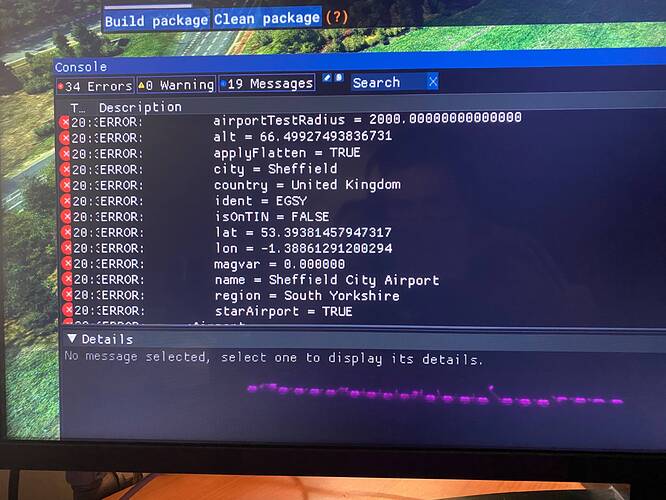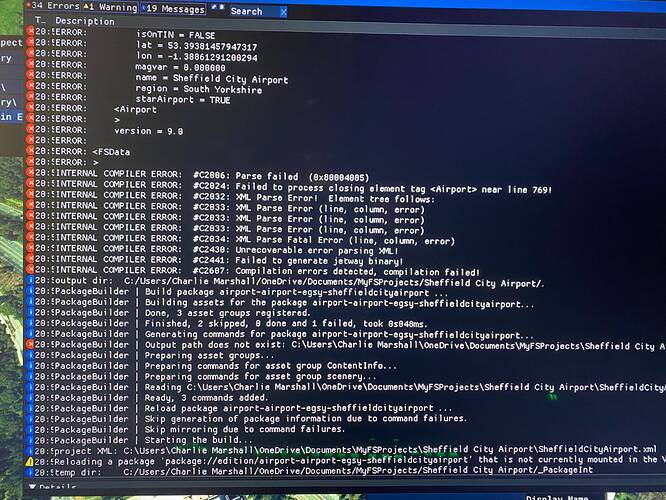Hi all,
I’ve been busy bringing back an old airport in MSFS. The Scenery is ready to go and I have been attempting to build the package.
Once I attempt to build the package I get some errors in the event log, usually that 1 complete, 1 failed and 1 skipped or sometimes 2 successful, 1 skipped (usually after messing around with it trying to figure it out myself).
It usually states in the errors that the asset directory cannot be found but I have the standard scene folder I created, and the output as scenery//.
This is way beyond my head and I’m struggling with it. Any help would be greatly appreciated.
got a screenshot of the console with the errors showing? Isn’t it meant to be scenery\ for the output.
Got errors with the airport details which is new, that only started today after open wing the project.
There’s a few compiler errors too.
Okay so I’ve managed to get 2 done and 1 fail. Apparently the output path doesn’t exist still.
Loads of XML parse errors and all the Airport details are in error as well which is new.
Unfortunately from that I’m not sure how to help I’m afraid hopefully somebody else can help.
Where the output scenery folder in the packages folder is what has been generated?
Is there not supposed to be a shape file etc in that folder?
What’s been generated inside the scenery folder as that is where your output paths are being sent to.
I made this for someone who was having problems before not sure if it’s any help to you or not.
-
Open MyFSProjects.
-
Add new folder and give it the name of your project.
-
Open your newly created folder and add a new folder called PackageSources.
-
Open PackageSources and add a new folder called scene.
(if adding custom Models create a seperate ModelLib folder inside PackageSources)
-
Load up the sim and start a new flight at the location where you want to make changes.
(make sure to enable SDK from the main menu)
-
Select the Devmode from the SDK menu at top of your screen and select New project.
-
When the new project box appears select the box with two dots and select the first folder you
created with the name of your project.
-
in the project name box just enter the project name.
-
A add package box will appear for scenery changes select custom.
-
Then fill out the packagename with the title of your project, fill out the packagetitle and add your name to package creator box.
(no need to fill out Manufacturer box.
-
Click on the drop down box and select SCENERY. Then click create.
-
Ignore the create asset box that appears and click cancel as this seems to create the wrong file paths and causes erros when building package.
-
On the inspector box(if not showing click view on the Project edito box and check Inspector)
Look for Asset Groups and click on the plus icon and select BGL.
-
On newly created asset click on edit.
-
Fill out the name with the name of your asset (e.g Jerseyscenery)
Make sure BGL is selected from the drop down still.
-
Next to assetDir click on the 2 dots and select the scene folder within PackageSources you created at the beginning.
(it should now show PackageSources\scene.
-
In outputDir click in the box and type scenery\
-
in the ProjectEditor box click on project at the top and click on save.
-
In inspector add a thumnail sized 412 x170 or i believe it will show as an error when building.)
If you don’t have one find the SDK files then open samples, open simplescenery, open packagedefinitions, open mycompany-scenery-simple, then open contentinfo and you can use that thumnail
-
select the package name in the editor and then click Build Package hopefully it should build with 0 errors if any appear try the build package again sometimes they will clear if not you have gone wrong somewhere.
Thanks DORRAGER - those 20 steps were exactly what I needed for my sanity. Was finally able to build and export a simple BGL after many failed attempts. Your a legend!
1 Like