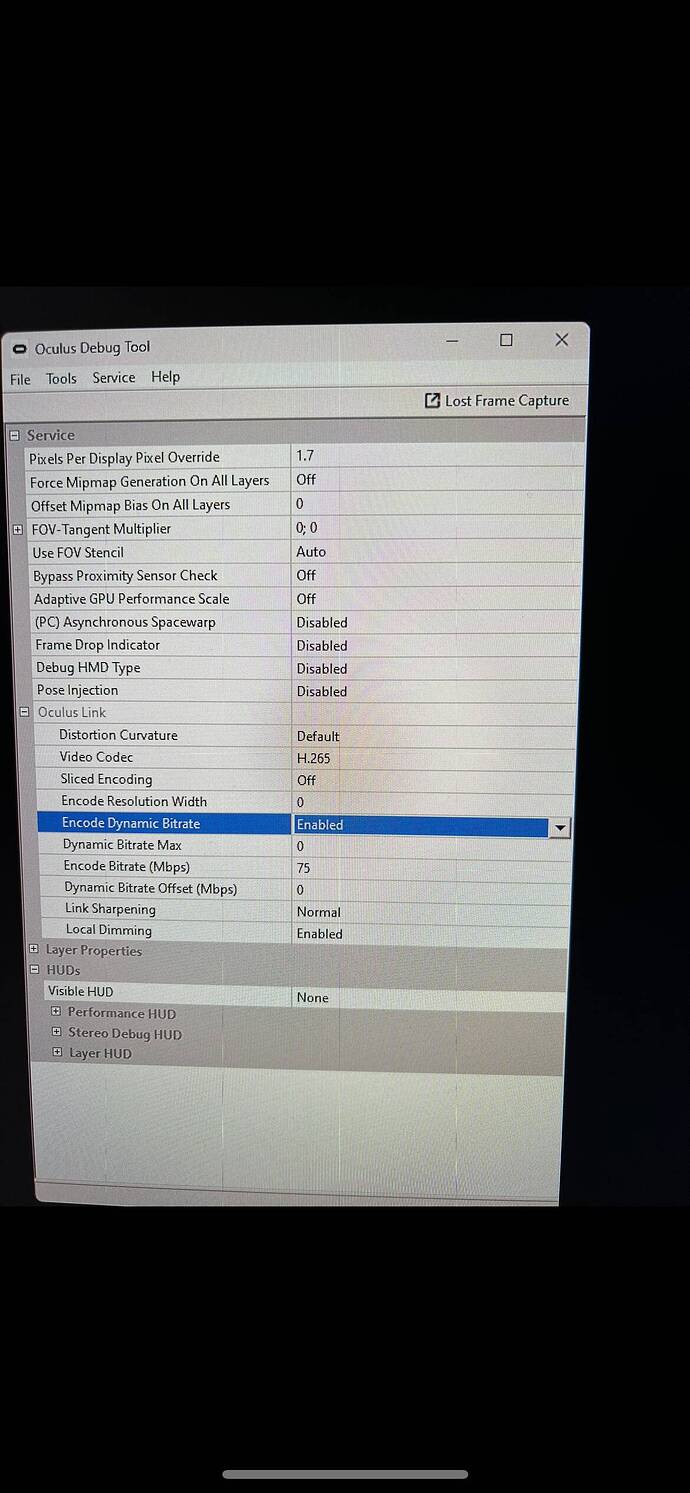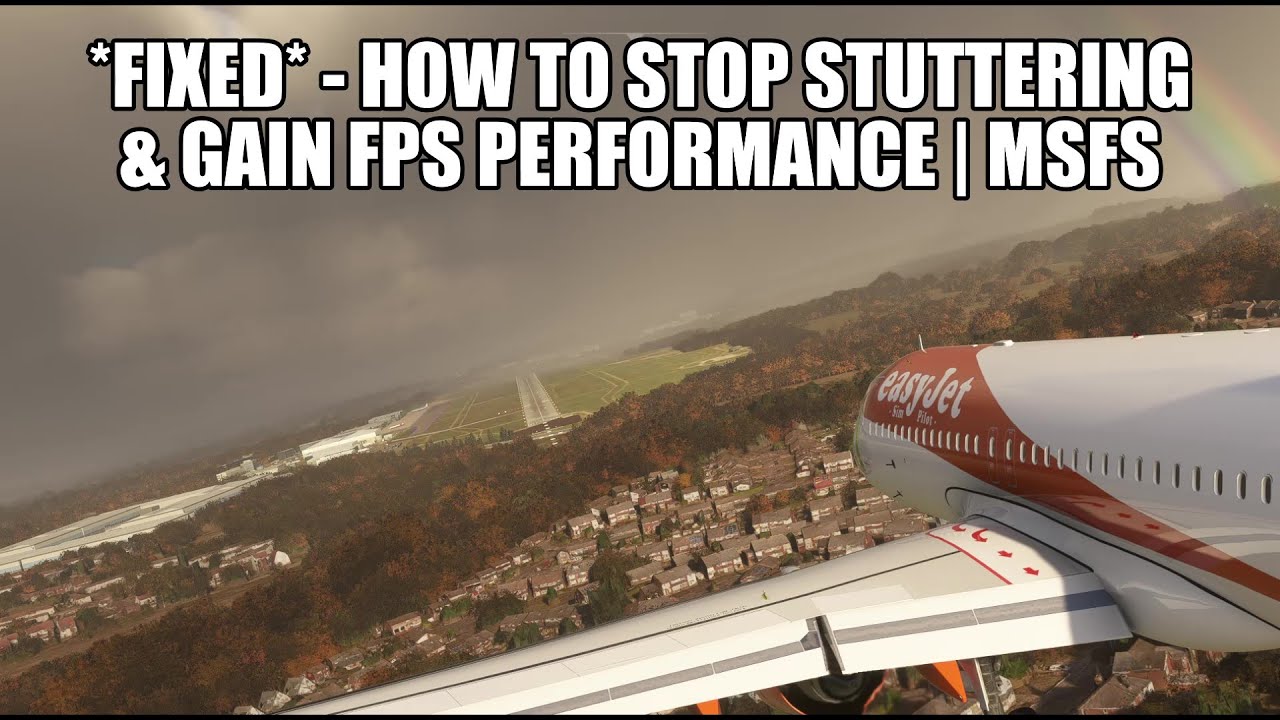Hello mates,
i am currently using a Meta Quest 3 Headset on the following system:
- Ryzen 9 7950X
- RTX4090
- 500GB M.2 SSD
- Win10 Pro
Oculus settings:
- 80Hz
- Render Resolution 1x
Virtual Desktop settings:
- VR Graphics Quality: Godlike (also tried High and Ultra, but thats a real downer to the image quality, so displays getting very blurry)
- VR Frame rate: 80fps
- VR Bitrate: 300Mbps
- Codec: H264+
- SGSR: enabled
- Video Buffering: enabled
MSFS VR settings:
- TAA ON 100%
- Worldscaling: 100%
- AMD fidelity: 100%
- LOD: 100
- OLD: 100
- All other settings: Low to Medium
OpenXR toolkit:
- Turbo Mode: On
- Upscaling/sharpening: CAS/70%
Oculus debug tool:
- Only encode bitrate: 940Mbps
Riva tuner:
I encounter real troubles with microstutters, i think due to high app gpu frametiming (15-25ms).
Does anyone have a similar system with such problems or just better, a solution? 
Thanks a lot for every hint!
I run with a similar setup very well.
first I use the cable for me its the best solution.
I high Bitrate can create latency and is with the cable not needed.
I run H265 with 75Mbps.
Did you try Hags on or if?
Turn gpu acceleration of in windows.
Is youre asw of in the debug?
just some ideas but to give you an idea…
I rund oculus at 1.5 and suersample in the debug at 1.7. Its amazing sharp and stutter free.
try this maybe its helps but I can for sure run amazing. you need to find the right setup.
Consider DLSS Quality instead of TAA 100%.
Thanks a lot for your input. I will give it a try later on. 
HAGS always OFF
GPU Acceleration also OFF
This unfortunately only give me blurry glasscockpit displays 
DLSS Quality on Pimax Crystal gives me perfectly sharp displays. But it may be different on Quest.
Try the tips in this video below, not specific to VR but may help. Do take note of the pinned comment however as it’s ever so slightly different for 40 series cards.
Also, my personal experience - once you disable the shader cache, restart your PC to allow deletion of the files shown in the video. It wouldn’t let me delete everything otherwise.
You could try these steps to enable the hidden Ultra Quality DLSS option:
Are you using Virtual Desktop? If you are forget all the Oculus setting there not used
Ok guys,
until yesterday I used VD. But to be honest, i get a real performance boost by switching over to Oculus Link (via Air Link). Some tweeks in the Debug Tool refered to @RobedBadge93725 and now it runs quite smooth on 80Hz with maxed out Render Resolution.
To Do for next week is to reduce GPU load. It is now constantly running at 70%.
I thank you all for this fast support! If u are interested in my settings i could provide them during the next days. 
1 Like
Great you got it running!
Amazing quality is it not?
I would really recommend to use the cable.
And tweak some more.
I have for example texture quality to Extra High.
And Cas to 100. Use DLSS quality and for sure dx12. set alliasing to 16 in nvidia driver and super sampling to 8x in nvidia. This take most of the shimmering out
Youre GPU load is fine, mine runs above 95 and thats what it should be.
Quest is a puzzle but once you learn its amazing technology with great lenses.
Enjoy youre flights!!
1 Like
![]()