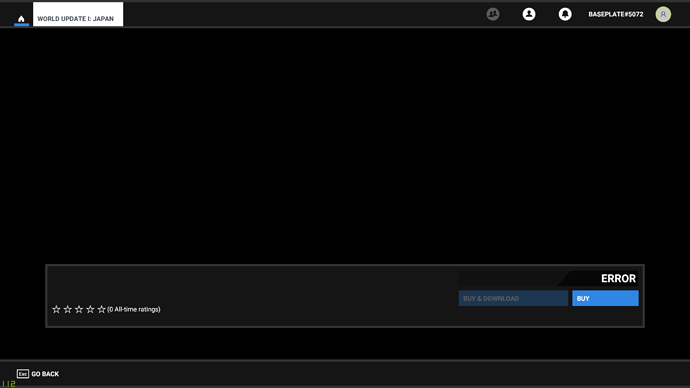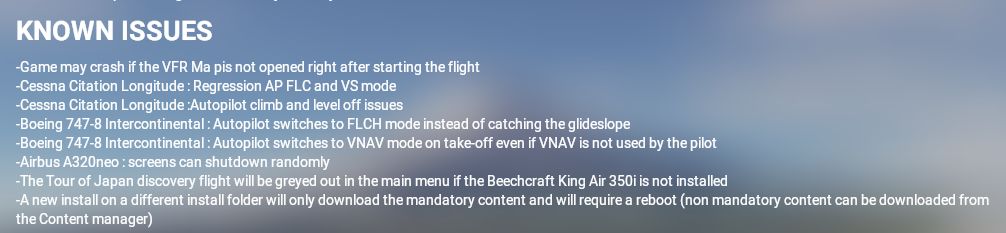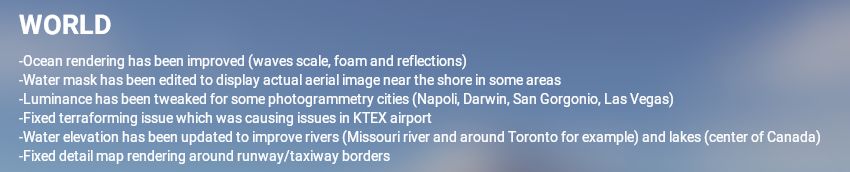Feel free to use this topic to discuss the latest sim update, version 1.9.3.0. Posts concerning this version may be moved here to assist with keeping the forum easy to navigate.
MSFS Should be updated to 1.9.3.0 before downloading the Japan content from the ingame Marketplace. Additionally, the SDK was updated to version 0.6.0. Release notes for that can be found in the SDK documentation, or at the this link.
FAQ
Where can I read the patch/release notes?
The link above contains the release notes.
Where can I find out about known issues ?
At the top of the forum there is a link titled “Known Issues” Additionally, there is also the page located at: https://www.flightsimulator.com/known-issues
These pages will be updated within a few days to reflect the latest patch.
How do I see my current version number?
Press Alt+Enter to change the program from full screen to windowed mode. The game version number is at the top title bar of the window. Additionally, the version number is available in-game by clicking on your gamer tag profile icon from the top right of the main screen. The version name is displayed in the dialogue box under your gamer tag
Do I need to do anything with add-ons in the community folder?
While most of the time it is safe to leave files in the community folder, backing up files is never a bad idea. This can be done easily by moving the content from your community folder to a temporary location on your hard drive before applying the patch, and replacing after testing the new version.
What is the file size of the update?
The main app update is approx 661 MB and the downloadable content when you run the sim is approx 8.78GB Note the size of the update depends on the version of the game you have purchased. Don’t be alarmed if the update is smaller
Why were certain bugs or issues not included in the patch notes?
The patch notes don’t mention everything that has been updated. If you are still experiencing an issue then file a ticket on Zendesk , using the “Submit a Request” option on the top menu bar. Include as much detail as possible, including the version of the game you are running. Remember the forums are not the official platform for bug tracking .
This patch is part of an ongoing patch release, so if your issue isn’t patched this time it does not mean it won’t ever get fixed! Check out the #self-service:bugs-issues category to see if others are reporting the same issues (where you can also vote if you have the same issue)
The Known Issues page will be updated within a few days to reflect the updated bugs.
How do I see my FPS?
The quickest way to see FPS is to go Options>General>Developers>Developer Mode On (Remember to click apply and save F11)
Then from the new menu tool bar select Options>Display FPS
What should I do if the update doesn’t start automatically?
Best course of action is to log out, restart your computer, and log back in.
What should I do if the update seems to stall or stop downloading?
First thing to try is closing down MSFS and restarting it. The downloading should start again once MSFS is restarted. If there are problems with a particular file downloading repeatedly (on a loop) then exit MSFS and browse to the download location where the file is downloading to using windows explorer. Delete the offending file (if it is listed) or the latest downloaded file in that folder and then restart MSFS. The patch should continue as normal. (Note only delete files do not delete folders!)