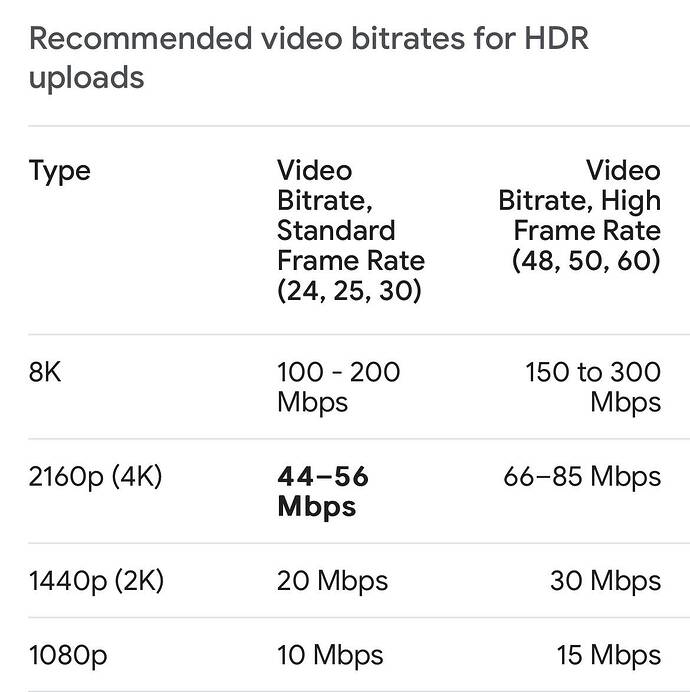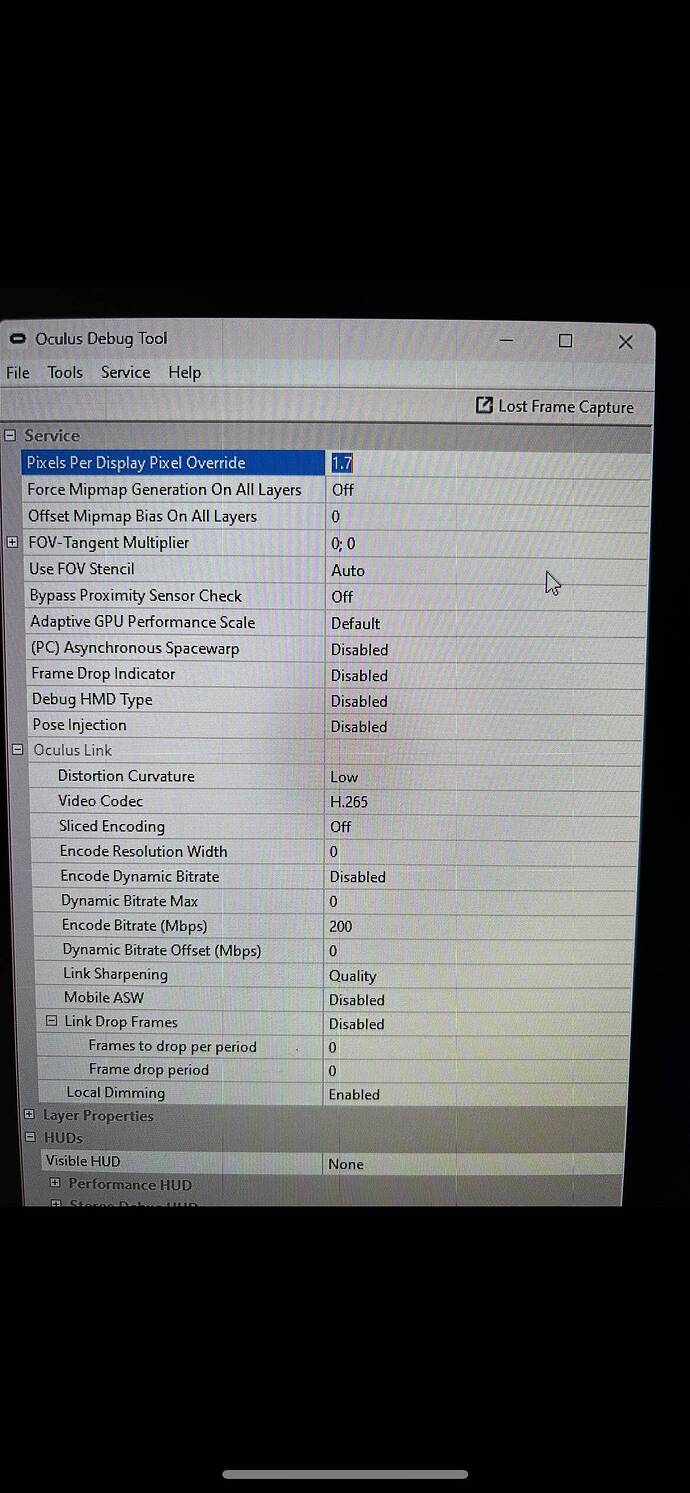Oculus Quest Debug tool and Dislay port.
Noticed yesterday by reading forums that there are people out there using a Quest have not found the debug tool yet. This tool is very usefull to run youre quest at a higher supersampled image. Where for example with a G2 you need to adjust this in open xr with the quest this can be done in the Debug tool. (Which installs automaticly if you install the Oculus software)
Oculus uses its own open xr which is compatible with the Open XR toolkit. With a quest you do not need to run steam Vr for example.
My Quest Pro runs at an supersampled resolution of 5055/5250 resulting in an amazing sharp image. Of course this is done with an 4090 with high encoding power.
I also noticed that there are people who still think that a DP port is required to run an artifact free image. Having a background in encoding I can tell you that a Quest Pro for example runs excellent at 200Mbps in H265 with very low latency. which is more then enough to run a 4 to 8k video signal.
So running on an USB C 3.0 port which provides 5gb is more then enough to run Fs2020 in the highest settings however the Encoder in the headset and the GPU makes all the difference.
And of course a native resolution will always cost less encoding power resulting in higher fps.
In my opionion you do not need a higher fps then 30 in FS2020 as long as its stutter and artifacts free and fully fluid.
I think thats why when I tested the Pico 4 I could not get it right because of the way the encoder in the Pico works.
With the quest pro I have such an amzing quality that I asume here you find differences between vendors.
Curious what the quest 3 will look like.
Anyway thought it might be interesting to share this for some of us.
Happy flying!!
(any other opionion or knowledge on this topic please share!!)
an idea of data needed to stream an videosignal in H265.
1 Like
i mean what else did you expect to use? USB-C nor HDMI is able to give the throughput displayport does
I am aware of the specs. But the question is do you need it? I experience that USB C 3.0 is giving enough quality with h265 encoding for an excellent image in FS2020
The image I have now in the quest Pro compared fo the Hp reverb G2 is much better.
Did you do any test on this matter?
sounds like you answered your own question in terms of your experience in performance between the two headsets.
Headsets like the Rift S and the Reverb G2 can’t function without the displayport plugged in. they also run on entirely different runtimes, all together. That’s why I asked if not USB-C or Displayport, what would you use? AFAIK, Quest 2 is the only headset that can run with a USB-C only.
So do you need displayport? The short answer is: depending on which headset you have, yes you need displayport
1 Like
I definitely feel I still need a displayport. The difference between G2/Aero vs Pico4/Quest Pro ist night and day for me. Of course the resolution is a confounding factor here (partially) but I still feel it makes a big difference.
I wish I knew the why, but I’ve never had as much luck with the link cable or airlink when trying the Quest 2 or Pro. I think it comes down to the Meta/Rift software. That may be more the issue than the bandwidth.
I do get a better overall experience on Quest headsets with Virtual Desktop/Steam VR instead link. I wish there was a way to run VD over the cable.
If a Quest headset had the exact same resolution as a G2, I think I’d be taking a performance hit that would require upgrading from a 3080ti to a 4090.
Ya, since streaming PCVR headset like the Q2 and QPro need to do that compression/encoding thing this will eat up about 10-15% more GPU resources than a dedicated PCVR headset using DisplayPort.
I’ve used a number of dedicated PCVR headsets over the last 5 years (started off with a Dell WMR). Currently, besides my QPro I also still use my +3.5 year old wired Vive Pro 1. So I kinda know the differences, esp. gpu demand, between streaming and dedicated PCVR headsets.
You’re correct, the way to combat that is to get a better Nividia GPU. Of course, getting a better gpu will also let you increase super sample clarity with a dedicated PCVR headset as well, lol! So, at the end of the day, like everything PCVR, it will still come down to personal preferences.
I’ve also used PC setups with gpu’s that include; gtx1060 6Gb, gtx1080ti, rtx3090, and now rtx4090 (including a balanced cpu’s and 32Gb ram with each). I can safely say that each upgrade improved my PCVR performance quite a bit (I’d guestimate at least a step-wise 50% improvement each time). Probably a bit more noticeable with my streaming headsets that have included a Q1, Q2, and now QPro, has been the reduction in compression artifacts.
With my latest i913900k/rtx4090 PC I can honestly say that there are no significant compression aritfacts. In a very few cases like HLA I still can see a very little bit of sky banding but it doesn’t bother me. Actually, with the latest Meta v56ptc update and ODT Link sharpening set to Quality, even those disappear. However, I still prefer the Normal sharpening because it improves the clarity of distant objects a little better. Again, a personal preference thing.
While it’s interesting to see what others think works best, it’s impossible to come to a consensus as to what actually is best. Every user will have different personal preferences so at the end of the day, as long as they believe that they are getting good results, that’s what’s important imho.
1 Like
Thank for the tip on link quality!!
Input it to normal we well and it is so much better!!
Did never check that because I thought it would be better. With me with debug at 1.8 its huge on my Quest Pro. And I was already very happy with the Pro. Awesome!!
All tips for the pro are welcome.
Have mine 3 weeks now and coming from a G2 running it on my 4090 its just amazing!!
Thks!!
I think 1.8 super sampling in ODT is a bit high but it probably depends a lot on your other settings. With my rtx4090 I setup the oculus desktop app device graphics settings manually at 80Hz refresh rate and the res slider full right. This pretty well gives me the full native QPro screen resolution and for the most part I don’t find I need to add anything more (like super sampling) to this, except maybe some in-game settings (HLA I use Ultra Fidelity).
With msfs I’ve found it best to combine DLSS/Performance with ODT super sampling. Adding SS to DLSS seems to improve the clarity (esp. in cockpit). I’ve found SS higher than 1.5 combined with DLSS doesn’t make much difference and much above 1.6 I start to get a few system stability issues.
Also, if you don’t use DLSS, but instead use TAA (which also works fine) then SS in ODT doesn’t make much difference because you’ll just need to dial TAA values down to where you get nice smooth performance. Also, I’ve found that applying MR with TAA can sometimes lead to MR related artifacts, so with TAA I just leave MR off. One thin I like about DLSS is that it seems to reduce shimmering of distant objects and improves their clarity better than TAA.
I’m actually now using SS = 1.4x in ODT (actually using OTT) and DLSS/Balanced, with MR = on. This is giving me very good clarity and super-smooth 40fps performance. I mainly fly heli’s low and slow in cities like NYC and Tokyo. That’s a pretty demanding msfs PCVR scenario imho.
Anyway, hope this helps. Again, settings are very much a personal preference thing and there are no magic one-setting-works-for-all combo. So, up to you to try and fly. I think it’s best to find what works well for you and stick with it for a a while. I think it’s best to avoid soley chasing FPS all the time.
SS at 1.4 i think but render res i think sitting somewhere about 60-70% for me on TAA. Did this once I was scared how smooth it was because i wasn’t ready for it.