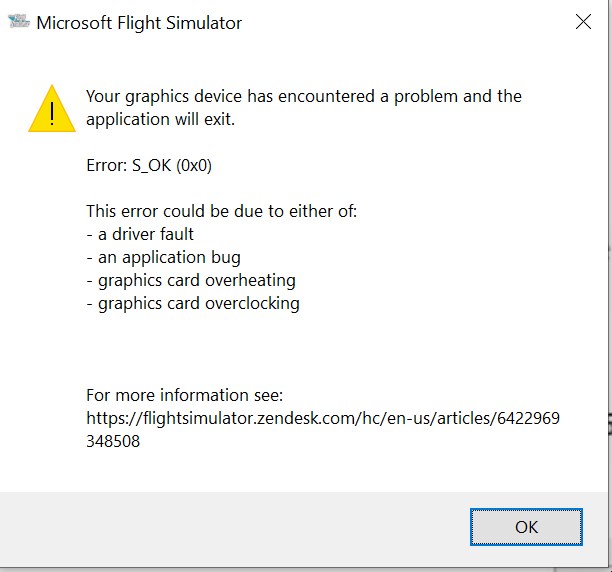Hello, I am getting this error message on startup of MSFS2020, when I am using drivers newer than 556.12
I could evade this mistake by - of course - staying on 556.12, which was working very well, but since now we need a newer driver optimized for MSFS2024, I need to use the newest driver and of course this error was immediately back.
I am running 4K Resolution, DLSS in quality setting, no framegen and running on DX11.
I’ve already tried “repairing” MSFS through Apps, i have done driver reinstall with DDO.
I am not using afterburner, nor did I overclock either CPU or GPU. I am getting the error in the very beginning of starting MSFS2020 around the Asobo Logo, so it is not affected by the community folder.
Does anyone have an idea what I can do?
Greetings,
flyingpaul
1 Like
New Geforce driver 566.14 optimised for msfs2024 on guru 3d .com
1 Like
Thankyou. This has been driving me nuts.
Confirmed on NV 560.94, Win 10. I thought it had something to do with swapping in that new DLSS 4.x, as that was the only recent change I’d made.
I don’t believe it, but confirmed. Thank you!
I’m having this -for me new error- since upgrading to the newest Beta.
Usually, my g-sync is Off for FS because I fly only in VR.
So I started to get this error while flying, but now I just started the sim, and got it while looking at the main menu.
At this moment, G-Sync is ON for General, and ON for FS2024.
Yesterday I had the same error with:
G-sync ON for General and OFF for FS2024
Any ideas?
FYI, I’ve been having CTD’s with or without error messages since day one.
I’ve gone through everything with Zendesk, including but not only,
-erasing my C drive,
-new Windows 11 Install,
-New Ram Modules upgraded to a 64gb as per recommendation,
-mods or not,
-overclocking or not
(it makes no difference in my case),
-XMP1 On or OFF (some of the crashes, specially the one that is just a CTD without -message seems to happen less often with XMP1 off),
-and now even the new Beta for Sim Update 1.
Drivers are: 572.16
It crashes crashes crashes in one way or another.
Also FYI, FS2020 doesn’t crash, any other game new or old, doesn’t crash. It’s just FS2024.
I’m so sick of it.
Cheers!
having the same have you managed to fix it
1 Like
Gone for me.
All I’ve done is disable G-Sync completely, not in global or per app, and update the sim to latest beta.
No issues since then.
Cheers!
I plan to stay on 566.14 for a while.
1 Like
i still get it dont have gsync and on beta please help
Do you have your graphics card overclocked?
If so, leave it at default, this has helped with the DXGI crashes.
Just got this error. No overclocks. No GSYNC. 4090 runs perfectly fine in 100% of games and applications outside of MSFS2024. 2024 is the only variable here and is still a broken mess.
1 Like
I know, we’re on the same boat here.
But my crashes stopped by disabling G-Sync and not using my usual overclock, which as you said, works fine in ANY other game.
+200 Core clock
+1500 Memory clock
RTX4090
In FS2024, I’m only using Coreclock +100, that’s all it takes, anything higher than that, and I’ll be getting the DXGI error.
Cheers!
Had the same error, it was a registry error due to Nvidia drivers.
Check if tou have any reference nvlddmkm error in the Event Vewer
Clean your registry with DDU and manualy clean your REG, DDU won’t remove all nvlddmkm entries.
After uninstalling the NVIDIA drivers, you have to delete all NVIDIA and nvlddmkm entries in your registry (Backup before modify), reinstall latest drivers. I had the same error and it worked ffine or me.
That’s why I always recommend uninstalling the driver using DDU in Windows Safe Mode. When uninstalling the NVIDIA driver, DDU will remove all files and registry entries added by the NVIDIA installer. Below is a step-by-step guide on how to uninstall and reinstall the NVIDIA driver.
Uninstall Nvidia driver using the DDU program in Windows Safe Mode.
1 Download Nvidia driver
2 Download and install DDU
3 Unistall Nvidia driver using DDU in Windows Safe Mode.
How to use Display Driver Uninstaller (DDU) Guide / Tutorial | Wagnardsoft
4 Restart PC
5 Install Nvidia driver without Nvidia HD Audio and Nvidia app.
6 Restart PC
7 Test NVIDIA driver for two to three days and if everything is working fine, you can download and install the NVIDIA app if you need it, for example, to record gameplay.
2 Likes
Thanks for suggestions but none of it works. Have tried multiple DDU uninstalls in safe mode without Nvidia App. Have done two total fresh re-installs of 2024.
It’s uninstalled from steam now and won’t be returning anytime soon. Maybe SU 3 or 4 can finally get it stable for all users instead of only a select group.
Did you manually clean your registry ?
It worked for but only after cleaning my registry.
No - how do I find where they are in the registry? I’m having a difficult time locating the registry entries.
Run REGEDIT then F3 to search
Huh. S_OK literally means no error - it is a SUCCESS return code (return code 0). I now started getting the same (without having installed newer nvidia drivers). If I close that message box, MSFS shuts down. If I don’t close it, it continues working 
Seems to be related to intro movie playback - disabling it (using -FastLaunch startup option) does away with that ‘error’ 
Gotta be some issue in MSFS or some library it uses for movie playback.
2 Likes