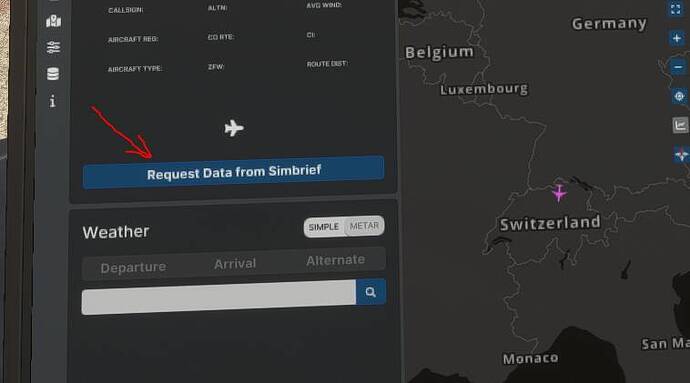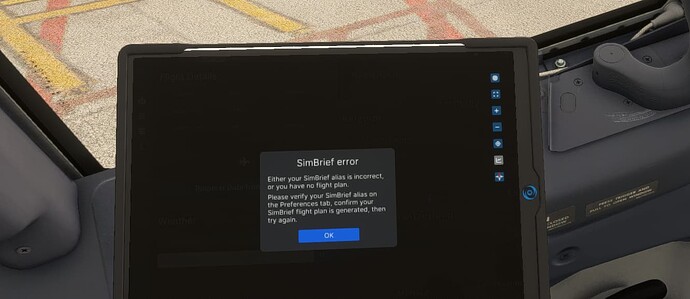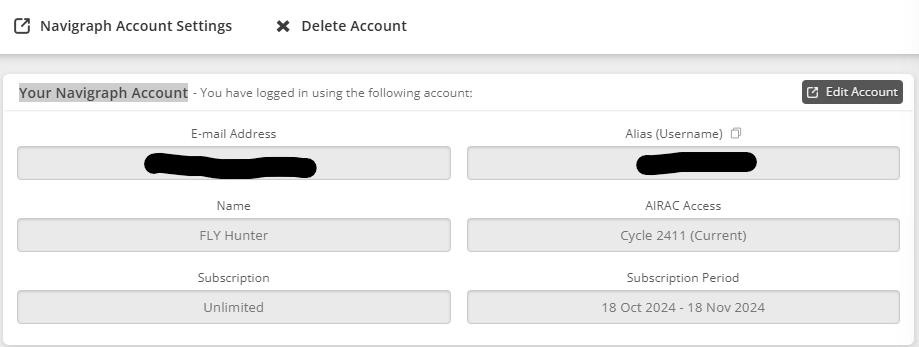Siembrief flight plan upload to tablet of MSFS B737 PMDG doesnt work. The error message pops up on tablet screen - check your alies or generate FlPlans at Siembrief.
Of course I generate the fplans and siembrief downloader directs the file to the correct folders. I check that. Alies at PMDG tablet are confirmed as needed.
Inspite of that the plan is not going to open at tablet
Any help?
Dezi
With the latest update you do not use SimBrief Downloader, it’s on the EFB tablet. Make sure you link your SimBrief account in the sim options tab. You still need to Generate the f/p in SimBrief.
Thanks for advice. How can I make the check of Siembrief link to tab sim options?
- Make sure you have a recent OFP at Simbrief
- Click…
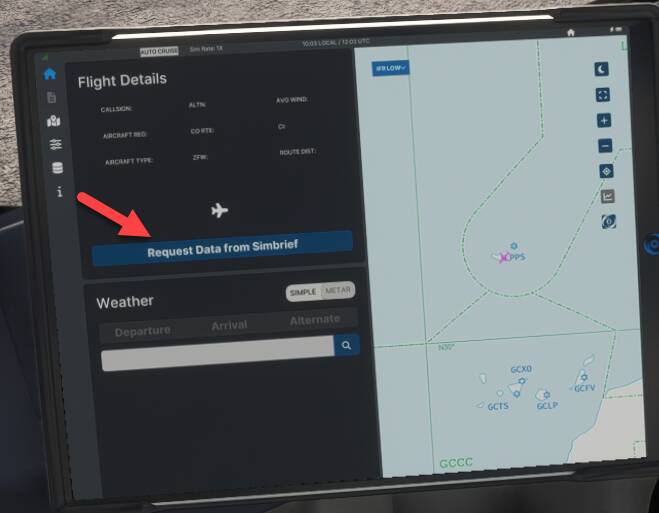
- check
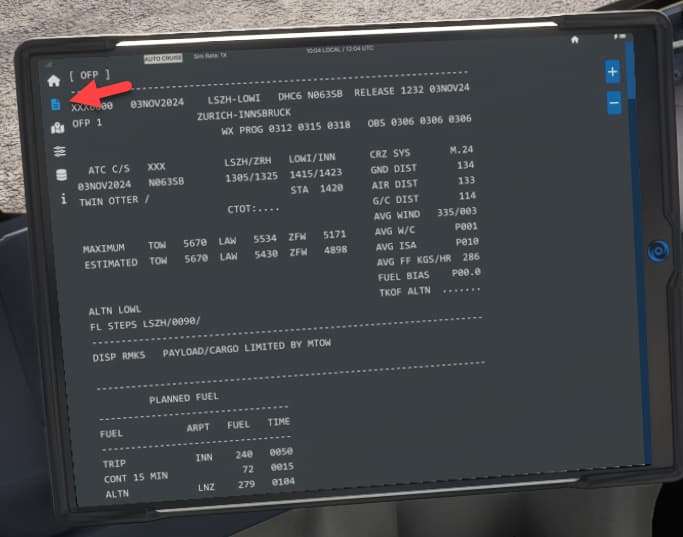
Did you enter your Alias as found in Simbrief Account Settings?
It is your alias username, not your pilot ID that you need to enter.
yes I type my username , the same as at Siembrief.
Alias (username) as found on the Simbrief Account Setting page. The error message informs you that you are not using the correct alias. It’s that simple.
Hello Dezi8835,
To ensure that your SimBrief flight plan uploads correctly to the tablet in the MSFS PMDG B737, you’ll need to double-check the Alias (username) that you’ve entered in the PMDG EFB tablet settings. Here’s a step-by-step guide:
- Go to Your SimBrief Account Settings:
- Log in to your SimBrief account on the website (simbrief.com).
- Go to your Account Settings (it may also say “Your Navigraph Account” if linked).
- Find the Alias (Username):
- In the Your Navigraph Account section, look for the field labeled Alias (Username) at the top. This is the exact username you need to enter in the PMDG tablet settings.
- Make sure you are copying this Alias (Username) exactly as it appears. Avoid using your Pilot ID or any other name, as the tablet specifically requires this alias to match.
- Double-check the Alias in MSFS:
- In the PMDG tablet (EFB), go to the settings where you can enter your SimBrief information.
- Paste or carefully type in the Alias (Username) from SimBrief Account Settings.
- Generate and Upload Your Flight Plan:
- Once you’ve confirmed the alias, generate a recent flight plan (OFP) in SimBrief. Make sure it’s updated.
- Go back to the EFB in MSFS, and attempt to load the flight plan again. The flight plan should now appear without error if the alias is correct.
If you’re still getting the error, try re-linking your SimBrief account in the EFB tablet options in case the link didn’t synchronize properly. Let us know if this helps, or if you need further assistance!
Oh my god, that is it. ![]()
I was mislead that Alias is my name as registered at SiemBrief account.
Thank you for comprehensive explanation
Dezi