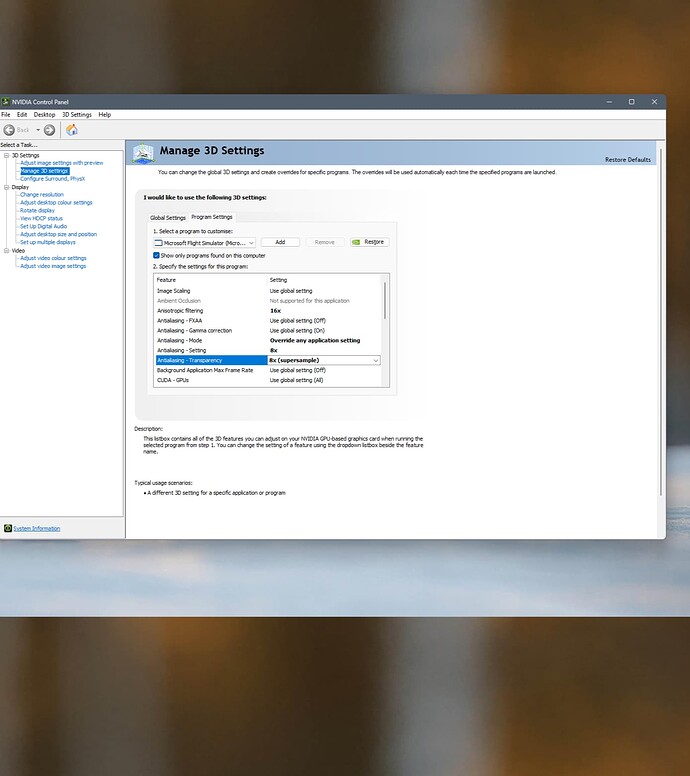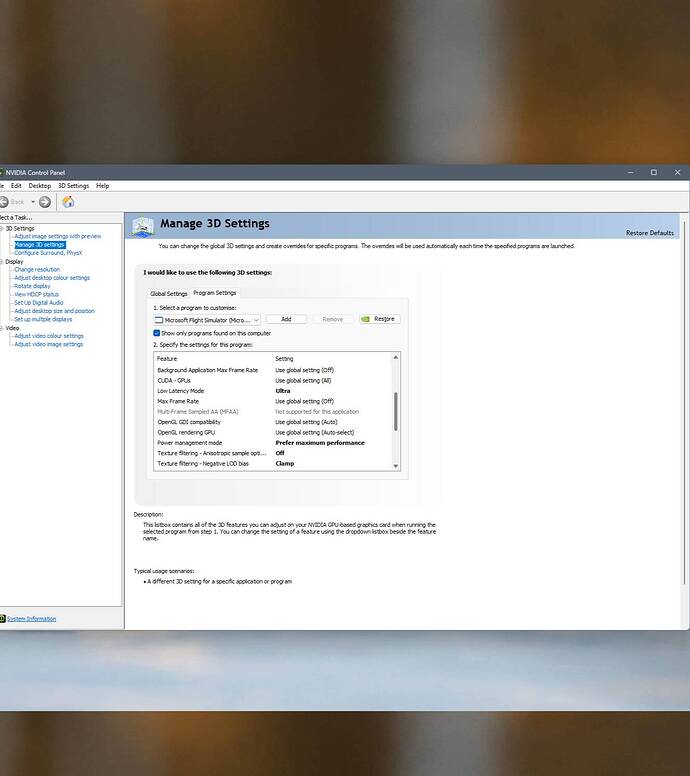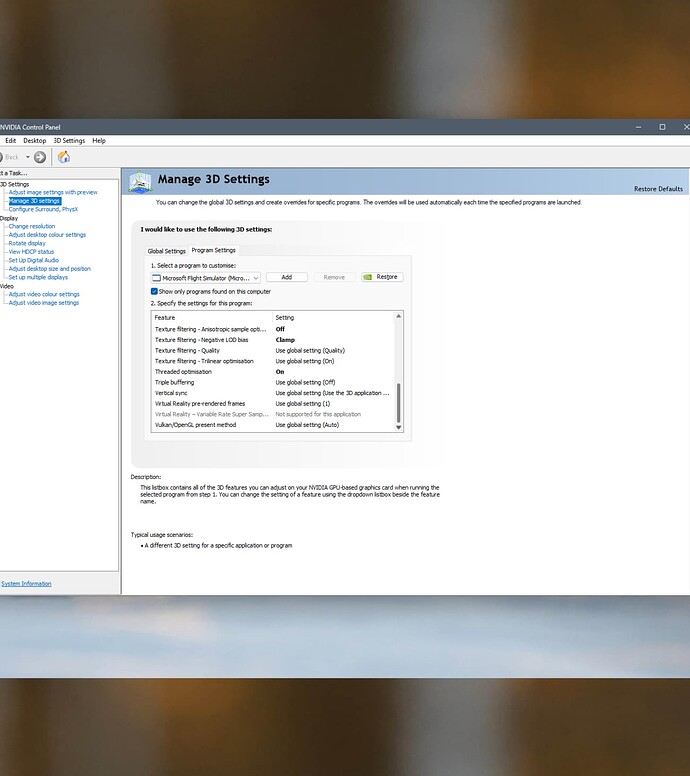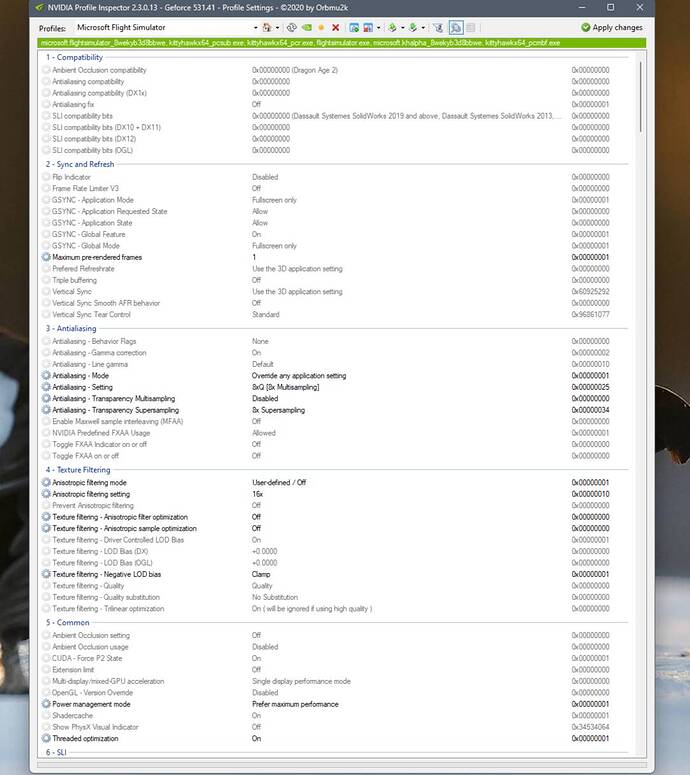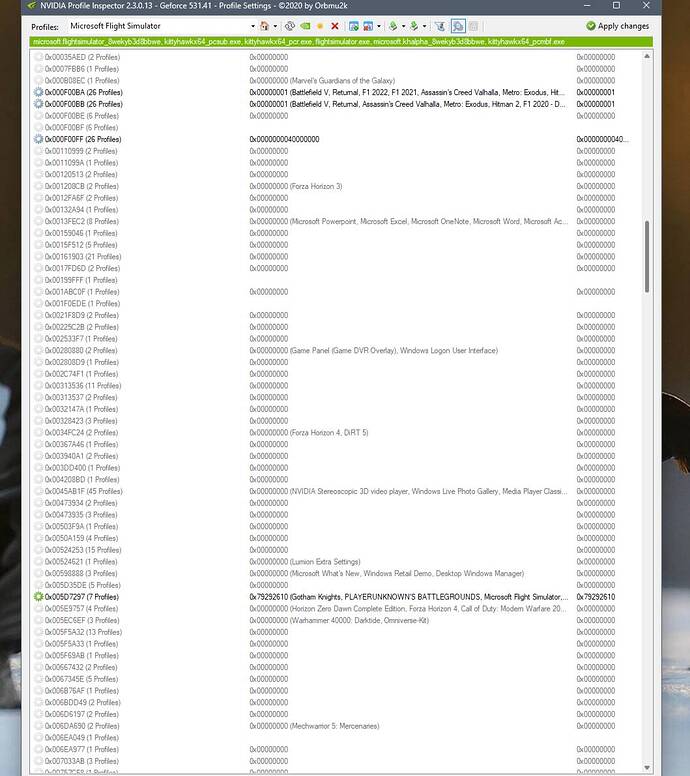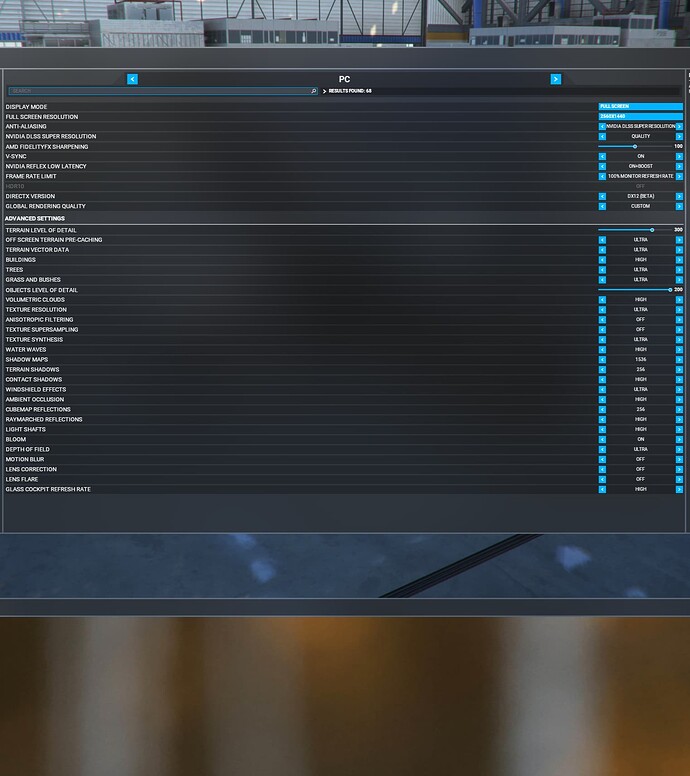Last year I was tinkering with settings for my GTX1060 which I had back then.
I did report that using Nvidia Inspector and setting anti aliasing settings to override application setting and then choosing an option in inspector gave an uptick in performance. Now I have an RTX3060. I never thought to try this method again until today but it still provides better performance in the sim.
I chose to use the anti aliasing of 8xQ in the drop down menu of Nvidia inspector and also to use 8xSupersampling and turning off super sampling in the sim.
I also use anisotropic x16 in the Nvidia control panel and off msfs.
Other settings I have stuck with are:
Threaded optimization ON
Power PREFER MAXIMUM PERFORMANCE
Low latency mode ULTRA
Negative LOD bias CLAMP
Combined with Nvidia dlss quality setting at 2560x1440
And as an added bonus I found that if I reduce terrain shadows down then terrain lod can be increased substantially higher without a performance penalty like I used to have. I now have mine set to 300 with object lod at 200.
So now I have a good set of visuals, clear terrain in the distance (within the current limitations of the sim draw distance) and great performance.
My rig is a i7-9700k, RTX3060 12gb, 32GB 3200mhz Corsair vengeance RAM.
5 Likes
I concur with everything you have said and have found exactly the same having done everything you have said. One more thing is that if you use FSLTL, turning down some of the settings in that can provide a significant boost in performance and smoothness and whilst this is an excellent addon, it can be a bit intensive at deault settings.
I also run with a LOD at 300 very smoothly having previously done all the things you suggest.
One other thing I do is limit FPS to 30 unless I am testing which reduces system load and increases smoothness considerably.
My recent upgrades to a 5800X3D, RTX3080 and 2TB NVME have of course helped too.
2 Likes
you can also try set “Texture Filtering” in Nvidia control panel to “high performance”. You wont notice any visual difference, but maybe get a few FPS more.
1 Like
That I suspect is down to monitor size, on my relatively large 32" HDTV the degradation with the lower setting is very noticeable … I have even set mine to high quality
Yes thanks, I forgot to mention I also have texture quality set to high performance too, I was trying to remember all the settings as I’m away from pc.
1 Like
I use a 42inch HDTV and do not notice any degradation with the lowest setting. But I do notice the improvement in performance.
1 Like
Maybe it’s because my tv is more than 5 years old or maybe because I play at 2880 x 1620 (and use DLSS+DLAA & NIS) but to me the difference is palpable.
believe me, u wont see anything. Its not a “low” setting. It only affects HOW the gpu filters the textures. It doesnt change anything in the way they look.
1 Like
Believe me the difference is huge
I believe my own eyes and testing, and i cant see any difference on my monitor. 
(3440x1440, 35")
1 Like
I imagine it’s a lot newer than mine and maybe has sharpening technology that does a similar job. My old tv has nothing but dynamic contrast (which is totally useless for gaming and should stay off)
SU12 beta.
Ok I’ve done some further testing and to a point I agree there’s now little difference visually between high performance and high quality although I’m 100% certain that was not the case before DLSS. However during my testing I saw zero differences in either fps or render times between the two … that’s right zero difference so really I suspect the setting is no longer as relevant to MSFS as it was before. BTW I normally have every possible graphic setting maxed out but I guess things could be different for those that are only on high or medium.
1 Like
As always, results differ depending on hardware, etc. I honestly dont know if it still makes an FPS difference for me right now, but it did at an early stage of MSFS and it does in some games.
1 Like
I think DLSS must have taken over it’s duties. If you need it for other games then keep it as it is.
Could you post your full sim and nvidia settings?
1 Like
I would turn down trees to medium or low and turn grass to off
Volumetric clouds to ultra.
Glasscockpit to low or medium if flying steam gauged aircraft
Object lod to 150
And set TAA Instead of dlss quality
Also i would set monitor 100% back to 50 to cap frames at 30
And in usercfg.opt file i set my secondary scaling to 0.700000
In that way you can up your taa to 110/115
My settings are right where I want them. Why would I do any of those changes you suggested? My performance in the TBM930 is 60 FPS with vsync on 70-75 without.
That is with 2 monitors and popped out gauges.
1 Like
Tried this out - and it seemed to smooth things out a bit. Was definitely worth trying.
Hi, how do you up TAA to 110/115?