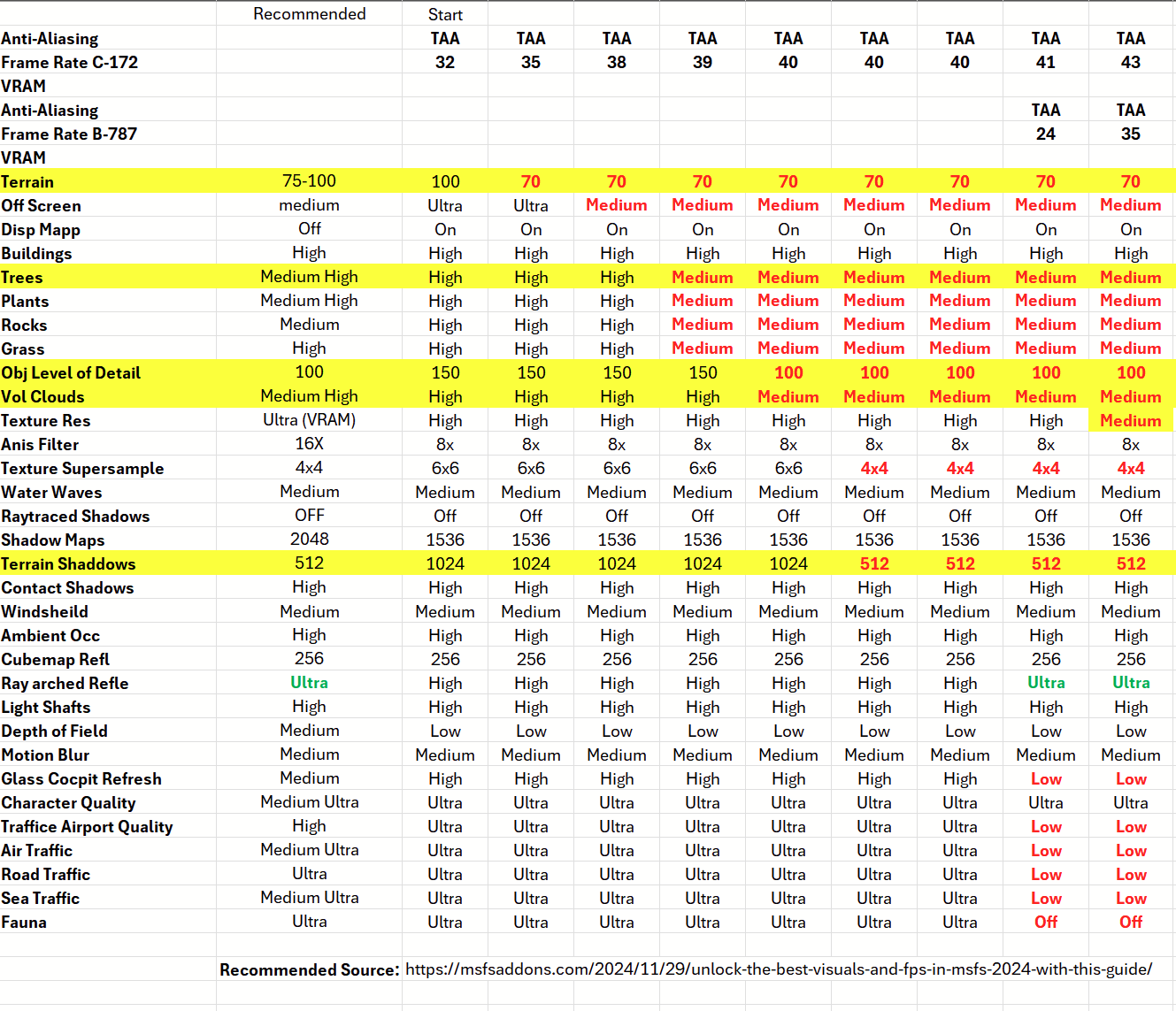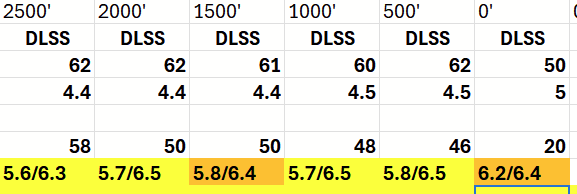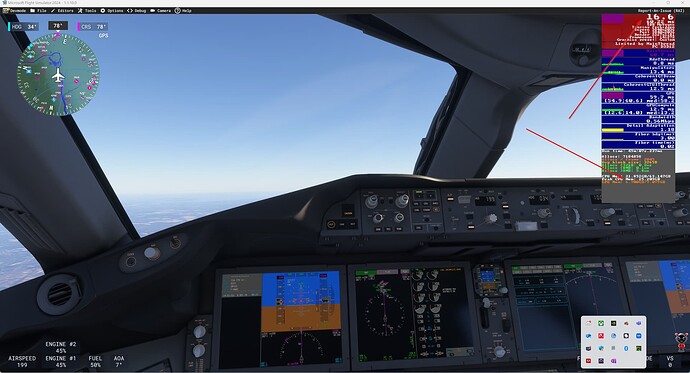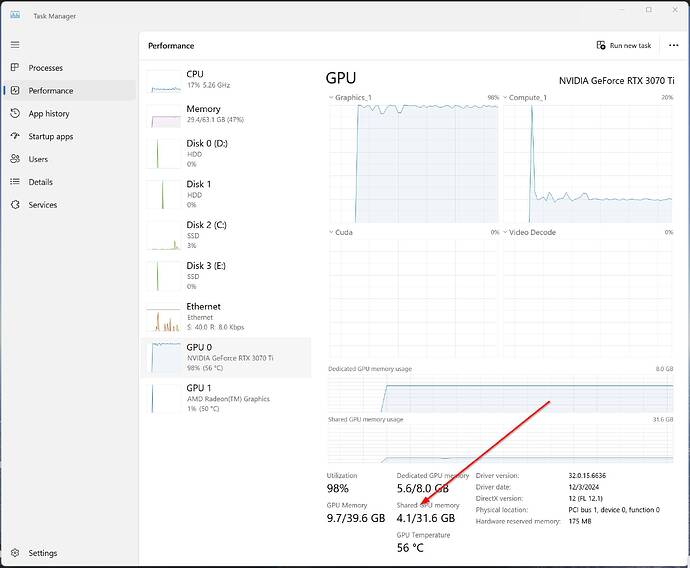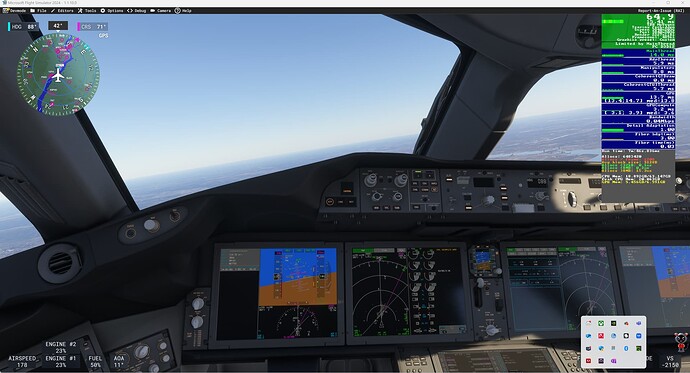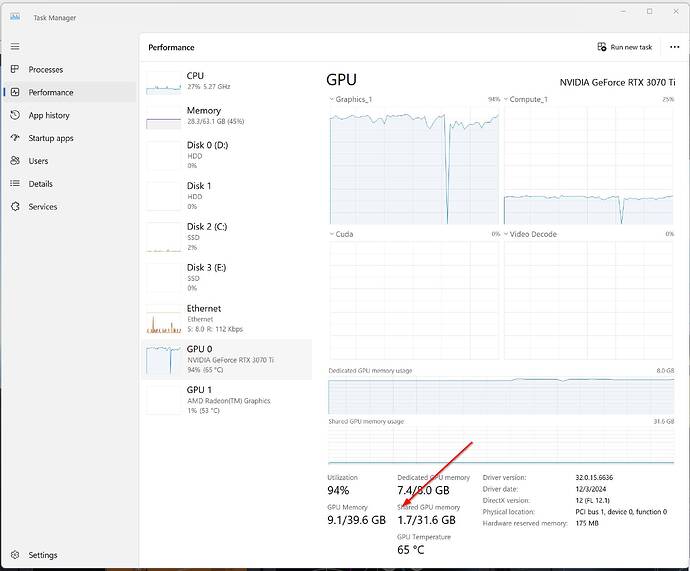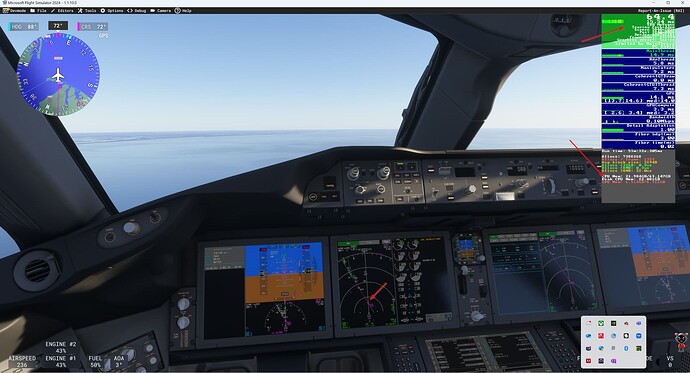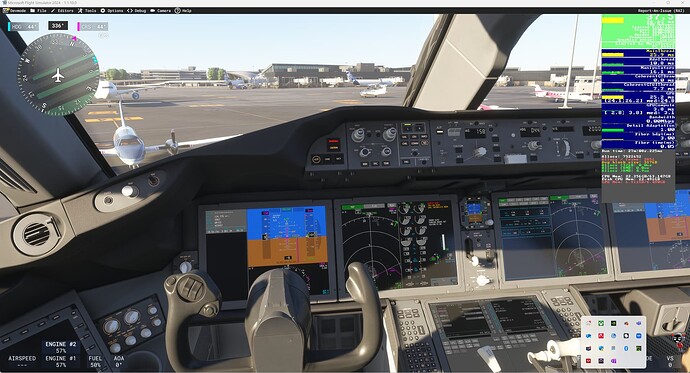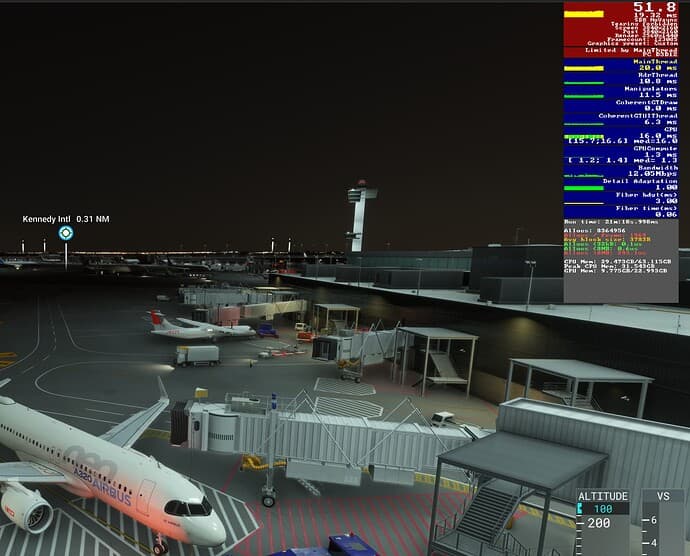I’ve been testing some settings. My specs:
Asus 3070 TUF - 8Gb
64Gb Ram DDR4 - 3200
i5 12600KF
Card Settings
- Via MSI Afterburner I’ve set a power limit of 80% (to avoid hotspot temps beyond 100ºC, its a 2nd hand card)
- Via Nvidia ControI panel I’ve set 30 frames max for using Lossles Scaling 2x, and Vsync ON. I’m using trackir so 60 frames is mandatory.
- And finally in Nvidia Control Panel too, I’ve set Anistropic 16x.
FS settings
- LOD 160, enough for avoiding popup’s as much as possible.
- Texture size: until now, Medium.
- Cache: Low, but I have 100gb of rolling cache
- Dinamic performance: off
- Building and trees: High
- Clouds: ultra
- Air Traffic: Medium
- Cars: Medium
Testing Scenarios
- KSEA RWY16 12PM overcast. (default)
- LEMD RWY36 12PM overcast 5000’ - Deluxe edition (I dont remember who made it)
- A320 Neo IniBuilds and 737 Asobo.
Always at the rwy threshold, I pan from left to right very fast several times using trackIR.
Conclusions
In all cases, GPU mem goes beyond 7Gb. I’ve detected that the moment shared memory reaches 4Gb, frames drops 5-10 frames and doesn’t recover until I restart. Below those 4Gb, framerate is, more or less, stable with some stuterings.
I’ve tried to modify CUDA settings in NCP, but I didn’t detect any change in the performance.
I’ve decided set texture resolution to LOW. First: for now, I haven’t detected a significant decrease in quality. To be honest, I barely notice a difference between low and medium. Second: GPU mem consumes almost a 1Gb less than before. And shared memory keeps below 4Gb (aprox 3.2-3.5).
Anyhow, these settings are temp. I’ll wait for what improvements and optimizations the upcoming patches bring.
I hope it helps.
5 Likes
I read this somewhere in the support section. I’m not sure if it helps. And it probably won’t solve the VRAM problem either. But does anyone here have any experience with this solution?
"#### INCREASE THE VIRTUAL MEMORY (PAGEFILE) ON YOUR SYSTEM
- In the Windows Search bar, type Advanced system settings and open the Control Panel.
- Make sure you’re on the Advanced tab.
- Click the Settings button from under the Performance
- On the Performance Options box, go to the Advanced tab > Performance
- Click on Settings
- On the Virtual Memory box, uncheck the Automatically manage paging file size for all drives
- Click to select the drive on which Windows 10 is installed (by default C:)
- Click to select the Custom size radio button.
- In the now-enabled fields, type the minimum and maximum size of the Pagefile in megabytes (MB) according to the physical memory present in your computer.
- Click Set and then click OK.
- Restart your computer."
Hi, feel your pain with the 4090. Maybe you could look at my post with the 3070. I am getting FPS in the 40-60 range with DLSS and the C-172 and B-787 and slower but acceptable with TAA. Perhaps see if that plain vanilla airport and plain vanilla planes give you trouble. These are out of the box systems.
Thanks for your response. I’ve had a lengthy troubleshooting and posted here on this problem. VRAM management issues occur in many different airports with default aircraft. It certainly seems like the issue is more pronounced near terminals at KJFK and KDFW. The INIBUILDS aircraft tend to have a more significant impact. If you see some of my post history, you can see my troubleshooting in this manner.
Thanks again.
I’d try decreasing the trees setting from high to medium. Noticable improvement in my case.
1 Like
Hi, I have almost the same build except for a Ryzen 7950 and 64GB of RAM and I am never CPU restricted… always GPU.
FYI, I use the CUDA Cores of this rig for professional research purposes and the MSFS is an add on. I have never see MSFS use the CUDA Core, which makes me wonder seriously about the programmers. This is leaving a lot of money on the table.
I suggested to one of the other guys to try the plain vanilla airport I use (SFO RWY 28 R) and the C-172 and B-787. I will copy in my settings. I am loading 5 and 6 GB objects into VRAM for those two planes but near the runway with higher texture that goes up a bit and FPS drop.
These are the DLSS numbers fling instrument appraoches into 28R 2500’ to 0’. Top rows are the 172 and bottom 787. The numbers for TAA in the top Table are flying at altitude whereas the ILS takes in the textures approaching the runway.
There is the frame rate with the amount of memory below… the orange is when the FPS counter turns orange (a warning I guess).
This performance is acceptable for me but will run in TAA as I am an old-time with poor vision and DLSS fonts are blurry to me.
Be careful with suggestions like this one. SFO is a hand-crafted airport included with the Premium Deluxe version of the sim, for instance. I don’t know if it’s also included with the Deluxe edition or not.
But the tl;dr here is that it’s not a “plain vanilla” airport for everyone.
1 Like
The BLUF (Bottom Line Up Front): Seems my 3070 card is doing better than your 4090 at SFO compared to JFK. If your 4090 does well at SFO, IMHO it is the JFK build.
I have been following your efforts. My day job is in technology so I find this interesting. Please see my response to the other fellow with the same 3070 as mine and my settings and performance data.
BLUF: There is something rotten at JFK!
I put a plan in for the 787 from Philly to JFK… right off the top of departure was 15 FPS and stayed their until the program froze about 20nm from JFK, still running at the slow speed in DLSS. All setting are the same as SFO.
Seems there may be something else in memory and maybe tomorrow will run again and see if the objects have been cached, but this is definitely not normal and had to kill with Task Manager.
Well, ran it again and night and day improvement:
Using the cache now?
Not out of the woods, froz again about 3nm from the turn onto the ILS.
I’m going to try this again. Maybe it is loading up cache… no idea but this is very wrong:
When it crashed the shared memory had gone up… wonder what language this is in?
Third try was golden, will do it again and see if it gets faster:
3 Likes
I ran a flight at JFK and never got above 15 FPS in DLSS and the program froze.
I then restarted it and now 60+ FPS… diagrams/screen shots above. Maybe a lot of objects got cached.
But it crashed again… I hope the developers cast a glance at this… never had this with 2020. Basically unusable. This is a simple instrument approach in a B-787.
The third time I ran it I was able to land at a reasonable FPS… I think it is caching/learning the objects used.
I’ll try to decrease to medium. I don’t want to reduce the density of the forests too much. I can live with fewer buildings but, as bushy simmer, I can’t stand sparse forest.
The tree settting to medium removes shadows quality and draw distance, and maybe it’s slightly less dense but not very noticable which would lighten the load on both the CPU and GPU a bit.
But it doesn’t affect VRAM at all. VRAM holds the textures. If you have 1000 of the same trees they already share the same textures in VRAM. Thats basically 5 to 10 different textures, a couple of MB in size.
For VRAM you can lower the texture resolution or TLOD, but TLOD again hass less impact depending on the variety of the environment.
2 Likes
I can confrim clean install the os and sim, makes the sim more unenjoyable 
3 Likes
Hopefully, the team will have an update in the dev log at the end of the week. In the meantime I suggest anyone who hasn’t yet to share their experiences, settings, and hardware.
I investigated this in the weekend myself.
System: 64GB RAM, 5800x3D, 3080Ti 12GB, 3440x1440, W11, new nvidia driver, DLSS swapped to latest
Using High-end preset I experience the VRAM crash at JFK (and even in Haneda) with complex aircraft (A310, A320), but it resolves itself if I then move to a rural area, VRAM clears and goes down. Also if I just get to the menu and move the preset down to Medium, it is fixed for me.
It is quite jarring to get 30-60 fps, then suddenly 11, but I sortof agree with the Hardware limitation assessment based on my experience.
The other question is that what is the true recommended spec then and is there a bug in the VRAM handling somewhere, or can it be made to purge it more aggressively.
Hello everyone,
I’m sorry I’m running out of time on this important thread and English is not my first language.
I’d like to leave some feedback if it helps.
I guess everyone has different PCs and different settings and that can influence the problem or not ?
Here are mine:

I’m playing in 1440P with my monitor set to 60Hz. (I can leave it at 144Hz but at 60Hz the game is fluid with my way of playing)
CPU and GPU drivers: up to date
Game mode: on
Resizable BAR : on
Hardware Accelerated GPU Scheduling : on
Optimizations for windowed games : on
Power mode : balanced
Nvidia control panel : Low latency mode : ultra
Nvidia control panel : Power management : normal
5800X3D (undervolt with bios)
RTX4070 ti super (undervolt with afterburner)
32gb ram (DOCP in bios)
What should I check/monitor during a flight?
Olivier
I think it would be helpful to load the IniBuilds A320NEO(V2) as your departure from KJFK at Gate A8. I set my arrival to KORD Runway 22L.
Maybe turn Frame Generation OFF (if you’re currently using it.)
- Then turn Developer Mode ON (Settings → Advanced) and from the Developer menu bar select:
Debug → Display FPS.
- Take a screenshot and post it here.
I use the Windows Snip tool (Win+Shift+S) to draw a rectangle, selecting a region of the screen, then paste into MS-Paint and save it as a PNG or JPEG. Copy/Paste the image file here. It will look something like this:
Just a friendly reminder for those testing with the Developer overlay(‘show fps’) AND FrameGeneration:
FG is not working when the Developer Overlay is visible.
This is of course unrelated to Vram usage, but might give some weird fps results if unaware…
https://forums.flightsimulator.com/t/frame-generation-working-at-all-in-2024-4080/
What information are you looking for on the developer mode panel ?