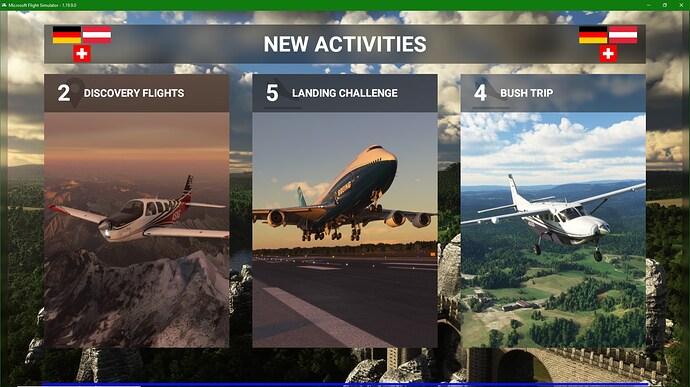Is anyone else having the sim stuck forever at the New Activities screen?
I was playing the sim just fine. It’s been working (I can fly in it) for a couple months with no issues except the known of graphics ■■■■… Version 1.19.9.0 was updated and working ok. I noticed that after every update my drive space was very quickly going away. 250 gig SSD was down to 29 gigs free space and there is NOTHING in my Community folder. (All add-ons are linked from another SSD)
So, I decided to just move the sim to a 500 gig SSD. Moved it and it didn’t want to work…so I finally formatted the new drive after doing a full uninstall of FS2020 and then did a clean new install. I found that it froze at the New Activities screen after the install was complete. I have since done 5 full re-installs. All to no avail. The game will NOT load past this screen. And the blue loading bar at the bottom loads to about 1/2 way very fast…then takes almost 10 minutes to go from 1/2 way to the end. And then never moves. And by never I mean I have allowed it to sit there for over 24 hours.
I am at a loss and about to post a new ticket on zendesk but wanted to know if anyone else has had this issue and fixed it before I post it.
Thanks in advance…
Greg
Noticed something else. Now, whenever I QUIT the sim (since I can’t play it) it never shuts down. While the screen goes away, process explorer shows it running. And it runs forever. If I try to start it I get the “Game is already running” window. Of course, the SCREEN never shows back up. This is total BS!!!
I have to kill the app in process explorer to try the program again. All to no avail as it simply never moves past this Activities screen.
Greg
So interesting development. Nothing was working. I had done everything on the list of things to do to make a frozen FS work. Almost 12 hours of doing things with over 40 reboots in between. Got stuck on the MS Gaming Service cra* in the store for a couple of hours. That was an absolute pain in the butt.
Ended up doing 3 full re-installs. None would work. Same issues. I decided to re-install on the old drive. The sim worked just fine. W.T.F??? So I decided to simply move the files to the new drive. When I tried to delete the OneStore folder on the new drive it wouldn’t. So I started deleting folders in there a few at a time. Got down to one left and it wouldn’t delete. So I opened it up and started deleting all the folders in there a couple at a time. It was this folder: ....\Flight Simulator\Official\OneStore\fs-base-cgl\CGL
Inside there 1 folder wouldn’t delete. Said it was corrupt. I didn’t want to reformat the drive as I already had the MSFS install on there. (of course, installing the first part only takes a few minutes…but still…) I wanted to find out if there was a bad spot on the SSD. Chkdsk found the errors and fixed them. Thus allowing me to delete that folder.
I then moved the newly installed Flight Simulator folder from my Y drive to my F drive. And changed the last line in the UserCfg.opt file to read: InstalledPackagesPath “F:\Flight Simulator”
Now everything works perfectly and the sim loads really fast again!
So problem found and solved!!!
Greg
1 Like
So, I THOUGHT everything was solved. Turned out that after the sim was working my local area airports were all missing. go figure!!! All the airports and files of airport groups in the sim and where I live is not working. The file is there. Others have tested and found they work fine. I have reinstalled 2 more times and the file is there, brand new, and no airports show up in my local area. W.T.F!!!
So, again, time for a full reinstall. Wipe EVERYTHING from the system relating to MSFS. Well, something in doing that screwed up my MS Store. It would not load anymore. Tried the many ways to fix that. Lot’s of removing and adding back files and such. Lots of work in PowerShell. Nothing would fix this. Then after a reboot to test another fix the computer would not boot. 2 days later I broke down and did a full reinstall of windows. Give me a freaking break!!!
Well, the store worked again!!  So I had a nice clean NEW system and a fresh new SSD to install MSFS on. So I did. By this time the new version of FS was out so it was installing that. Oddly enough it actually installed on ONE shot!!! And that has NEVER happened for me. Always would get stuck on one of the monster files and I would have to stop, delete the stuck file and restart. But wow, one shot!!! So after it installs it runs…and is frozen at the same screen it was before!!!
So I had a nice clean NEW system and a fresh new SSD to install MSFS on. So I did. By this time the new version of FS was out so it was installing that. Oddly enough it actually installed on ONE shot!!! And that has NEVER happened for me. Always would get stuck on one of the monster files and I would have to stop, delete the stuck file and restart. But wow, one shot!!! So after it installs it runs…and is frozen at the same screen it was before!!!
I am so P’d off right now… I am simply at a total loss… I have no clue and when I post this on the support site they come up with nothing and close the ticket. This is seriously insane!!!
Anyone else have this issue ever? Anyone else KNOW anyone else that has had this issue??
Greg
Have you resolved this problem? Have you tried switching from “Full Screen” mode to “Windowed” mode in General Options?
I just noticed that MSFS becomes unresponsive when I set it to “Full Screen” mode, switch to another application, and come back. In “Windowed” mode, it doesn’t have this problem. I think it’s a bug.
I had the same issue and got it working. I don’t know for how long. I went to GeForce Experience app and selected reinstall driver. Then I selected the home tab in GeForce Experience and selected optimized settings. When I restarted MSFS, it loaded.
Unfortunately this has been my experience owning this game. Only with a minor seemingly malicious twist. (I’ll get to that)
I’ve gone through the same as you. Reinstalled almost a dozen times. New system drive. And just in the last week… a completely new machine. 2 tickets that went nowhere.
The irony is that on 2 occasions after nearly a week of trying to get it working… it suddenly does… but right as I run out of free time to play. So It get’s shelved for a few weeks. And when I come back, it’s gets stuck at the ‘new activities’ screen again. Between the game and the controls, I’ve wasted over $400 on a game that doesn’t work.
I found another method of “fix” that seems to have worked for me. While I’m running Windows 11 pro. The compatibility troubleshooter set my app to Windows 8… and it’s runs perfectly fine, at least for now.
6. Run Compatibility Troubleshooter
If none of the methods worked for you then try running the compatibility troubleshooter on the PC with the Microsoft Flight Simulator game. To do so:
- First of all, exit the Microsoft Flight Simulator game > Press the Ctrl+Alt+Del keys to open Task Manager.
- Go to the Details tab > Locate the MicrosoftFlightSimulator.exe application task from the list.
- Right-click on the particular task and click on Properties.
- Next, leave the Properties window opened, and go back to the Task Manager.
- Right-click on the MicrosoftFlightSimulator.exe application file > Click on End Task.
- Click on the End Process button > Now, right-click on the Microsoft Flight Simulator game icon.
- Select the Properties option > Go to the Compatibility tab.
- Click on the ‘Run compatibility troubleshooter’ button.
- Click on ‘Try recommended settings’ and test the program.
- Follow the on-screen prompts to complete the troubleshooting process.
Turns out this only worked for about a day. But to my surprise I came across another solution that seems to be working now… and it’s a little ridiculous.
CozierZulu25283
Sep '22
If anyone comes across this post… problem solved. I actually got the idea from another poster on this forum. The problem is not my machine. The PC I built is fine. The issue is with Microsoft, and possibly Osobo. There is a server error causing the load and startup of FS to hang. The solution is simply to unplug from the internet and reconnect. That’s it. Just unplug the RJ45, wait a second then plug it back in. This is only a work-around. Hopefully MS fixes this soon. But for now this does the trick. Cheers
Hi all. Had this same problem the past few days. So frustrating (and a little depressing). I stumbled on to a post that recommended you check for updates in the Microsoft Store. When I did I noticed one update (Gaming Services) had not been installed. I installed and launched MSFS fully expecting to be disappointed yet again but to my surprise it loaded past the New Activities page (where it previously froze) and onto the home menu. I closed out of MSFS and relaunch (thinking it might have been a dream) but yet again to my surprise it opened. Give this a try and I hope this helps someone out there. I know how frustrating this problem is. Good luck!
1 Like