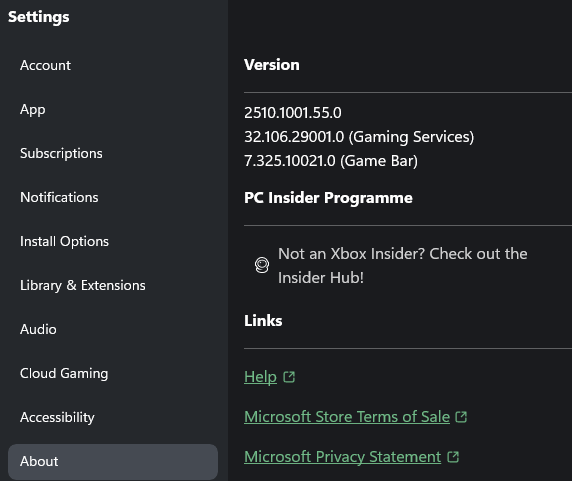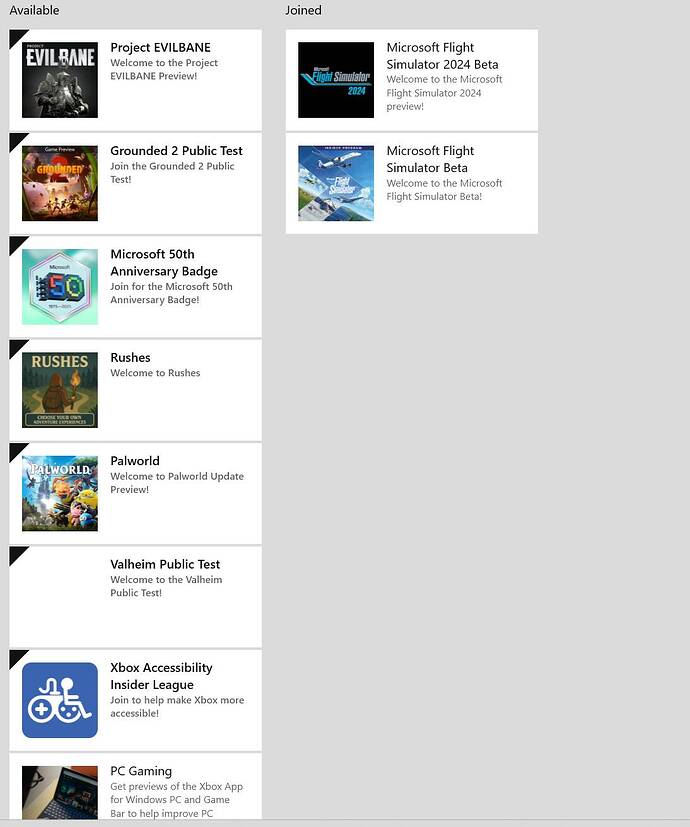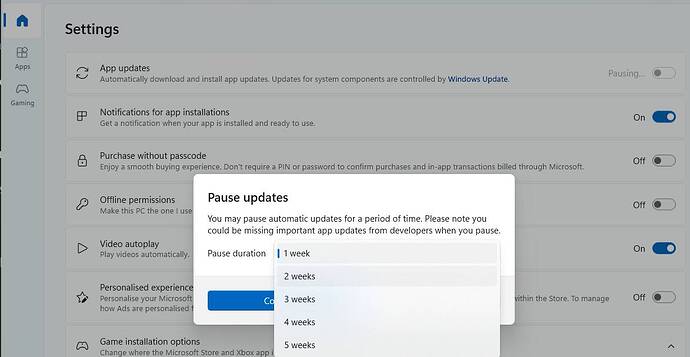This seemed to work but after 3 sim starts it went back. just had to repeats the process but seems to somehow solve the issue.
I have followed these steps like what, 5 times? Still wont work. Same symptoms. What exactly should I observe? There is no loading bar anywhere. Not when I log into MS Store and not when I log in to Xbox.
I tried and it worked briefly with the beta version on the Xbox insider app
Slightly different instructions that worked for me:
1. Open Xbox app and sign out. Leave the App open
2. Then, open Microsoft Store app and sign out.
3. Go to Windows Settings → Apps → Installed Apps, click the three dots next to Gaming Services, and select Uninstall.
4. Back on the xbox app, it should now say an update is available. Click update and watch it go from 0 to 100..
5. Open Microsoft Store app and sign in.
6. Sign into the Xbox app
7. Launch MSFS.
Thank you TenPatrol for the solution. The original solution might not have worked for us because my pc account (parent) is not the same as the xbox account (child).
Thank you very much! I had the same problem and this worked for me!
You’re welcome.
My tip works for all Windows user accounts. If the issue is on the P (parent) account, perform the steps while logged into that account. If it’s on the C (child) account, do exactly the same while logged into that one.
You don’t need to restart your PC afterward - but I’ve been recommending it for a while now, since it helps refresh the system registry entries.
Happy to help ![]()
While this works (thankfully) I’m finding I need to repeat the process every 2-3 sim restarts? Any idea why that would be?
Please reply with the versions of Xbox app, Gaming Services, Game Bar.
You can find the versions in the Xbox app in Settings → About.
(The first line is the version of the Xbox app)
Did you make sure that you are not joined to the PC Gaming preview?
I’ve noticed that Windows has gone crazy again - sometimes it installs the old version of Gaming Services 31.105.23001.0 and other times the new one 32.106.29001.0
Are you using Microsoft Store app to check for updates for other apps, either between MSFS sessions or after starting/restarting your system?
How often do you launch the Xbox app? Or does it maybe start automatically when Windows boots up?
For me, only the older version works. The store app just updated the gaming services app and the problem is back. Very annoying!
Following your instructions, I could install the older version (31…) and stopped all app updates in the store. But this cannot be the final solution..!
A long time ago, there was also a problem with Gaming Services - a bigger one, because every time you launched MSFS, you had to re-enter MSFS settings again, after each launch. Back then, I came up with a workaround: I explained how to block Gaming Services updates while keeping Windows updates working.
This time, I’m not suggesting that. Instead, I recommend going to the Microsoft Store app settings.
To access the Microsoft Store app settings, you need to open the Microsoft Store app. Click the profile icon in the top-right corner and select Store settings.
Then, pause automatic app updates for, say, two weeks.
Hopefully, by then Microsoft’s backend services will have synced properly.
After pausing automatic updates, follow the steps below to fix the login issue and revert to an earlier version of Gaming Services without manually downloading anything from Microsoft’s servers.
- Open Xbox app and sign out.
- Then, open Microsoft Store app and sign out.
- Go to Windows Settings → Apps → Installed Apps, click the three dots next to Gaming Services, and select Uninstall.
- Open Microsoft Store app and sign in.
- Then open Xbox app and observe the progress from 0% to 100% - this is when Gaming Services is being installed.
- Finally, sign in to Xbox app and launch MSFS.
That’s exactly what I already did, thank you!
It’s strange that only a handful of people seem to be affected…
Thank you, thatnk you, thank you!! Wandering the MSFS2024 Info desert, it’s refreshing stumbling into your oasis of knowledge! After applying your fix it’s working again!! You sure saved my Sunday, after having tried for hours many many online fixes with no result! I’ll buy you a drink should we ever be in the same bar!!![]()
Thanks! Worked.
This works correctly, but after a while, even though I have the updates paused, it updates again and the problem reappears.
As I mentioned, a long time ago I explained how to block the Gaming Services update. I’m not going to do that now - the fix is on Microsoft’s side and Asobo or CM should report this issue to Microsoft.
If you keep having this problem, you’ll have to repeat my workaround from time to time.