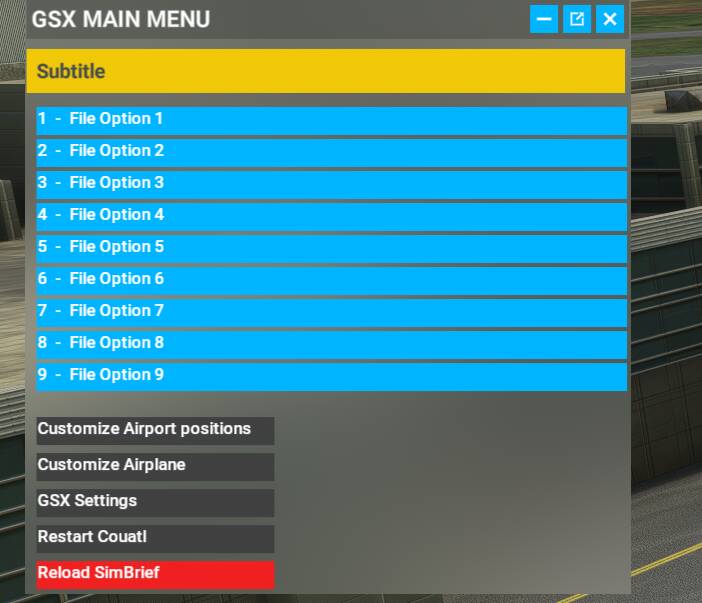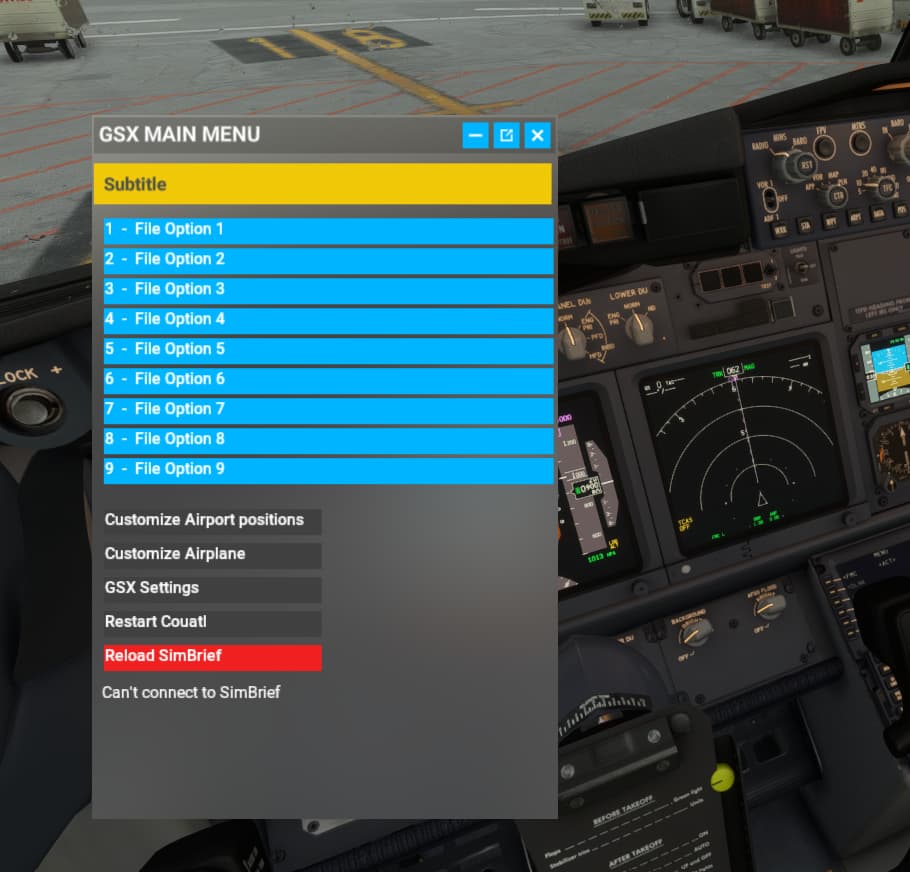For whatever reason, my GSX toolbar isn’t showing up after installing GSX PRO. The engine seems to be loaded okay, but it appears that the GSX icon isn’t popping up on the toolbar for whatever reason. Has anyone else encountered this?
Yes I noticed this yesterday so tried an update but still not there.
Current flight doesn’t need it (CJ4) but I’ll try re-installing later on and see what happens.
It happens to me on every aircraft I’m not sure why. I guess I’ll try to get into the forums I just hate the thought of having to get approved though.
Okay, an update didn’t work so I completely uninstalled it, did a system cleanup to remove any leftovers and re-installed. Using the FBW A320 it’s now working okay. However the automatic start still doesn’t work so I manually started the app once the sim was running.
Incidentally I read somewhere that rather than using the GSX Update tool it’s better to go for the Installer.
Not even that fixed it, maybe I’ll try a clean reinstall. The GSX update tool seems to be crashing after like 2% as well. ![]()
Is the GSX addon linked in FSDT installer? I mean, do you see a pair of symlinks in your Community folder? If it’s not linked click on the left most button on FSDT installer to do it. This will create the symlinks.
GSX needs that to show the toolbar and then the executable app running to use the toolbar features as well. Currently the app is added to MSFS exe.xml but this normally fails to launch the app. I use FSUIPC to launch the app instead. You can also launch the app manually.
Cheers
I assume the “Relink” button? I clicked it, but it just stays the same. The folder also points to my other hdd as well, so I’m not sure why I don’t have the symlinks? Also, GSX keeps telling me to udpate it…
Yes, that´s it. This button needs to turn green once the symlinks are properly created at your community folder. Then the toolbar will be seen by game.
I would suggest you to uninstall GSX and also the FSDT addon manager (this one from Windows control panel). Remove any residual GSX symliks that may be left in your Community folder, delete the files at the FSDT Addon manager directory as well and start a fresh install using the universal installer. A new install will link the addon directly, so you would need no more manual tweaking other than the configuration inside GSX to exclude any third party airport if you need it.
Cheers
Hi there, i have the same issue where my menu only displays the following. Does someone know how to solve this?
Mine is a different issue, I’d recommend starting a new thread.
I was unable to get GSX to show up, I may just have to go over to FSDT and ask over there. They at least accepted me!
Figured it out I think, for whatever reason the addon files (gsx pro and the jetways) weren’t installing to the community folder. I simply copied them from my main drive to the external drive and it seemed to load up okay. Have some tinkering to do with it though. Hopefully the two files I mentioned were the only ones that needed to my external drive.
My real issue was that GSX didn’t create a symbolic link. In simplest terms, this creates a link from an external folder outside of a drive that links another folder to a different drive from what I’m understanding. Since the FSDT installer installs within the C:/ of a computer, the files for GSX will be created there and then create a “link” to wherever you put your community folder.
In my case my issue was that my external HDD wasn’t formatted properly. It was formatted as an exFAT. In order for a symbolic link to be established and for GSX to work properly; if you have an external HDD, ensure that it is formatted as NTFS and not as exFat. If it’s not, then you will have to reformat the entire drive. Be sure to move your files to another location outside of the drive you are reformatting or else you will lose all your files. Then simply reformat the drive you want and install GSX to establish a symbolic link between folders, and you should be good to go.
TLDR;
Just make sure your community folder if it is placed on an External HDD is set as NTFS and NOT exFat. Otherwise, you may have issues with GSX not showing up in toolbar and have issues with the main menu because GSX is not linked properly to the community folder. Hopefully this helps someone in the future.
Also, @JP2557 this should solve your issue as well if you’re on an external drive like I am.
Wow thanks! I have read this somewhere else as well, however I’m not keen on moving all my files. But I think that what you have written is indeed the way to go to solve this issue. Now I just have to reconsider hahaha. Thanks anyways!
Okay I have tried this method and it works like a charm! Transferring my MSFS data was a pain, but the result is more than worth it! Many thanks once again @ExCaLiBl3r98
You’re quite welcome ![]()
Hey There. I have the same problem. My new internal SSD has been formated as NTFS and GSX does not show up in the menu. I ran the installer and the live updater and it also finds the new correct directory to the community folder but no succes. Also I restarted the PC now twice. Any suggestions? Wish you all a happy new year ![]()
Hi,
I have had all kinds of problems with GSX…
It does not show on toolbar etc.
I do note the folders in my community folder (not sure if these are the symlinks).
How do launch the app manually?, I guess that is my last resource before wasting US$ 30.
Thank you very much.
JD