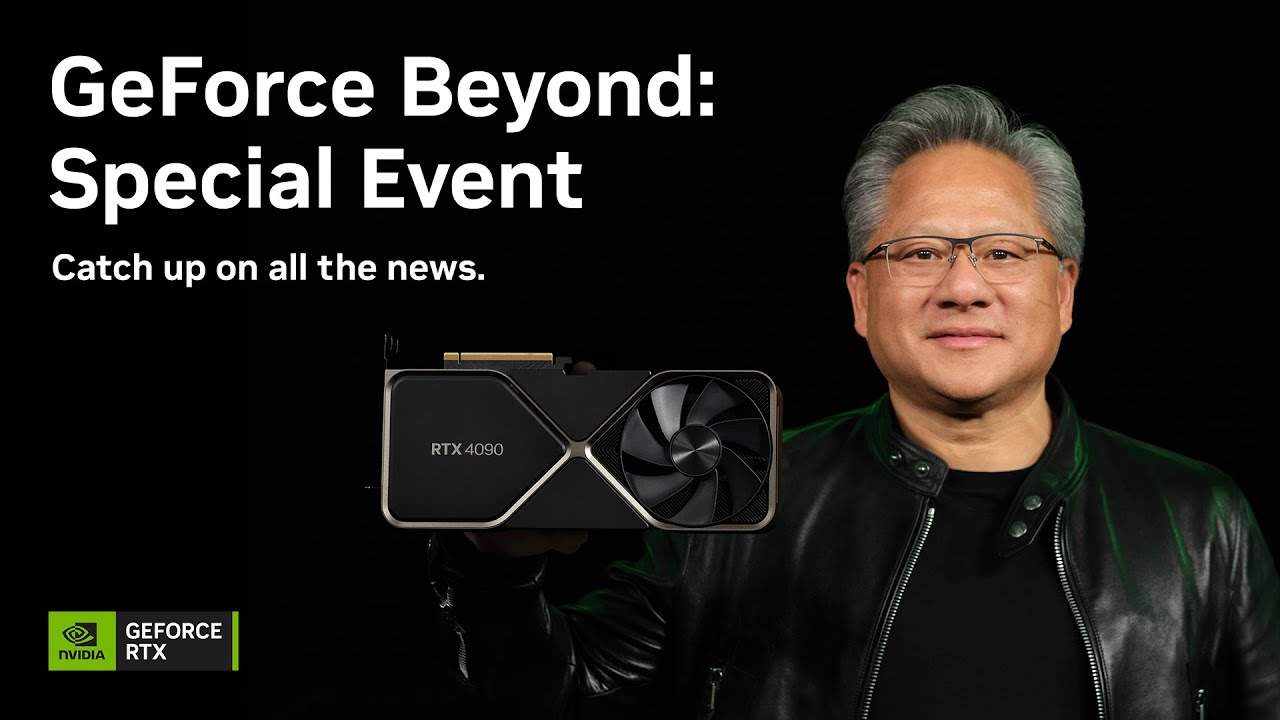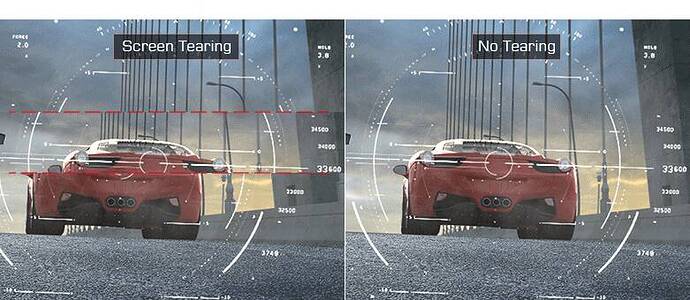![]() Thank you using the Bug section, using templates provided will greatly help the team reproducing the issue and ease the process of fixing it.
Thank you using the Bug section, using templates provided will greatly help the team reproducing the issue and ease the process of fixing it.
Are you using Developer Mode or made changes in it?
no
Have you disabled/removed all your mods and addons?
yes
Brief description of the issue:
when using “NVIDIA DLSS” as anti-aliasing option, the G-Sync stop working even if I still see the G-Sync indicator from the Nvidia control panel. When I go back to using “TAA” as anti-aliasing option, g-sync works fine. The effect is easier to see when in cockpit view and using the left & right quickview
Provide Screenshot(s)/video(s) of the issue encountered:
this does not show in screenshot of video
Detailed steps to reproduce the issue encountered:
easy: activate DLSS and do left / right quickview from cockpit
PC specs and/or peripheral set up if relevant:
EVGA GeForce RTX 2080 SUPER XC GAMING, ASUS ROG PG348Q
Build Version # when you first started experiencing this issue:
SU10 (the last one, the one with the DLSS option)
![]() For anyone who wants to contribute on this issue, Click on the button below to use this template:
For anyone who wants to contribute on this issue, Click on the button below to use this template:
Do you have the same issue if you follow the OP’s steps to reproduce it?
Provide extra information to complete the original description of the issue:
If relevant, provide additional screenshots/video: