Is it possible to get a G1000 simulation for PFD & MFD and, to be shown on a separate screen/monitor?
Basically, I want to ‘break-out’ the PFD & MFD and put on a separate screen (below and in front, of my 3 x 32" curved-screen monitors).
Is it possible to get a G1000 simulation for PFD & MFD and, to be shown on a separate screen/monitor?
Basically, I want to ‘break-out’ the PFD & MFD and put on a separate screen (below and in front, of my 3 x 32" curved-screen monitors).
right alt and click the display to pop it out. Click on the little box in the upper right corner to detach it and there you go. But be for warned, when click on the mfd or whatever else and it pops out only the vid display pops out the controls remain on the cockpit dash and you have to control them from there. Pretty stupid right.
Theres a thread around here somewhere about multiple window support and this will probably get moved there, but there you go thats how you do it and what you get in a nutshell .
As @BubbaBlitz7348 stated you can pop out the digital displays to another monitor using the method he described. It’s cool because you can look around and always have your displays available in front of you, even if you’re using external or drone camera views.
The ideal though (IMHO) is popping those displays out on touch monitors and using Air Manager. You can use Air Manager’s G1000 bezels and use the buttons and knobs from the touch screen vs controlling them in your virtual cockpit with your mouse. Add a Knobster (a dual stacked rotary encoder with push button made to work with Air Manager), and then you can work the knobs on the screens just like the knobs on the G1000 or other common cockpit controls.
In this setup below, I’m running a pair of 15.6" touch monitors. In this photo, I have a steam gauge C172 set up. The right hand screen, you can see the GNS 530/430 units that are completely controlled by the touch screens and Knobsters (mounted to the right side of the screens). I could just as easily switch this to dual G1000s. Or dual G3000 for the TBM or Longitude. Or airliner controls if I was into that.
First, thanks so much for sharing your experiences with your sim. I have two touch screens and the knobster. I am running Air Manager 4.0 with MSFS 2020. Just installed it about two weeks ago. I am very impressed. I have added the G1000 (free ) bezel to the blank panel. I name the panel, choose the screen for display, choose locked, input is default, locked, always on top, knobster A, and transparent. When i go to the airplane none of the knobs or buttons work. What am i doing wrong. Thanks for any help
Do you see this is the bottom right corner of your Air Manager window?
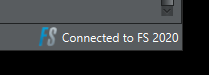
Also, what exact version o AM do you have? THe most recent version is 4.0.2.
Gents i have done something basically add a screen and remove key assignment
Now I cannot popup screen and I cannot find which one even in keywords in key assignment
Anyone know how to restore it try to find right Ctrl and right alt which is what I get when I press the altgr hey without luck if I use the default key i can popup screen
Hey there, you are running exactly the set up I am trying to make, well almost. I have everything but the two large screen monitors on each side. Anyway, I have the C-172 steam gage panel (your left panel) set up and running fine. Can you help me with the right hand panel with the radios and GNS 530/430?
I have also tried the G1000 NXi PDF and MFD for a Bonanza G36 but unfortunately I can’t seem to get the MFD set up on a second monitor.
Final question is how did you get the touch screen set up on the second monitor (your right monitor)?
I have tried for hours to watch and follow YouTube videos to no avail. I am relatively new to MSFS and Air Manager. LOL, I am a real world private pilot (well was, I am 78 and have decided to hang up my wings) and that is much easier :).
Any help will be greatly appreciated
What kind of help? All those instruments are available in the Air Manger community store for free. It’s pretty easy to build your own layout. My apologies if I’m misunderstanding, but I’m not quite sure what you’re asking.
Again, you’ll have to define that better. “It doesn’t work” really doesn’t give anyone much to go on. What exactly isn’t working?
There’a touch calibration utility in Windows. It can be found under the Tablet PC settings in your Windows Control Panel. That’s used to define which of your screens are touch, as by default, Windows only recognizes 1 touch screen.
Is anyone having luck with 2 touch panels on a win 11 box? I posted elsewhere on a Win 11 thread, but it seems that the panels has to be set as your primary monitor for touch to work (they took the tablet settings out of win 11 apparently). I can get one working fine, but to go to 2 seems like it won’t work.
I run 4 touch screens on my system and Windows 11. You’ll find the utility you’re looking for in the control panel under Tablet PC Settings.
You’re the man. I was looking under “Touch”
Yeah, that was how to find it under Windows 10. It’s still there in Win 11, but under a different name.
Anyway, glad to be of assistance.