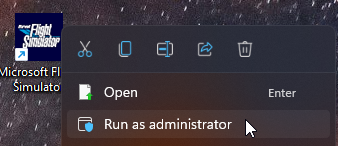1 In windows seacrh bar type
powershell
2 Right click on it and select run as administrator
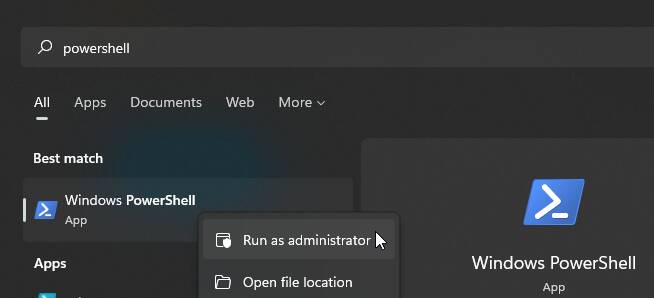
3 Copy the command below and paste into powershell (right click to paste into powershell)
Remove-Item -Path “HKLM:\SYSTEM\CurrentControlSet\Services\GamingServices” -Recurse
Press Enter
4 Copy the command below and paste into powershell (right click to paste into powershell)
Remove-Item -Path “HKLM:\SYSTEM\CurrentControlSet\Services\GamingServicesNet” -Recurse
Press Enter
5 Copy the command below and paste into powershell (right click to paste into powershell)
Get-AppxPackage gamingservices -allusers | remove-appxpackage -allusers
Press Enter
6 In windows seacrh bar type
powershell
7 Right click on it and select run as administrator
8 Copy the command below and paste into powershell (right click to paste into powershell)
start ms-windows-store://pdp/?productid=9MWPM2CQNLHN
Press Enter
Click get (install gaming services)
Also update all apps via microsoft store app.
Run msfs as administrator.