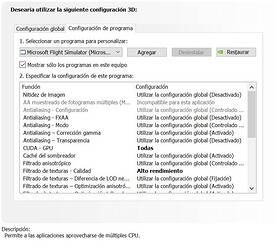GRAPHIC SETTINGS BASED ON NVIDIA RTX 3080 @ 4K
This guide is made to get more fps and very good quality in all scenarios.
My system is:
-
CPU: AMD Ryzen 7 3700x -
GPU: Nvidia Gforce RTX 3080 – 466.11 driver -
MEMORY: 32Gb DDR 4 3200 Mhz -
MONITOR: 4K
Okay, let’s get started. Here’s my Nvidia control panel settings:
Now the second part is about configuring options in MSFS. Look at the following images:
First I will explain the options that fundamentally affect graphic performance especially in large airports.
All options are in Ultra, the 3080 graphics card can handle all of them and the lost frames are just 1 or 2, so all activated and Ultra.
But there are three options, RENDERING SCALE (RS), LEVEL TERRAIN DETAIL (LDT) and LEVEL OBJECT DETAIL (LOD), which are very important in the graphical performance of the game mainly at large airports.
Well, I’m going to explain what makes every choice. RS in 100 is 3840x2126 (4K) i.e. the native resolution of the screen, so putting more makes us gain very little quality and lose many frames. If we put 90, you lose little quality and you gain many frames (between 2-4), you can even go down to 80 and you will win between 4-6 frames and you still have enough quality.
The next LDT option, what it does is that we can see the furthest objects, trees, buildings, if you increase their value you will see these objects at a greater distance. If you lower their value, you will see the objects that are less distant, but with all their graphic quality. This option consumes a lot of CPU resources, and as we know, MSFS essentially uses a single core that saturates quickly, not being able to work properly the GPU. If we lower the LDT in large airports, where we do not need to see over long distances, you will see that you do not lose quality in the objects found in them (planes, buildings, etc.), so within these airports I use a value of 50, if the airports are smaller you can use up to 100. Once you have left the airport and your frames start to rise (about 38-40 fps) you can put 140 or more, you will see all the objects in the distance (more than 140 does not produce much better quality and loses several frames). Using LTD 50 you can gain between 8-10 frames over LTD 140.
And third option that affects graphical performance is LOD, although this option is much less important. Among the values 100 and 200 you can lose 1-2 frame so I use 200.
I forgot to tell you that in some situations the option of clouds makes you lose many frames, even up to 6-8 frames, so when it happens, put it in medium or high quality
Let’s look at the following images their fps and graphic quality.
Airport KJFK RS: 90 LTD:50 LOD:200 FPS: 40 (running by runway lower 29 fps)-A32NX
Airport KJFK RS: 90 LTD:140 LOD:200 FPS:30 (running by runway lower 22 fps)-A32NX
Taking off KJFK RS: 90 LTD:50 LOD:200 FPS:42 - A32NX
Taking Off KJFK RS: 90 LTD:140 LOD:200 FPS:35 -A32NX
You can rate the above images yourself.
Finally another option that can improve your fps is traffic, obviously if you lower the value of this option the frames will be higher. Here is my settings to take the images.
To finish telling you that I find a bug when I change to external view and then put pilot’s view, I lose 2-4 frames. It can be solved by pressing pause (“Scape” key) and returning to the cockpit view, frames is going to back.
Well, I hope this optimization will help you all.
A greeting
PD: Nvidia control panel options and Msfs options in spanish