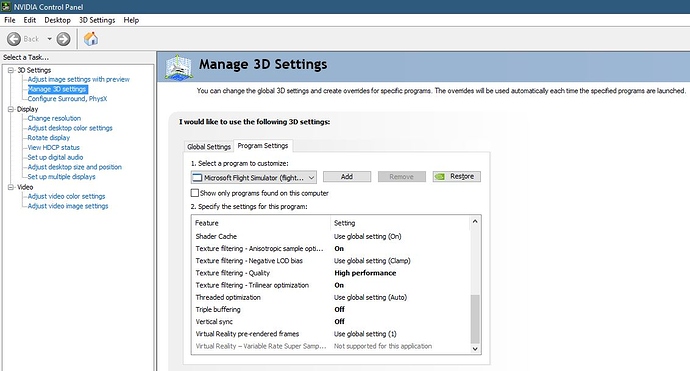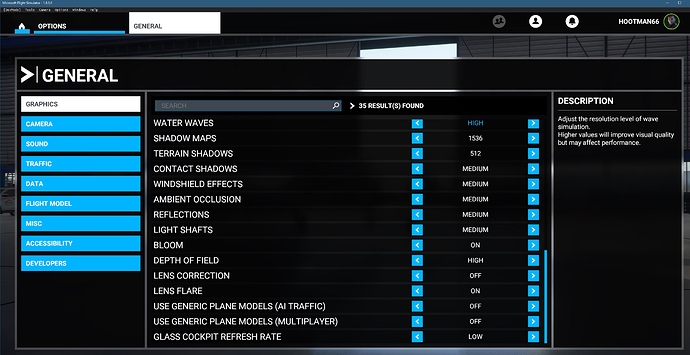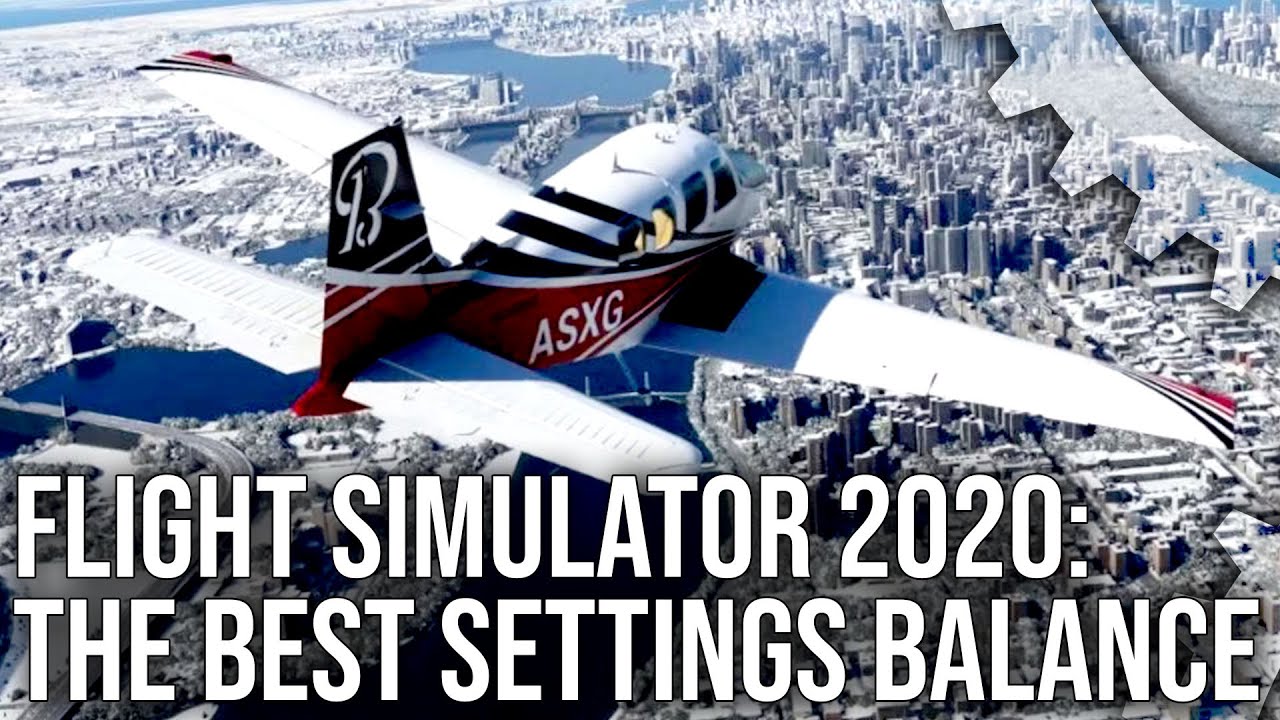EDIT ALSO IMPORTANT NOTE WE SHOULD ALL KNOW, WINDOWS, GAME, AND MONITOR MUST ALL BE SET TO SAME RESOLUTION. aLSO, CLICK THE LINK TO WATCH ON YOUTUBE IS PROBABLY BETTER THAN THE SMALL SCREEN HERE OR WATCHING IT FULL SCREEN.
Yet another settings suggestion, this is working awesome for me, 2560x1440 using Nvidia control panel also with settings and 50 FPS limit. The results are pretty good looking, and most importantly to me VERY LITTLE STUTTER and FPS averaging 45-50. I ALSO TESTED THIS BY SETTING TO 1920X1080, AND SEEMS TO WORK JUST AS WELL, but maybe a little more “jaggy”.
First my rig
EVGA RTX 2080
i9900k
64G Ram
2560 capable 27 inch monitor at 144hz display port (but also tested on HDMI 4k TV
So with these settings I am able to achieve pretty steady 50fps, tested it in NY (it varies a bit there) but also tested a lot of other places and in heavy weather trying to break it, it REALLY wants to run at 50 fps, and the main point for me is it’s ALMOST STUTTER FREE. In less populated areas, I can even get it to run steady in the green 60 fps.
Most testing done 3,000 ft and below to stress it.
Basically I decided to play with the GeForce Experience settings because there were so many. The base set I used was I think the GeForce Experience 2560X1440 optimized 1 click below the full quality setting in GeForce experience.
Also the biggest part is also the Nvidia panel settings, which I also included here. This seems to have an effect, so if your rig doesn’t like the 50 fps limit, set it at 40 there and try that. The main thing I get out of it again is mostly stutter free. This setting also offers (to me at least) not a huge amount of scenery pops, and the draw distance is to my liking. To me, it looks great, and smooth for the most part. It will drop on occasion but doesn’t seem to last but a second or two. Your mileage may vary, and I took 1440k res videos and uploaded. Every now and again there is a lag, but it seems to be the recording software which was Nvidia recording. Below the described video and links are the screenshots of the settings. Interested in others thoughts.
Make sure you are watching these in Youtube at the 1440 setting.
NYC night multiplayer. Not the best, but wanted to throw a night shot in crowed area in there (it struggles a little, but it’s NYC)
NYC evening single player. Again, it struggles a bit, but it’s NYC)
Eagle Colorado with full snow on to test weather effects. Weather doesn’t phase it a bit (again, occasion freeze is recording software)
JFK heavy rain and lightning. JFK and the rain to cause about a 10 fps hit. but again, when it’s running, little stutter)
Miami
Eagle Colorado. Probably the best example of fairly sparse area, where I and many probably do a lot of our flying. It loves it here
Richmond Virginia area, for this one I set the fps at 60 in the Nvidia control panel, most interesting yet. Getting 60 fps for the most part and track IR is almost flawless. again, the occasion quick freeze is the recording software.
Full flight from Norfolk to Richmond set at 60 FPS in the NVIDIA control panel, including a top down view of busch gardens. Again, it really like the 60 FPS in this case
Now the settings. Very important, first as shown NO AI AIRCRAFT. Turn it to real world aicraft. AI Aircraft cause about a 10-15 FPS HIT. Also, set to use the Nvidia control panel settings