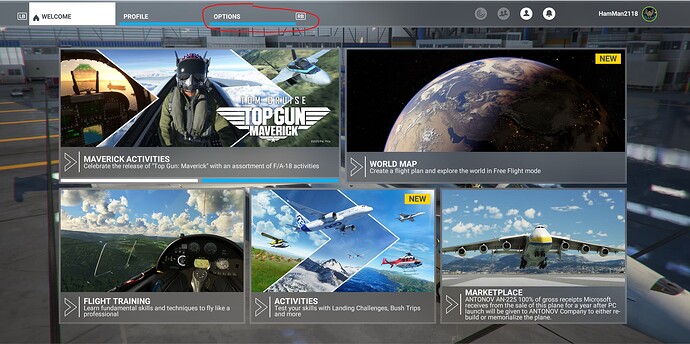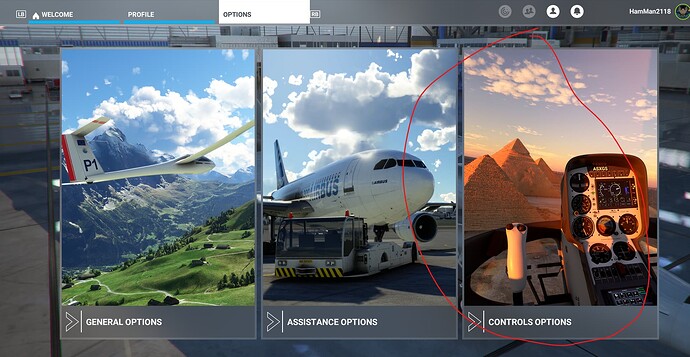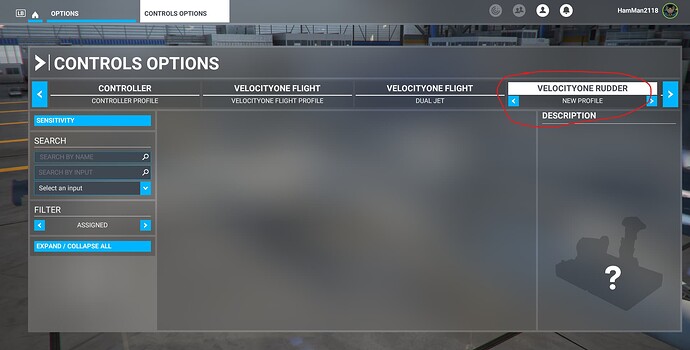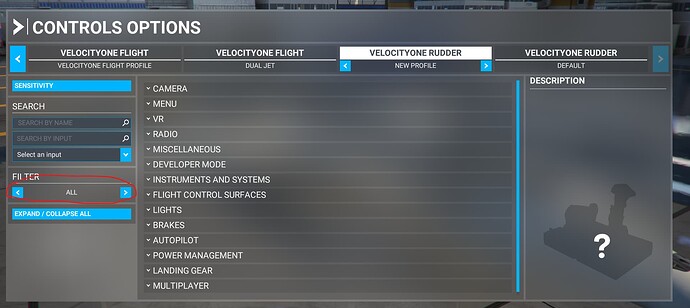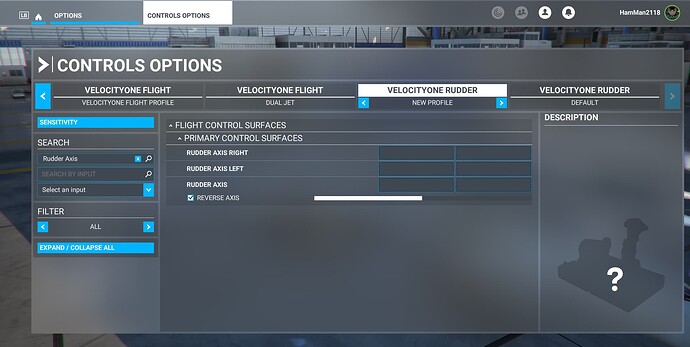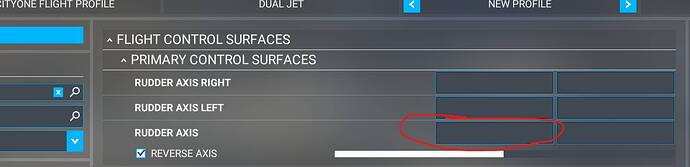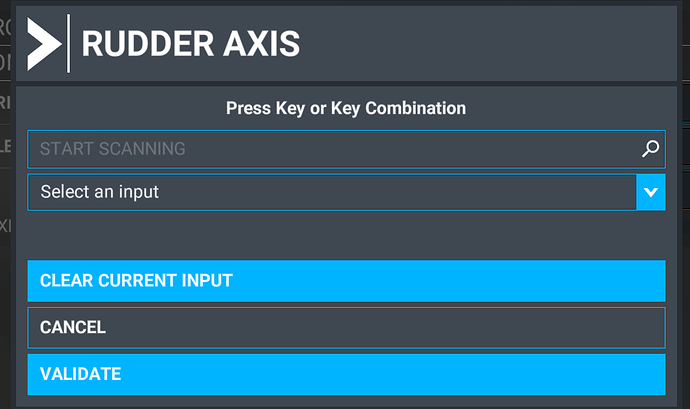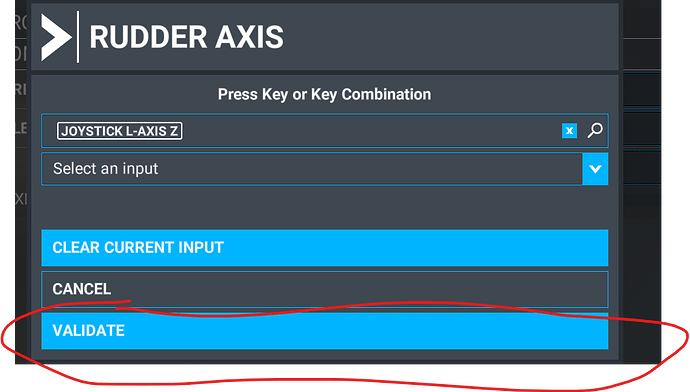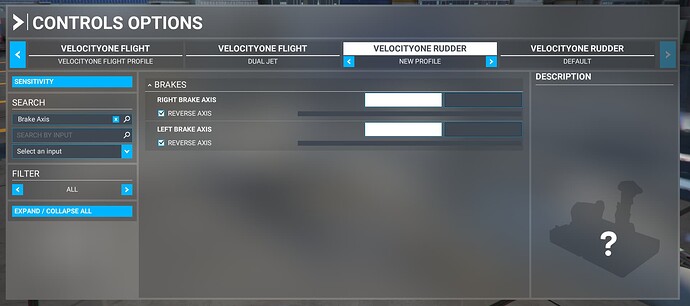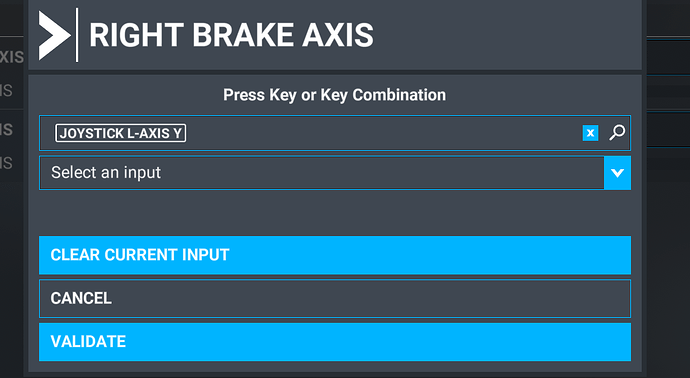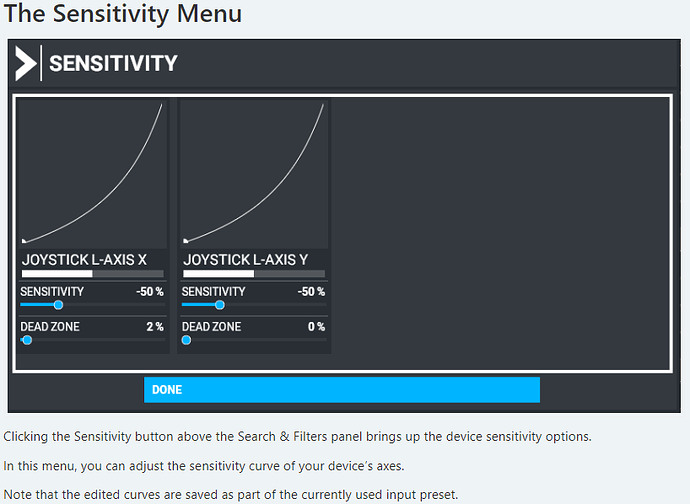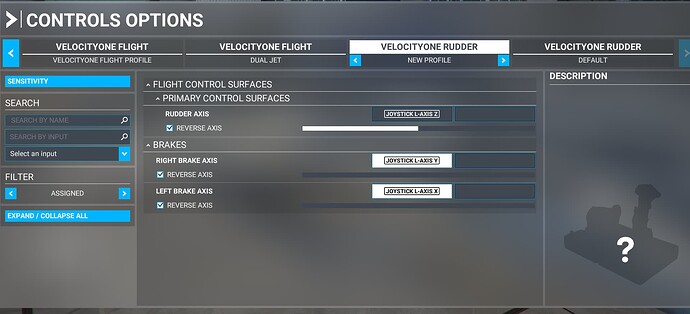Most peripherals have a profile already have a binding profile. This guide is for those whose rudder peripherals don’t have a profile.
Getting started
To start, open the simulator and go to the Control Options menu
And click your Rudder Pedal peripheral. (You may need to click the big blue arrow to see it)
You are now ready to start binding.
Binding
Here is what needs to be bound:
- Rudder Axis
- Right Brake Axis
- Left Brake Axis
Let’s start with Rudder Axis.
Rudder Axis Binding
Before we start, we must show all of the binding options. This can be done by clicking the arrow on the toolbar from “Assigned” to “All”
Now, search for Rudder Axis.
You will see three options. Make sure you are binding “Rudder Axis”!
Click on the left box.
You will be brought to this screen. Now click “Start Scanning”
It is important that you do not touch any other peripheral at this moment.
Move your rudder pedals to the left and right until it is recognized. Now, click Validate.
Binding the brakes
Now, search for “Brake Axis” You will get this screen:
Click “Right Brake Axis”
Now, click “Start Searching” and press down your right rudder pedal (the same way you would apply brake). You should now see this on your screen:
Click “Validate”
Repeat for the left brake.
Sensitvity
To learn how to use sensitivity, follow these steps:
In closing
Your screen should look like this if you switch the bind options to “Assigned”
If it does, you did it correctly!
If you find that something is inverted, for example, the rudder is steering left when it should be steering right, just click “Reverse Axis” and that’ll flip it around.
Now, click “Apply and Save”
You did it! If this guide is not working or you have questions, please DM me at @HamMan2118