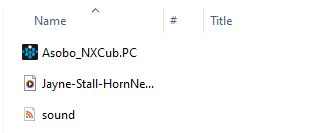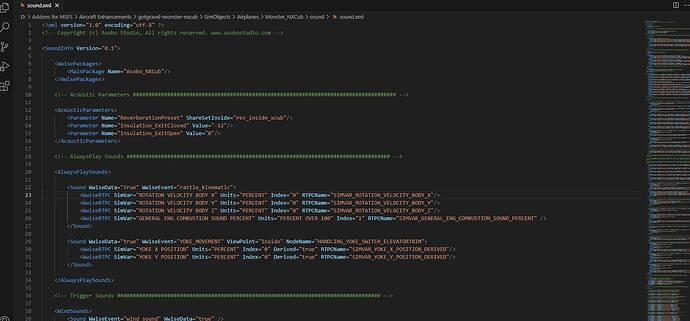This guide is for PC Only as Xbox does not have a way to access files. Additionally, this only works on base aircraft or non-payware planes.
Introduction
Haven’t you always wanted to have a custom sound as your stall horn, such as a dog barking? This guide will show you how.
Your Custom Sound
First, take your custom sound and make sure it is in a .WAV file format. If it isn’t, you can use an online converter to change it to that. Otherwise, it will not work.
Now, take your sound file and drop it into the sound folder of your aircraft. Typically, it will be:
<AIRCRAFT NAME\SimObjects\Airplanes<AIRCRAFT FILE NAME>\sound
Drop it in there.
The folder should now contain the Wwise package, the .XML file, and your custom sound.
Editing the .XML file
Open the .XML file using the text/code editor of your choice. It’ll look something like below.
Use “Ctrl + F” to find the name of the sound you want to replace (i.e. if you were replacing a stall horn, search for “stall”)
![]()
You will be taken to this:
In this case, we will only need to edit the “STALL_WARNING” line. Change the word under WwiseData from “true” to “false” (It is important to keep the quotation marks) Now, type the following on that line:
`FileName=“<The .wav file name>”
That line should now look something like this:

This must be done to every line that has your keyword, for example if there are two Stall warning lines, you will need to override both.
Use “Ctrl+S” to save and now close the text editor.
Regenerating the Layout file
Now that we edited some of the aircraft code, we need to re-generate the Layout file. This can be a lot of work, so you can use an automatic generator such as MSFS Layout Generator.
(In case you were wondering-the Layout file is found in the first folder of the aircraft, right before opening the SimObjects folder)
Your sound in the sim
You should now see your custom sound in MSFS at this point! Enjoy your new sound, and have fun flying.
If you have questions or if something did not work, please reply to this topic and I will help answer to the best of my ability.