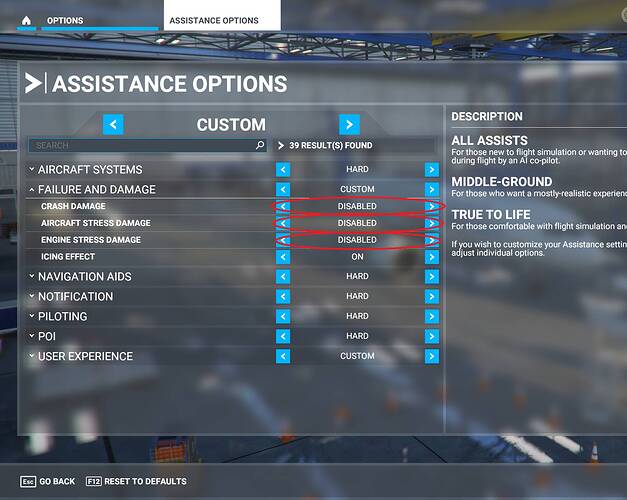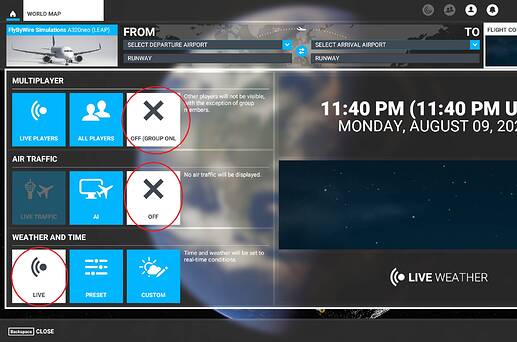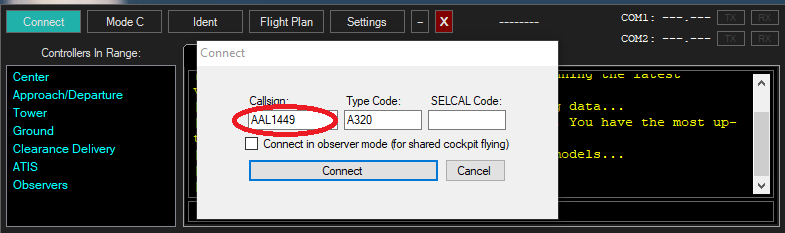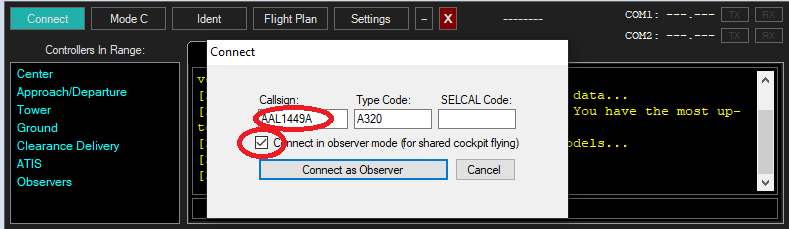Hello MSFS community. I recently started flying multi-crew (pilot and co-pilot) with a friend on MSFS and VATSIM and realized there was not much in the way of tutorials or guidance for how to set this up.
I will add screenshots and troubleshooting tips later but for now this is the basics for how to get started. This is largely tailored to the FBW A320NX but any aircraft supported by Your Controls should work.
I. Applications and Requirements
Before you can jump into a multi-crew cockpit you will need to grab a few mods/applications:
- Your Controls
- vPilot (if flying on VATSIM)
3rd Party Mods:
If you are using any 3rd party aircraft of avionic mods you will need to either disable them or make sure all users have the same mods installed (and up to date).
Flight Sim Options:
It is highly recommended to turn off crash detection and overstress as Your Controls will likely cause issues due to occasional data loss. These settings may be left on if flying on a LAN, but disabling them was a must for flying over the internet (even with a dedicated Your Controls server).
II. Starting the flight
Before you can start a flight you will need to follow these steps. DO NOT attempt to power on an aircraft before everyone is in the Aircraft and logged onto Your Controls to prevent desync issues (unless you choose to do a runway start, but this is not allowed on VATSIM). It is recommended to follow these steps in order to prevent issues.
- Check for software updates before launching MSFS. If you are using FWB A320NX mod or any other modifications you should make sure they are up to date and that all crew have the same versions installed. This applies to Your Controls, vPilot, or any other software required to execute the flight.
- Launch MSFS and download any updates. Also make sure anything in the Content Manager that you will be using is up to date.
- Load Your Controls and vPilot. You do not need to login at this point.
- Setup your flight from the World View.
a. Choose your aircraft (make sure it is supported by Your Controls and the same version as what the rest of your crew will have).
NOTE: Liveries do not seem to matter and do not need to match with the rest of your crew, but keep in mind that some liveries can change panel settings and may drive desync issues. If you are having problems it is recommended to try a default livery.
b. Setup your loadout. It is very important that the loadout matches for all crew so it is recommended to type in fuel and payload values vs. using the sliders.
NOTE: Certain aircraft like the FBW A320NX can setup the loadout from an EFB or the FMC/CDU. This is fine and seems to work well but is recommended that this not be attempted prior to establishing a Your Controls connection.
c. Pick your departure airport and parking location. THIS MUST BE THE SAME FOR ALL CREW.
NOTE: If certain crew have addon scenery it may change parking locations. My experience has been that most addon scenery does not change parking and that having one crew with an addon and the other using default scenery works just fine.
d. Setup the online options and weather. It is recommended to use the VATSIM setup of: Multiplayer - Off (Group Only); AI Traffic - Off, Weather - Live.
NOTE: If you pick anything other than ‘Off’ for Multiplayer you will likely have an issue with a ‘ghost’ aircraft appearing overtop of your aircraft causing visibility issues. This applies even if you are not flying on VATSIM.
NOTE: If using anything other than Live weather, make sure the setting (including departure time) match as close as possible between crew.
- Load the flight. You may select Ready To Fly as soon as your flight loads, but DO NOT change anything about the aircraft until Step 6 is completed (including ground details like baggage, doors, etc).
- Log into Your Controls Server. It is recommended that whoever is captaining the flight (left seat) host the server. I won’t go into the details, but the documentation for Your Controls is here.
NOTE: Make sure that all crew select the same aircraft config (.yaml) file from the Your Controls drop down before attempting to connect.
Once everyone is logged into Your Controls you can start to configure the aircraft as necessary. Keep in mind that it is recommended to move slowly and have only one crew member operating a given system/button at a time to prevent desync issues.
III. Connecting to VATSIM
Now that everyone is sitting in the aircraft and logged into Your Controls you can setup the VATSIM flight. The following steps are only valid for the vPilot application and should be followed in order.
-
The Captain should log into vPilot first.
-
The crew should log into vPilot using the Captain’s callsign with a letter at the end of the callsign.
a. The FO (right seat) should log in using “A” at the end of their callsign. For example, if the Captain is flying as AAL1449, the FO should log in as AAL1449A.
NOTE: If there will be more than two crew just use the next letter in the alphabet when signing on (AAL1449B for example).
b. IMPORTANT All crew must select the Observer option from the vPilot “Connect” tab. This will prevent the system from loading multiple aircraft on top of each other.
c. All crew should use the same Aircraft Type Code and SELCAL as the Captain.
- The Captain should file the flight plan for the flight. In the remarks section make sure to comment on the number of crew flying with you.
NOTE: No other crew members should file a flight plan.
- Optional. If any of the crew (including the captain) experience a ‘ghost’ aircraft issue they can use the following vPilot command to hide it:
.ignore CALLSIGN
(where CALLSIGN is the VATSIM id of the crew that is causing the ghost aircraft).
My experience has been that if the above steps are followed ghosting is not an issue. I don’t know if vPilot is automatically ignoring common callsigns but this has not been an issue if the callsign logic is used correctly.
IV. Executing the flight
That is pretty much it. If you have made it this far you should be ready to go. Just a few quick last minute tips:
- Work on crew resource management (CRM). Make sure everyone knows what each other is doing and assign tasks ahead.
- Remember to hand off controls via Your Controls if crew needs to control any axes (bathroom breaks).
- FMC/CDUs can be tricky. It is recommended to type slowly and verify entries before making them. It can be a hassle to untangle an FMC mismatch. Keep in mind that Your Controls is only really matching button presses and not syncing FMC functions.
- ACARS. I have had success with all crew logging flights via ACARS for virtual airlines. There may be some occasional bugs (like false high sync rates, speeds, or touch down rates), so hopefully your VA is lenient.
Troubleshooting:
- Aircraft version mismatch
If you are having strange functionality make sure that all crew have the same aircraft versions (and 3rd party mods that affect those aircraft).
- NAVDATA mismatch
If your GPS/FMC/CDU is acting strange you may have a NAVDATA mismatch. This will likely only be experienced if one crew member has modified NAVDATA (ie. NAVIGRAPH) and the other does not. This can be troubleshot by comparing what each crew member sees on the CDU/GPS when entering data.
For myself, I found it easier to uninstall NAVIGRAPH data when flying multicrew.
- Your Controls disconnects
I am still learning how to deal with these, but see the following posts for some lessons learned. This has ruined at least one flight for me (at least for the FO, the captain was OK). For now it is recommended not to try any really long haul flights (3+ hours) until you have tried a few shorter ones.