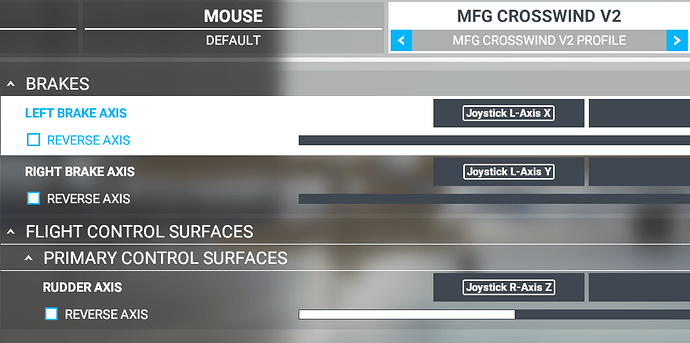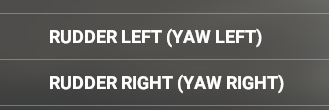I’m using an Xbox controller and using my triggers as yaw. Unfortunately the game does not recognize the triggers as axes and instead just buttons, so there is no way to smoothly yaw the plane.
Has the dev team acknowledged this problem and talked about a fix at all? Seems like such a minor thing to fix but is a big source of frustration for a lot of users.
Can you show us an image of how you have the rudder bound to those controls?
Just in case you mean that, regardless of whether it is bound or not, you can’t see an axis move when you pull the triggers. If so, then read no further! 
It sounds like you don’t have an axis bound, but on/off buttons.
What you should see is something like this:
What you might have are:
The default for keyboard is numpad 0, and ENTER, for yaw left right. If pressing those keys does the same thing as your controller, then that may be it, an axis configured as an ON/OFF. and not axis.
Hello, I searched upon google for this EXACT issue. There no fix till this day!! But I did find a WORKAROUND. It is crazy to see a Microsoft product not work 100% with a Microsoft game.
I am using a XBOX 360 controller (Nvidia shield style) and I always wondered why the rudders were so aggressive. By default, it is assigned to L and R trigger axis, but the game reads it as a Button making this a huge issue with handling planes. There is no way INGAME for it to read the AXIS as the game only sees the left and right joystick axis.
HERE IS THE FIX!
- Download vJoy virtual Controller.
(I’ve scanned it with Malwarebtyes and Windows Defender, it is safe).
sourceforge. net/projects/vjoy-controller/
(I put spaces since I cant put links on my post)
If link doesn’t work, use Google and search Virtual Controller, it should be the first option, the download should be in SourceForge website
-
Install the program as you would any other.
-
When Virtual Joy is opened, go to Settings > IO Devices
-
In the Tab called " Physical ", click Setup, disable/enable inputs you want to or don’t want to use. I disabled my keyboard and mouse, but enabled my 360 controller. Any physical controllers you have install and active should be on this list.
-
Head to the Virtual tab, click setup, choose Xbox360 Gamepad (vXbox). Right now, you are making a VIRTUAL 360 gamepad that will be detected by MS Flight Sim.
-
Click Install, it will install the virtual driver. It will only take 5 seconds and will allow you to ENABLE the Virtual 360 Controller you want to add.
-
Once enable, click Configurate, press Plug-in to turn the virtual controller on, and close (X) the window
-
Close vXBox window, close IO Devices Window, you should be back at the main menu with the joystick (light red to mean its off).
-
Hit settings, (don’t worry we are almost done getting smooth rudders), Click Controls this time.
-
Click Bind in the menu, then Create, now we are mapping our PHYSICAL controller to the VIRTUAL Controller (which again will be read as a 2nd, usable controller by MSFS2020)
-
For input, choose the controller you will be using to adjust the rudders, for me its (Xinput) Gamepad 1
-
Control Type > Axis
( We don’t want this to be a button)
-
Name > Left Trigger
-
Modifier > Change
(When Left Trigger Changes, it will cause an action on the virtual controller)
-
For Output, choose vXBox 1, that is your VIRTUAL Controller
-
Control Type > Axis
(What we are doing now, is binding Left Trigger on our physical controller, to an axis that MSFS will read off the virtual)
-
Name > Left Stick [Y]
(I chose a VIRTUAL left stick axis on the controller, we know MSFS reads the that axis without issue)
-
Modifier > Set
(We’re setting a value to this VIRTUAL axis using our PHYSICAL Left Trigger Axis on our controller)
-
CLICK SETTINGS, In settings, checkmark (Use Input)
[This will SET the value to what your axis on your physical input is]
-
For the value, DEFAULT (50%) should be perfect.
Basically that is the sensitivity. If you put it higher, it will fully engage the virtual axis before you press all the way down on your physical L Trigger
-
Close (X) the Edit Value Window
-
Press OK on the Bind window.
-
Now we have to do the Right Trigger!
Please follow carefully, things are slightly different
-
Click Bind in the menu, then Create
-
For input, choose the controller your controller again.
-
Control Type > Axis
-
Name > Right Trigger
(make sure you choose Right and not left, we done left already)
-
Modifier > Change
-
For Output, choose vXBox 1 (again)
-
Control Type > Axis
-
Name > Left Stick [Y]
(This MUST be the same axis you used for the Left Trigger, because the game will not let you use more than one axis for the rudder)
-
Modifier > Set
-
CLICK SETTINGS, In settings, checkmark (Use Input)
-
FOR THE VALUE, YOU MUST PUT -50%. (Default is 50%).
This must be NEGATIVE because it is on the same axis. We already have Left Trigger POSTIVE. (The axis goes down to -100% to +100%, not 0 to 100%) Don’t get this wrong or your rudder will only turn one way!!
-
Close (X) the Edit Value Window
-
Press OK on the Bind window.
-
Close (X) the Controls Window
-
Now for good part! Go to Main > Run.
-
It will run the virtual controller with your settings! When you use the left and right trigger, it will move the axis on the virtual controller.
-
Launch MSFS2020, a new controller will be in Controls option, click the new controller and click Present Manager, Make a NEW preset called Virtual Controller
(This will clear the VIRTUAL controller of the default 360 config.)
-
Go to the search box in controls, type in Rudder Axis
-
Assign Rudder Axis by pressing HALFWAY down on your Left or Right Trigger
(So it picks up the axis on your Virtual Controller, instead of your physical Trigger Button down)
-
BOOM, IT is assigned! I put my deadzone to 5%, but you might not have to. Up to you, but it should work fully on the virtual axis, making your trips ALOT smoother!
This works for any input device, if you have a problem on any controller missing axis in the game, this will fix it. Good luck flying!
1 Like
Um…wow. Yeah that is ridiculous and not really something I want to do. I was especially frustrated when I booted up the sim today and saw there was an update. Looked at the patch notes and saw the following in the input section:
- The sensitivity curve methodology has been adapted for the different inputs
Only to find that this did not include adding L + R trigger sensitivity support
Yes I saw that too, still didn’t work. But this is a workaround for now until they decide to fix it. It is nice to know they are at least updating the game haha.. It looks like flight sticks are working perfectly, some can be had for a good price and I read they help a ton more. I might get one, but for now I’m using this controller.
I’ve been away from the sim for a bit but I loaded it up today and I now see the right and left triggers listed in the sensitivity menu. However still appear to be binary inputs for me. When I pull back on either trigger I do not see the sensitivity bar move at all until I reach a certain point and then it goes all the way to 100%. So they are still binary inputs for me…might be doing something wrong here but I haven’t figured it out yet.