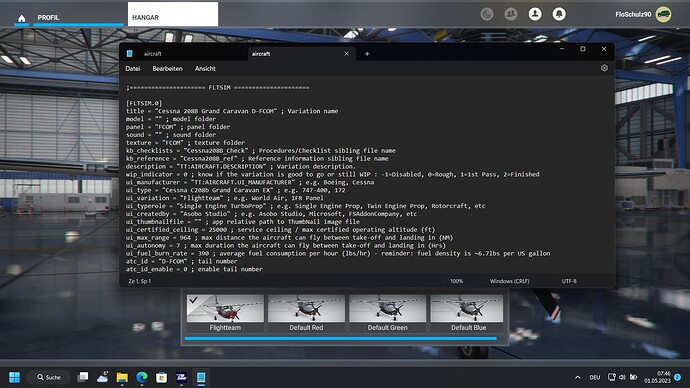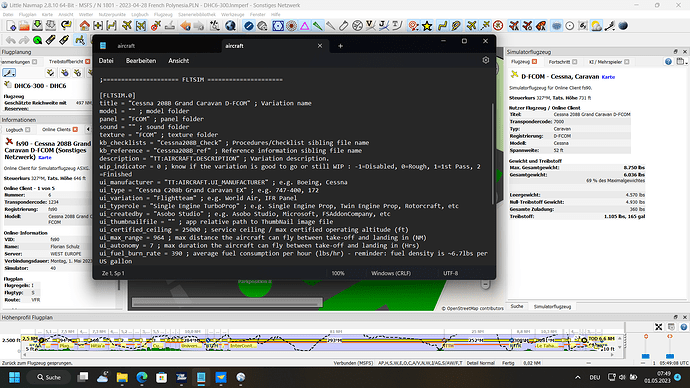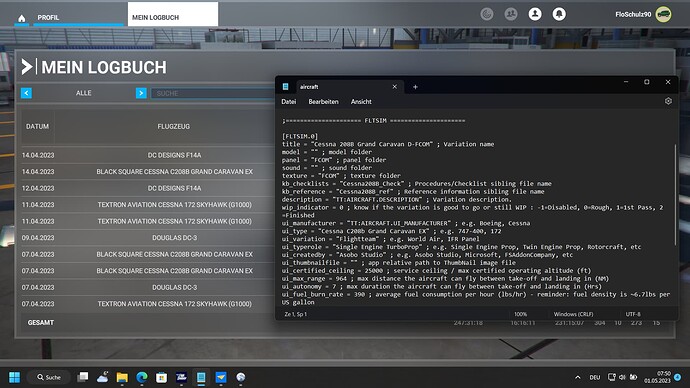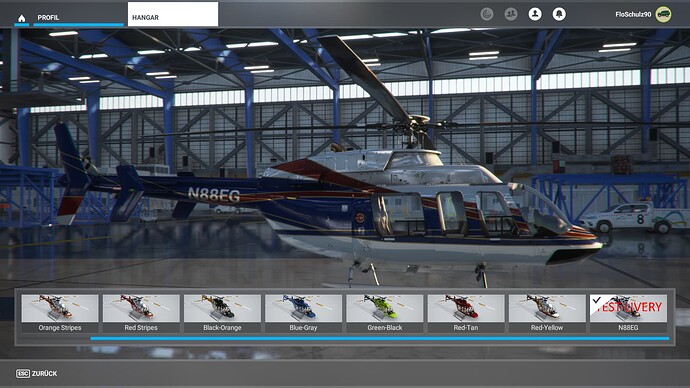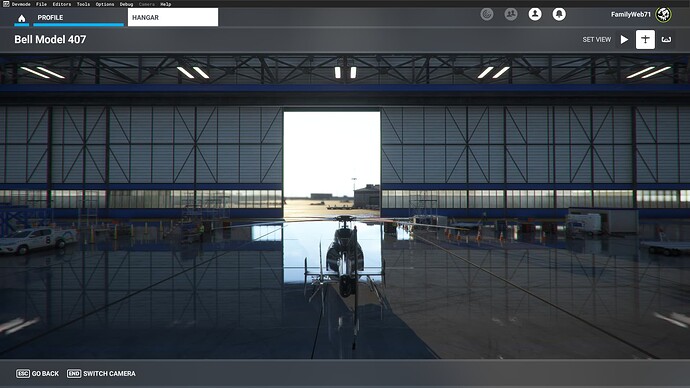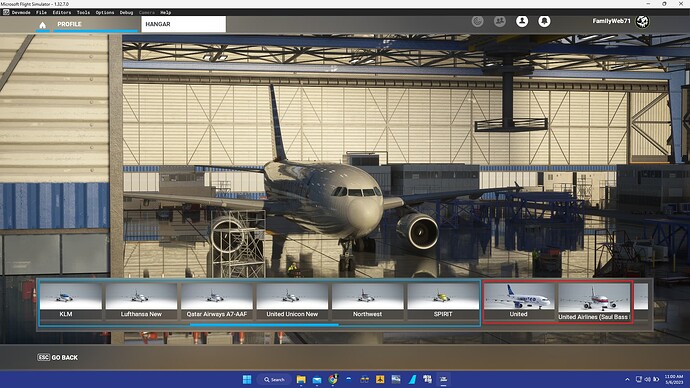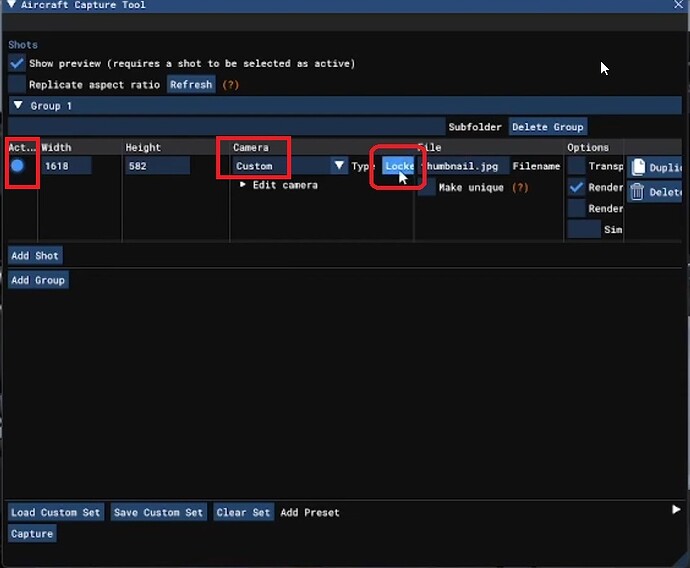Here is the contents of the aircraft.cfg file for the one I’m using as an example:
[FLTSIM.0]
Title="Bell 407 - N88EG"
Model=""
Panel=""
Sound=""
Texture="N88EG"
KB_Checklists=""
KB_Reference=""
description="TT:AIRCRAFT.UI.DESCRIPTION"
ui_manufacturer="Bell"
ui_type="Model 407"
ui_variation="N88EG"
ui_typerole="Rotorcraft"
ui_createdby="Kyle Matthews"
ui_thumbnailfile=""
ui_certified_ceiling=20000
ui_max_range=300
ui_autonomy=2.6
ui_fuel_burn_rate=42
atc_id="N88EG"
icao_airline=""
atc_id_enable=1
atc_airline=""
atc_flight_number=""
atc_heavy=0
atc_id_color="0x00000000"
atc_id_font=""
isAirTraffic=0
isUserSelectable=1
isFlyable=1
canBeUsedByAITraffic=0
Effects=""
atc_parking_types="RAMP"
atc_parking_codes=""
As to the best that I can tell, everything that is necessary to get the Livery Title to appear under the thumbnail image that shows the selection of liveries inside My Hangar, is all there… Unless the text Title = line, is suppose to be the same as the UI_Variation = line. I wouldn’t think so, because none of the ones that I have, of other liveries, that show their text under the image, have matching text in the Title and Ui_variation lines. But I looked at the Layout.json file and noticed the size doesn’t match what the file’s properties is showing.
Layout.json
"path": "Simobjects/Airplanes/Bell 407 - N88EG/aircraft.cfg",
"size": 2389,
"date": 133127288022357070
Aircraft.cfg properties
Size: 2.34 KB (2,397 bytes) <-- (I presume that's the size it refers to in layout.json
Size on Disk: 4.00 KB (4,096 bytes)
If this is correct then I am not sure how windows is doing the math, because 2389 bytes + 5 (number of characters in N88EG) = 2394 Not 2397 - Wait… duh, the layout.json is not updated with the new file size yet. Just wish I understood how it’s coming up with the long date string…
So if the Title line and the Ui_variation line are ok as they are, then I guess I’ll go get the Layout.json generator tool. Unless the tool is the MSFSLayoutGenerator.exe? If so, then I have it and as far as I know, all I need to do is drag the layout.json file onto the MSFSLayoutGenerator.exe and it will open a command window, update the layout.json file automatically and then close on it’s own. Yeah, I just used it twice in the last week to update FSLTL with some new fallback liveries.
Let me know if I’m on the right track here, or totally off the rails… LOL!
Thanks again. 
Well, I just answered almost all my own questions. It is the MSFSLayoutGenerator.exe that I need to use. Just drag and drop as I did with updating the layout for FSLTL.
After reading all about File Time, I now know how and why the long Date integer.
So if you can confirm that the Title and Ui_variation in the Aircraft.cfg file are fine as they are, then I guess I’m ready to give this a try. What’s the worst that could happen? I break everything! poof!
UPDATE - Well unfortunately that did not fix the issue… The MSFSLayoutGenerator.exe did it’s job, I guess… the file size in the json file matches that of the file’s size as shown in the properties. But it still is not showing the text under the image in My Hangar when I select the aircraft and then Livery. All it shows is the thumbnail image. Not sure what I’m doing wrong here.