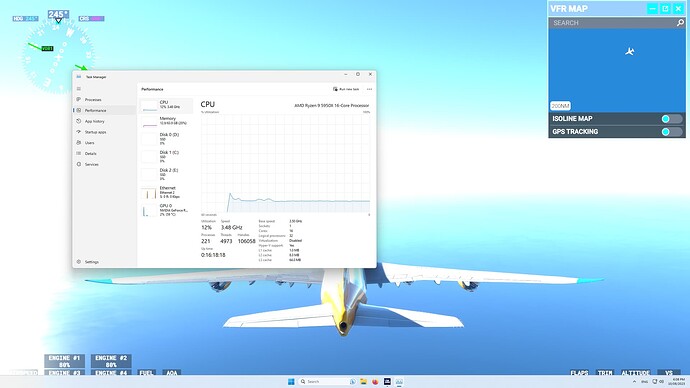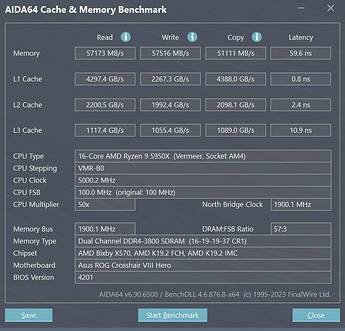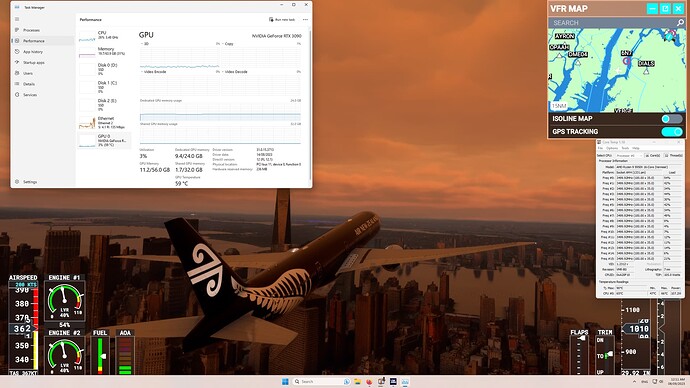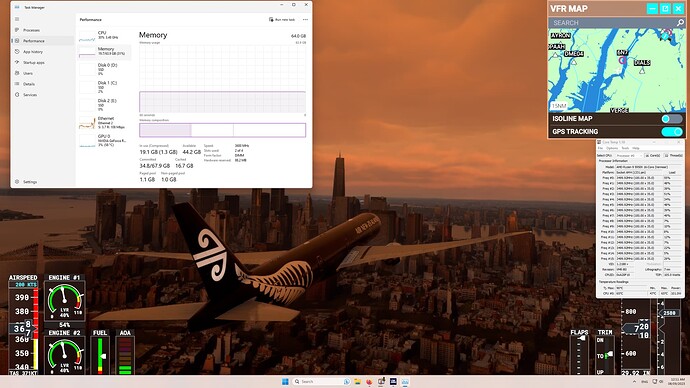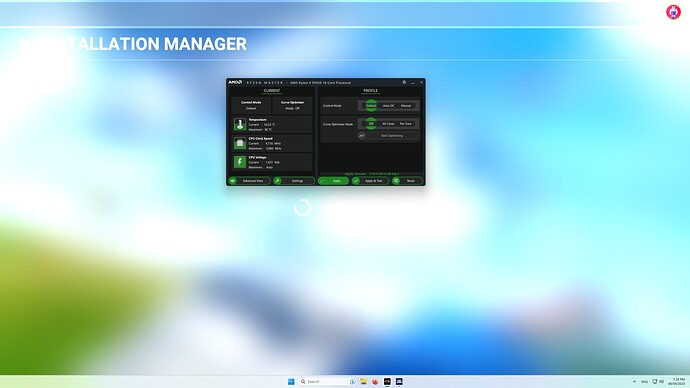Hello everyone,
First time here.
I’m quite new to the MSFS but I’ve spent countless hours in the real cockpit of A330, A340-300/500, B777-200/300 as a former crew. I even flew a couple of introductory hours on a Cessna 172. So I’m a bit accustomed to the flying part.
But at the moment I’m struggling to get the best performance out of my system.
Mainly because half of the options are too technical for my skills and I’m not sure what to choose. And besides the settings on the MSFS, I’ve noticed that there are even more settings to deal with on the NVIDIA control panel.
Running the sim on ULTRA is fine as long as I’m not too close to the ground. When flying close to the ground I get some annoying stutters.
Is there any magical (or technical) way to eliminate these stutters for any situation?
Any advice is kindly appreciated.
Thank you so much.
These are my system specs:
AMD Ryzen 9 5950X
64GB ( back to 128GB once I replace a faulty stick)
ROG CROSSHAIR VIII DARK HERO
RTX 3090
2x Samsung SSD 980 PRO
1x Samsung SSD 870 QVO
Logitech yoke, rudder and multi-panel
3 Likes
Hello Christian. Welcome to MSFS 2020. I’m a Co-Pilot in the Forum.
I’ve flown sims since FS95. On XBox X now! Mostly the a320 Airbus. C-172. Cubs here in Alaska. Not sure what to do with your issues. There are setting in the sim that aren’t needed. Was having CTD, but not after changing settings.
Im retired, so on most days. I’m in Alaska.
Add me if you like.
Rich
1 Like
Welcome to the forums, @Cristiandxb! I’ve moved your post and reply to a new topic so that other community members may see it more easily and assist if they would like. Thank you!
What screen resolution are you running?
At first I would set it to the High graphics preset, save and exit the game and load it again — and see if that gets rid of the stutters. The Terrain Level of Detail slider has the single largest effect on performance so you can try turning that down more, to say 100 (not sure what the High default is, might be that already).
3 Likes
If you want to stay out of the settings rabbit hole, just default all of the nVidia control panel stuff and don’t ever look at it again.
Low altitude stutters could be a few things, and often what works for someone may not work for others, but a couple suggestions.
Try with rolling cache off and on, see if one is better. If you want to leave it on, clear it so it loads fresh scenery.
Keep a modest terrain level of detail (100) for now and see if things are better before cranking it up higher.
2 Likes
You can completely ignore the Nvidia Control Panel settings. There is nothing in there that can help.
You can reduce those terrain stutters, but everyone has them. I have trained myself to not look out at 90 degrees until I am above 1500ft. If you don’t see them, they aren’t happening. 
Check out this article.
Also, try DX12 with Reflex Mode ON, and experiment with Render Scale around 120% if you are using TAA. With Reflex Mode, you must be GPU bound, so more graphics settings are better than fewer.
1 Like
I was getting stutters on DX11 and these disappeared when using DX12. No matter what, you always get at least on big stutter just before landing.
1 Like
I’m running 1440, same as the monitor.
I’ll try your suggestion. Thanks a lot.
Thank you. I’ll try that.
I will do that as well and see what’s better. Thank you so much.
1 Like
Hi, welcome to the forum.
Isn’t your CPU speed in game very low? The 5950X is supposed to boost around 4.9 GHz as far as I know and yours is at 3.48. Is it cooled enough?
Another issue is that you have only one DIMM now as far as I understood, therefore you’re not using dual channel. Once you have both installed, the performance will improve. Also, 128 GB are waaay overkill and most probably limit your chance of using an XMP/EXPO profile, hence the RAM frequency is most probably low too.
What do you do with your PC apart from gaming?
1 Like
You have similar hardware to what I use. I have not played the sim for about a long time now, but when I did I never saw the sim drop below 50 fps. Stutters are something that I never noticed at all.
For anyone to tell that your hardware is doing as it should, they need a lot more information. Run hardware info and find out the following with the sim running, better if it is in an intensive area:
Tempretures for:
CPU (tdie)
Chipset
Memory
GPU hot spot
Speed in MHZ for
Your highest 4 cores
GPU effective clock
Memory freq
GPU core load
And the screen resolution you playing in.
An aida64 screendump
HWinfo can be downloaded here
Aida64 from here
Memory output can be found under tools > cache and memory benchmark
This is my system running another game.
CPU (tdie) 70c
Chipset 68c
Memory 38c
GPU hot spot 90c
Speed in MHZ for
Your highest 4 cores 4,900-5,000
GPU effective clock 1,726
Memory freq 1,900
GPU core load 99%
5120 x 1440
2 Likes
Hello. I’m not sure about the CPU speed. I didn’t do any overclocking or something like that.
I use an Arctic 360 water cooler and the CPU temp I never seen it higher than 65C on the most demanding scenarios of the sim..
For the RAM, from the 4x32GB, I kept only 2 DIMM out of 3 working, for the dual channel benefit. So I have now only 64GB on dual channel. I also use this PC for some video editing and some graphics design, hence the initial 128GB of RAM.
1 Like
Thank you. I will try those benchmark tools as well.
After all the great help and ideas I got here from all of you, I think I’m 99% there.
I think it’s more of a settings problem with the sim than hardware issues.
The biggest difference in performance I’ve noticed it while playing with the Anti-Aliasing options.
Above are some screenshots flying at high speed near the skyscrapers of Manhattan, drone view, because that’s when I used to get the stutters. (flying slow and/or high was not an issue)
Using the AMD FSR2 - Ultra Performance option, flying in this scenario was smooth and 100% stutter free.
The video quality is not as great as TAA or NVIDIA DLSS I think, due to the over-sharpness of the image, but it’s a good start.
One thing that stands out from that screen shot is that no cores are above 3.48ghz as pointed out by @MrFuzzy1337. There could be a couple of reasons for this. Cooling as already stated, power delivery options from the bios chip, or power plan options used under windows control. It could even be a combination of all three.
You would give so much more information with the apps I linked. It is difficult to give an opinion based on the windows task manager options. As such there will not be a lot anyone else can add.
As you can see here, when needed, the CPU goes over 4.7 GHz. And more warmer than that task manager was telling me. This only on the more demanding loads. Otherwise everything throttles back down.
But since the main issue with those stutters was fixed, I’m happy with it.
Thank you all.
Yeah but with FSR2 - Ultra Performance… with a 3090! The graphics quality takes a big hit.
I would not consider it a solution, you should be able to run it stutter free with TAA at Ultra settings.
Not sure how or why … but I tried TAA and NVIDIA DLSS and they both work flawlessly now on ULTRA .
Still don’t know what was the issue, but I’m positive it’s not hardware related.
1 Like