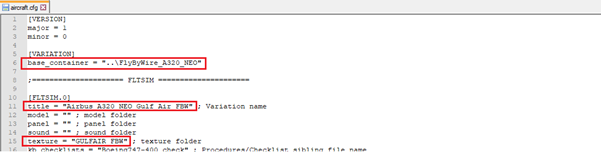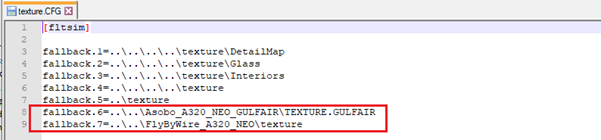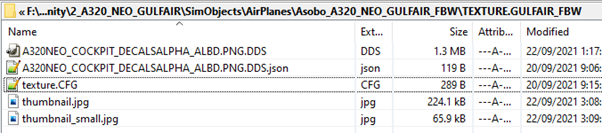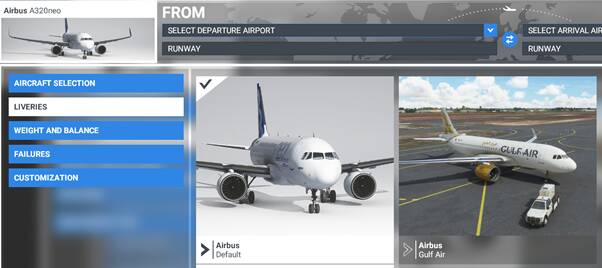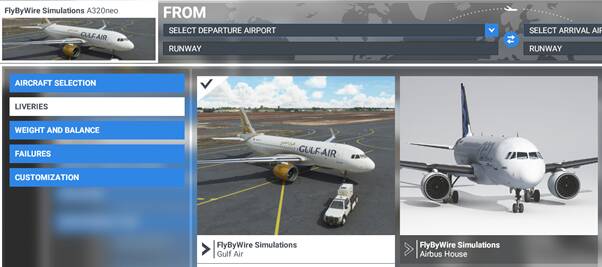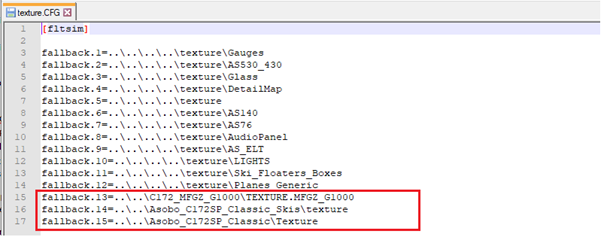It is the current practice to create separate uploads for the default A320 and the FBW A320. But this is not necessary since they share the same textures.
This is a tutorial for livery creators who want to make it easier for people to download and use their liveries. This process allows end users to have your livery appear in whatever version of the aircraft they are using, without having to worry if they downloaded the right one. The benefits for users of your livery are:-
- This process has only 1 set of textures and 1 folder in the community folder.
- If they don’t use the FBW mod then the livery only appears in the default A320.
- If they have the FBW A320 installed, then your livery will appear in both the default A320 and the FBW A320.
- If they install the FBW mod after installing your livery, then your livery is automatically available in the FBW mod as well.
- If they decide to uninstall the main FBW A320 mod, then there is no extra livery clogging up their community folder, and your livery is still available in the default A320.
The benefit for you is you have only 1 upload to maintain intead of 2.
I’ve used the A320 as my example, but this process can be applied to any aircraft that share a common texture set, but are listed as separate aircraft in the MSFS menu (ie ski float and wheeled verison of the 172). See the Resources section at the end for examples of this process for other aircraft types. For instance you can get 18 different versions of the 172 to all use the one texture set, with just one folder for the end user to copy to their Community folder.
Click here for the STEP BY STEP GUIDE
-
Create your livery and set it up for the default aircraft A320. Your folder structure should look something like this.

-
Once you have your livery working successfully for the default A320, create a new folder in the ‘AirPlanes’ folder of your repaint for the FBW livery so it looks something like this.

-
Copy (don’t move) the ‘aircraft.cfg’ and ‘texture’ folder across from your A320 livery to the FBW folder. Don’t worry – you’ll get rid of the duplicate textures this creates later.
-
Rename the FBW texture folder to make it different to the texture folder in your main livery.

-
Edit the ‘aircraft.cfg’ in the FBW folder as follows:-
- Change line
base_container = "..\Asobo_A320_NEO"to
base_container = "..\FlyByWire_A320_NEO" - Update the ‘TITLE=’ line so that it is different to your main livery for the default A320.
- Update the ‘TEXTURE=’ line to reflect your new FBW texture folder name. All other lines are unchanged.
TIP - The ‘title=’ value must be totally unique across all aircraft types in MSFS.
TIP – The ‘base container=’ value is the same as the folder name in the AirPlanes folder of the default or modded aircraft.
-
Now delete all the textures in the FBW texture folder and it should look something like this.

-
Edit the ‘texture.cfg’ file in the FBW texture folder and:-
A. add an extra line that points to the your main livery’s texure folder. *TIP - this step must be done for every new livery you create, as the folder name in this file will change for each new livery.
B. Also add/edit the last line, which should point to the texture folder of the FBW mod’s livery, not the default A320.
TIP – Your livery’s main texture folder must always be on the line above the default or mod’s livery’s texture folder in the texture.cfg. -
Add into the texture folder any textures that are unique to the FBW livery. The only one I use is the texture that controls the aircraft registration number on the glare shield. But if you don’t use this texture, then no textures are required in this folder.
-
I never use a ‘model’ folder but if you do, then the ‘model .cfg’ for the default A320 should have these lines:-

While the ‘model.cfg’ for the FBW A320 should have these lines.:-

-
Lastly regenerate the ‘layout.json’ file in your main livery folder.
If you have done everything correctly your livery will appear in both the default A320 and the FBW A320. If not, consult the Troubleshooting section lower down the page for common errors and more tips.
Default A320
FBW A320
Click here for TROUBLESHOOTING
This is list of common mistakes that can cause this process to fail.
Problem - Pink textures
Causes
- Your livery’s main texture folder is not listed in the texture.cfg. done in step 7a.
- Your livery’s main texture folder in your texture.cfg done in step 7a does not match its folder name in your community folder.
- For FBW A320, or other modded aircraft etc - The folder name in the texture.cfg done in step 7b for the modded aircraft is missing or does not match folder name in your community folder.
- If doing Ski Float versions of the 172 etc - The folder name in the texture.cfg done in step 7b for the default aircraft is missing or does not match folder name in your official folder where default aircraft are stored.
- Make sure you have a texture,cfg file in each instance of your livery’s texture folders.
- Check the line number order in your texture.cfg file. Every fallback line must have a sequential number with no number gaps or duplicated numbers.
Problem – livery is using the default or modded aircraft’s textures
Cause – the folder name of your livery’s main texture folder in the texture.cfg is wrong.
Problem – skis or floats are pink (XCub, 172 etc), but rest of livery is OK.
Cause – the folder name of the default float or ski version is missing or wrong in your texture.cfg file.
Problem - Wheeled aircraft appears instead of float or ski versions. (XCub, C172 etc)
Cause - the base_ container= value in your aircraft.cfg is using the wrong model.
TIP – When doing float or ski versions you must have the following texture folders in your tecture.cfg file in this order.
- Your livery’s main texture folder, and
- The default Asobo ski (or float) version’s folder, and
- The default Asobo wheeled version’s livery folder
This is an example of the ski verion of the 172.
TIP – don’t forget to create unique thumbnails for float and ski versions.
TIP - don’t forget to create unique thumbnails for the Gotgravel Vertigo and C172 TDi as they use different propellers, but are otherwise the same as the default so can still share textures.
Problem – aircraft doesn’t appear at all
Cause - the base_container= value in your aircraft.cfg is incorrect. Check it against the value in the AirPlanes folder of the default or modded aircraft.
Click here for RESOURCES
Because it is always easier to start with a finished product and modify it for your own use, these liveries already use the “1 texture set for multiple aircraft” method. Note – the end users will always only see the livery for the aircraft they have available.
Airbus A320 - 2 aircraft using 1 set of textures. (default and FBW)
https://flightsim.to/file/20843/gulf-air-pack
JMB VL3 - 3 aircraft using 1 set of textures. (default VL3, Vl3 915 perf. mod & Gotgravel Vertigo)
https://flightsim.to/file/20120/jmb-vl3-red-checks
Robin DR400 - 2 aircraft using 1 set of textures. (default DR 400 & DR400 Dauphin mod)
https://flightsim.to/file/20540/robin-dr400-cosinus
XCub - 3 aircraft using 1 set of textures. (wheel, float and ski)
https://flightsim.to/file/19185/xcub-red-bulls-1-0
Cessna 172 – 18 aircraft using 1 set of textures.
- Default C172 Wheels (G1000 or classic gauges)
- Default C172 Skis (G1000 or classic gauges)
- Default C172 Floats (G1000 or classic gauges)
- JTA C172 TDi mod (G1000)
- Bagolu C172 No Wheel Fairings (Classic gauges)
- Bagolu C172 No Front Fairing (Classic gauges)
- Bagolu C172 Amphibian (G1000 or classic gauges)
- Bagolu C172 Bush Kit (G1000 or classic gauges)
- Bagolu C172 Tail Dragger (G1000 or classic gauges)
- Bagolu C172 AOA (G1000 or classic gauges)
- Bagolu C172 Reims Rocket/Hawk XP II (G1000))
https://flightsim.to/file/26506/cessna-172-skyhawk-hawk-livery