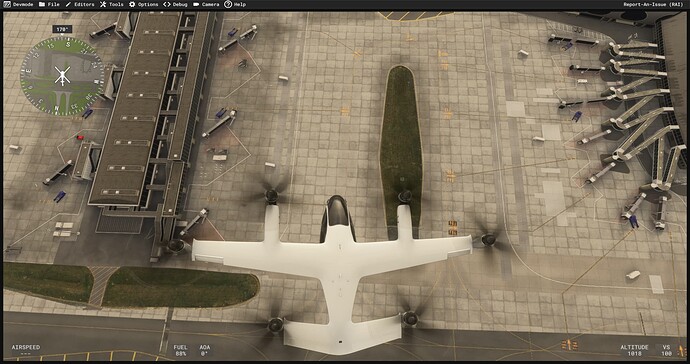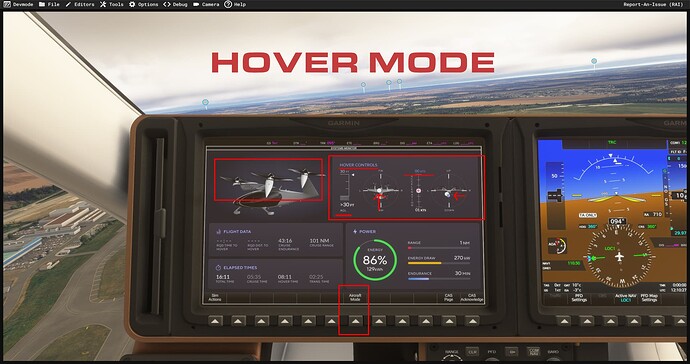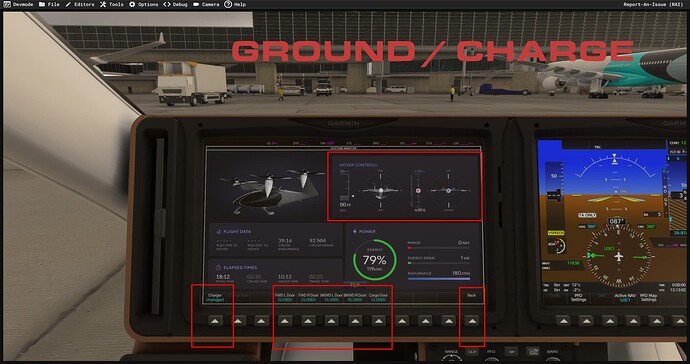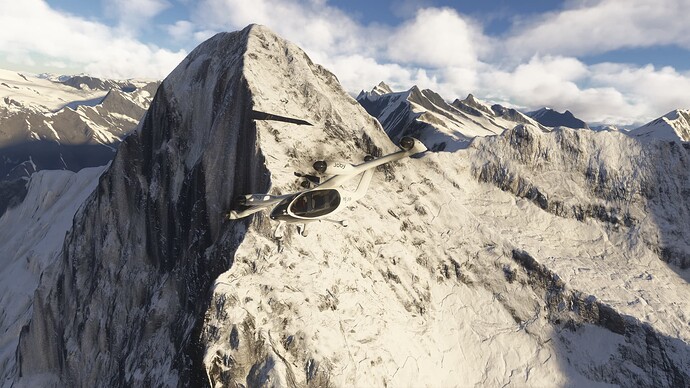I have to share this… I found a video on YouTube by the factory that makes the actual Joby eVTOL. This is how you fly it.
- Throttle Lever to 50% when taking off or landing, in Hover Mode, and in normal flight mode, business as usual.
- Garmin Screen: Far left Soft Key ‘Unplugged’ Selected
- Garmin Screen: Middle Soft Key ‘Flight Mode’ (not Load Mode) Selected
- Garmin Screen: Middle Soft Key ‘Load’ Mode will be for charging and opening doors. Motors stay off. With Flight mode active, she is ready to fly, joystick and throttle effect engines (motors or fans).
- Joystick/Hover/Ground mode, Takeoff Land (Screen will show engines pointed up and ‘Hover Mode’ window showing active)
- Joystick Back is ‘Up’ and Joystick Forward is ‘Down’. (Hover mode only).
- Twist Joystick is Yaw/Rudder
- Bank Joystick is Aileron, or side movement in Hover Mode
- Take-Off via pulling back on Joystick, push forward on the Throttle and you begin forward movement. Note engines changing angles, from upwards to forwards. At a certain point, the window of the flight mode goes from ‘Hover’ to ‘Flight’. Then its back to normal Flight inputs. Put back is up and push forward is down on Joystick, fly it like a normal plane. Same for throttle. So Hover Mode is totally different then Flight Mode.
She will auto hover, and she appears to hold your VS. I didnt mess with Autopilot yet, but she might have ‘Fly By Wire’ systems, which is point and go, then let go and she flies herself.
Note, if you are hovering and there is a cross wind, she will appear to be leaning. She is banking into the wind, holding position.
AUTO SHUTDOWN… When you land, and throttle and joystick are in the blue, centered, she will shut down. If you have a wheel up in the air, she keeps running. Land with ship pointed into the wind and she will shut down. All three gears must be down.
Charging. Tap the far left Soft Key on the Garmin screen and go to Charge mode. 2nd Soft Key is ‘Charge Rate’ (for the sim). 8X will be Plaid Charge mode.
Fun…!
Video Tutorial
Happy Flights…