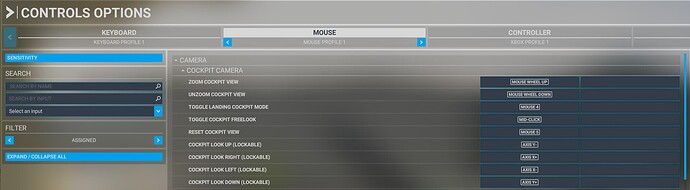How big is / are your monitors(s)? With smaller monitors, it is indeed difficult to see the entire cockpit with clarity. As I posted here:
…the size of the monitor makes a HUGE difference during take-off & landings. Previously, on my 32" TVs, I was always zooming in to read the glass displays (traditional analog gauges were easier to read), and constantly moving my eyepoint, switching between looking out at the runway & looking at the panels. I also used the default panel views a lot when wanting to look at specific switches or settings displayed in the glass panels.
With a 55" TV this is rarely necessary. The entire cockpit panel is rendered & large enough such that I can see & read all the text in glass panels and interact with switches & knobs without having to pan around or switch views.
In short, the larger 48" x 27" screen really helps in immersing you in the game. Landings & takeoffs seem much more “real” at this scale.
If you are having the same experience, purchasing a larger monitor / TV might be helpful.
Short of that, you have to rely on moving your eyepoint around and using the various pre-set views for each aircraft that focus on specific areas of the cockpit that have switches, levers, gauges, etc.
The Control Options UI is not intuitive (IMO), and it does take a while to figure out how it works. I ended up making a paper list of what I wanted each button & key on my mouse, joystick, gamepad & keyboard to do, and creating custom profiles from the default profile templates, deleting everything and then assigning each button or keystroke to the function that I wanted.
Since the descriptions for many of the assignment options are not particularly helpful, it sometimes took a lot of experimentation to find the correct assignment to do what I wanted the button or keyboard key to do. During this process, I removed most duplicate actions. For example, I use the throttle lever on my joystick to control the throttle, so removed all throttle actions from the keyboard, thus freeing up these keyboard keys for other uses.
This takes a lot of time - I think I spent the better part of an afternoon & evening to get everything worked out, & was still tweaking settings occasionally for another week (which is why so many users wish that there was a way to save controller settings - resetting everything from scratch when the game deletes or “loses” your controller profiles is a time-consuming task).
w.r.t.:
Yup, I had the same problem with my 32" TV. Could not see many of the gauges either. Some aircraft are better in this respect than others. Not a lot you can do here except map the switches & controls that are not visible when your eyepoint is high to buttons & keyboard keys so that you can remain focused on what’s outside the window - particularly when taking off & landing.
![]()