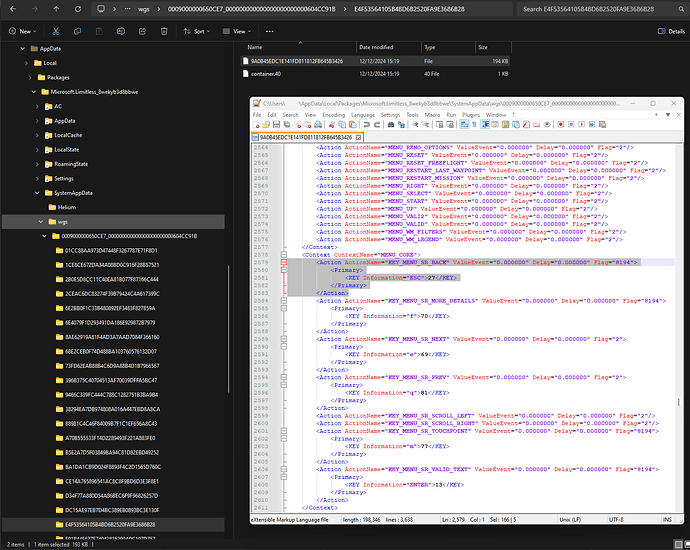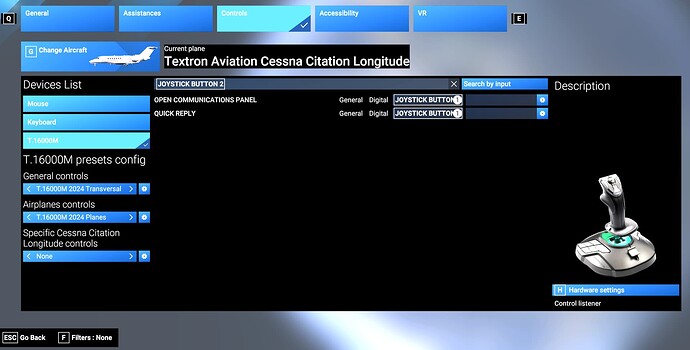I somehow managed to re-assign the Esc key to JOYSTICK BUTTON 2. I have no idea how to fix this. Can anyone help?
I think you are stuck:
If you dig through these folders to find the profile for your T.16000, I guess it should have an entry for "KEY_MENU_SR_BACK". Removing that section might do the trick.
This is from my keyboard profile, highlighting the lines to delete.
As always, back up before making any edits.
You need to go to Massachusetts Institute of Technology before starting MSFS and be able to make a flight nowadays.
I uninstalled and re-installed MSFS2024. My first entry into the menu showed ESC to go back. 2nd time in, back to Joystick button 2… Grrr…
I think you pointed me in the right direction though. Thanks!
Thank you bearded one!!! This worked beautifully.
It did have a twist. Initially, the wgs folder only had 2 folders in it, and the files in them were encrypted (gobbledygook in Notepad).
I modified an assignment to a joystick button, and it created a folder and file for my joystick. I found the MENU_CORE section in the new file and modified it to look like yours (all were Flag=“2” with no action section, I changed the 4 entries with flag=“8194”). This did NOT work.
Not giving up there, I decided to look at the keyboard side of things. I once again modified a “General” category keyboard assignment, and it created a new folder and file in the wgs folder. I copied and pasted the entire MENU_CORE section that I modified in the joystick file in place of the one in the new file for my keyboard.
When I rebooted the sim, success! All menus now have ESC to save and close, back, etc..
Thanks for pointing me in the right direction. Now, I’m going to put the joystick file back like I found it.
How stupid to make ESC now close and save. From a usability and consistency perspective a nightmare. ESC is supposed to leave without saving and is an It industry wide agreed upon action that shouldn’t be changed brut force by some inexperienced Asobo developer. How this has escaped a thorough UI review is a mystery to me.
Hello community
I bought the FS 2024 in order to discover better than FS2020 .
Since my purchase, I do not fly with this simulator, for the good and simple reason that the interface of the assignments and buttons are in remanences with other button or keys.
What’s more, there’s nothing to transfer FS2020 settings except the keyboard.
I have an X52 Pro, and it annoys me not to be able to do anything with it, impossible to fly.
What’s more, I’ve made 3 attempts to assign settings, and these are lost after opening the Simu again.
If I can get a refund, please tell me how to proceed. I only fly FS2020 now
Translated with DeepL.com (free version)
Sorry, but I’m trying to understand this.
Your initial screenshot shows the Joystick button 2 mapped to:
Open Communications
Quick Reply
Joystick Button 2 has nothing to do with the ESC key.
With the Controls program, you cannot re-assign any key to anything.
You can only map a control to a button/axis.
Whatever ESC does (save, back, save and back) is determined by the program.
Please help me understand this.
My suspicion here is the OP’s T.16000M is being handled by MSFS 2024 much like a keyboard or Xbox controller is handled.
If you have an Xbox controller, and turn it on, the UI’s keyboard commands will switch from keyboard to Xbox controller commands. So, ‘ESC’ will no longer be displayed next to “Quit to Desktop” and ‘R’ will no longer be displayed next to “Release Notes”. Instead, you will have Xbox controller commands ‘B’ Quit to Desktop and ‘Y’ Release Notes.
I suspect that the T.16000M has been given some commands that allow the user to use it to manipulate the UI rather than reaching for the keyboard, the mouse or other.
What is unfortunate, is this auto-selection mechanism is flawed, because if you switch the keyboard profile to “Keyboard 2020 Transversal”, or a custom profile using this as a base point, someone at Asobo neglected to include keyboard commands for the UI, so you must navigate with a mouse. They also neglected to include a way for the user to assign keyboard commands to the UI, so they are stuck using a mouse.
I plugged in my T.16000M and it only has buttons and axes that
can have a control mapped to them.
Nope.
My concern here is that the Controls GUI is complicated and hard to understand especially without any documentation supplied.
I don’t want other users to think it requires modifications of the files to get a controller to work.
This user stated:
“I somehow managed to re-assign the Esc key to JOYSTICK BUTTON 2.”
He did not. It is not possible.
Also note:
With my VKB Gladiator NXT EVO flight stick, I have 4 keyboard keys programmed to buttons on it but it is done via the VKB software.
Push a button and the stick sends a keyboard key input.
If I use the “Search by Input” for one of those buttons, Controls displays “Wrong Device” because it sees a keyboard key command
coming from a non-keyboard.
If you notice, at the bottom of that very screenshot, it says “JOYSTICK BUTTON 2 Go Back”. It says “JOYSTICK BUTTON 2” everywhere in the menus that you would normally press “ESC” to do something.
In my case, it most certainly does have something to do with the ESC key… It replaces it entirely.
Well, somehow I managed to do it, and I also managed to save it to the cloud so that nothing I do on my end fixes it permanently. I fixed it briefly by editing some files, but the problem has resurfaced. I’ve re-installed the sim, and done the verify and reset thing in the XBox app. It’s like a bad cold. It just keeps coming back.
If I could explain it to you, I wouldn’t have posted a question asking how to fix it in this forum. ![]()
![]()
I have the exact same issue. Cannot use the keyboard ESC to “Go Back” anymore. Says Joystick Button 2 (Which on my T1600M is mapped to nothing and does nothing). I have to use the mouse to select anything on the screen. I always assume user error or I did something incorrectly, but with this poorly tested Sim, I now suspect another undiscovered bug. I can’t get the keyboard controls back like they were when sim first installed.
So, I plugged in my T.16000M joystick.
The preprogrammed mappings are already supplied automatically.
Joystick Button 2 does the keyboard ESC function but it is not mapped via
the FS2024 Controls program.
The keyboard ESC key still works.
I don’t know why this is or what has happened to your PC to cause the loss of this function.
I’m not using the T.16000M so I really have no knowledge
about it.
But, it is strange that Button 2 does the ESC keyboard function.
I wonder why?
There is a reference to a Driver for the T.16000M for Windows 10/11
- On PC, the USB sliding switch on the base must always be set to the PC position!
I found a way to “reset” everything (yes, the entire sim), so I did that to restore the default control bindings. After that, I AVOIDED CHANGING TO THE 2020 CONTROL BINDINGS as that is what is messing things up. It looks like Asobo copied all of the 2020 controls to the 2020 control set, but did not make sure that the bindings to operate the new 2024 user interface were there. I just took the time to adjust the 2024 control and key bindings to what I wanted.
The procedure I used is pasted below. It was taken from a post on here. I copied the good part to notepad for future reference. I do not take credit for it.
*I think I’ve found a way to reset your cloud profile, similar to the method for MSFS2020 that I discovered on Reddit a few months ago. I’m using the MS Store (Game Pass) version, but I believe it should also work for the Steam version (if it uses the same cloud features which I don’t see why it wouldn’t), although I can’t confirm since I don’t own it.
Step 1: Enable Offline Mode (MS Store Version Only)
If you’re using the MS Store version, you need to make the game capable of running offline first. (For Steam users, this step might not be necessary, but again, I can’t confirm.)
Follow these steps to enable offline mode:
Open the Microsoft Store and click your profile image.
Go to Settings and turn Offline Permissions to ON.
Launch the game once to ensure it’s set up to run offline.
Step 2: Disconnect and Remove Cloud Data
Disconnect your PC from the internet.
Locate and delete the cloud save files.
For MS Store users, these files are typically located in:
C:\Users\<username>\AppData\Local\Packages\Microsoft.Limitless_8wekyb3d8bbwe\SystemAppData\wgs
For Steam users, the folder (if it exists) should be in a similar location under:
C:\Users\<username>\AppData\Roaming\Microsoft Flight Simulator 2024\
and possibly \SystemAppData\wgs
(If someone with the Steam version can confirm this, it would be appreciated!)
Delete all the contents in the respective folder.
Step 3: Reconnect and Launch the Game
Launch the game while still offline. It should prompt you that an internet connection is required.
At this point, reconnect your internet.
The game should now restart and take you back to the initial setup screen.
This method worked for me! If you try it and find the correct folder for the Steam version, please share it here. I’d also be happy to assist if you run into issues.*
I still maintain that what the ESC key does is not mappable
in the FS2024 Controls program.
Pressing the ESC key generates a keyboard interrupt which is handled by the application’s program.
The program then does whatever is programmed in the code.
I guess that’s one step better than nuking the entire sim but still a nuke non the less. I’m having the same problem but only when I select the United repaint for the Fly By Wire A320. Don’t know if that helps. I guess the trick would be to find the one folder that has that Button 2 setting and delete it. I must have fat fingered something when I was setting up the control for that one single plane repaint. I would much rather see a livery folder for each plane rather than dropping everything in the community folder because we’re being forced to stream everything. I’m wondering if by chance the OP switched controllers after setting up the control bindings. I may have done that but have not tested that theory yet.
UPDATE: I may be on to something. I went in and tried to delete “My New General Profile” and it crashed the sim. It seems I have 3 profiles with that same name and it’s causing problems. I probably set them up before I knew what I was doing and I still don’t really know what I’m doing even after over 25 years of flight simulating lol.
Negative on the switching controllers. I have a keyboard, stick, and mouse. No mas.
@MSFSRonS - I maintain that the ESC key is not mappable as well. I also maintain that something, somewhere, somehow is incorrectly unbinding it and replacing it with Joystick Button 2 while the user is modifying regular key bindings not related to the ESC key in the controls profile. I’ve given you visible proof that it was (unintentionally) unbound and replaced in my simulator. Pressing ESC stopped doing what it was doing, and only stick button 2 worked for those functions from then on. After resetting the sim as I described above, the ONLY thing that I have NOT done that I did before was activate the 2020 profiles. I’ve kept the 2024 mappings and modified everything in there to the way that I like them. I think you are confusing the issue between intentional and unintentional remapping. I didn’t intentionally modify the ESC key binding, it just happened. I found out that the user cannot remap the ESC key when I was trying to remap the unmapped ESC key, which is the problem… The user can’t change it. But it can change… on it’s own…
I don’t think it was intentional because I’m certain I didn’t do it intentionally. I have no idea how it happened. All I know is it happened to me right around the time I switched from the yoke to the TM stick and I know the function of the ESC can’t be mapped intentionally. My fix was to delete everything in the wgs folder except the containers.index file. After that, when I started up the sim, I had to reconfigure everything. I just got done with my first flight after doing that. On a more positive note, I set my graphics the same as before and the visual quality is the same and my ESC issue is fixed and my FPS increased by about 8 so I’m happy. I backed up the wgs folder because I’m certain it’s a bug and it can happen again at any time on it’s own. I’m just glad it’s fixed and the sim is actually running better. It could very well be the result of some user interaction that shouldn’t have caused the ESC key to become unmapped and a controller button becoming mapped instead. I’m not going to try to reproduce the result but I will pay more attention when I’m binding controller buttons to see how it may have happen.
I have a VKB Gladiator NXT EVO Flight Stick.
I have a button on this Flight Stick that provides the ESC Key function.
If I press this button, it sends an ESC key interrupt to the program.
I also have a button that does a mouse left button click.
This is provided by the VKB software for this stick and allows mouse and keyboard inputs to the simulator via buttons if you configure the software to do it.
I think this is being done by Thrustmaster on your PC.
But, I don’t know.