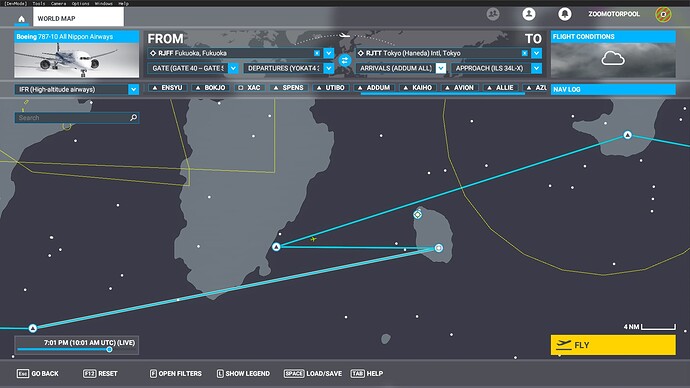How do I set up for an IFR plan? In the world map there is an option for GPS or VOR but not for IFR I do have a Bravo Quadrant that includes the Autopilot feature. Can I use it to set up an IFR flight? Thank you for any help on this.
In the World Map, you should be able to select “Low Altitude Airways” or “High Altitude Airways” in the drop down list, and that will set up an IFR plan.
Moved to Community Support-Aircraft systems for help from the community.
you could load a flight plan in simbrief and import into FS.
My advice is to look at some YouTube videos. There are a plethora of excellent videos, and many dedicated to this exact topic. I spent hours watching videos to learn the ins and outs of IFR procedures for the A320 as well as other aircraft.
Not sure of your question but you do have to select a “To” airport
that has an “ILS” runway.
Then you have an IFR dropdown you can select, low or high airway.
Then select the “To” runway.
Be aware that the IFR routes are often wrong. There’s nothing to stop you from building your own route though, you only need the turning points, tedious for longer flights, but doable.
Build an IFR flight plan in Little Navmap, which is free, and export it to MSFS.
To setup IFR plan, use this website if you don’t pay for SimBrief / Navigraph subscription.
Once you load the correct information, it will generate the latest flightplan for you to follow:
I made an old tutorial which I never posted, basically you have to edit the MSFS default flightplan if it doesn’t show you the correct plan (according to the latest AIRAC).
Please excuse the release build imageries:
-
You have to enable the navaids and waypoints, which is still true in SU10beta / SU9 version.
-
After you selected your Departure and Arrival details, you can select VFR/IFR below the picture of your selected aircraft on top left corner:
Choose the SID (Departure path) - each airport will have standard instrument departure path that will lead you to your flight route (either south, north, east, or westward). For example, in this Fukuoka departure, the most popular one is the (Hakata) HAKAT# path, which will lead you eastward towards Osaka and Tokyo and beyond after take off.
-
Once you selected the correct SID, the sim will automatically load the correct path (excuse the One Piece themed waypoint names - the arrival is beer-themed, they have kind of good humour down there in Kyushu)
-
Review and edit the waypoints. Use search function to find the waypoints - Asobo keep the sim updated to the latest AIRAC, which is a blast for airliner enthusiasts. See the search bar on the top left side, below the selected airplane picture and flight plan mode:
-
Add and Remove the ones that is not in the suggested flight plan.
-
Through adding and editing the waypoints you’ll match the route as suggested by the flight planner tool:
-
Depending on the plane add-ons, the flight plan will be automatically loaded into the flight computer. PMDG planes use separate data, and you will need to add the SID, STAR, and flight legs manually. This is the default 787-10.
Update:
MSFS now can automatically sort out the waypoints, which is a blast, so jumbled paths like this will no longer be an issue in the latest SU:
Not true, I’m afraid.
I have a stupid question… when setting up the IFR plan say from KJAX to KEYW when I select what ramp or what gate I want to start at, If i choose a particular SID for departure, my starting point of the aircraft changes to the Runway starting point…I dont want that. How do I keep my gate or ramp option to stay? The only way currently it stays is if I choose DIRECT instead of a SID Departure.