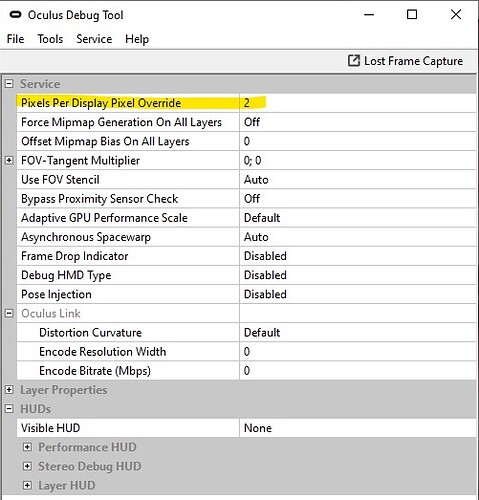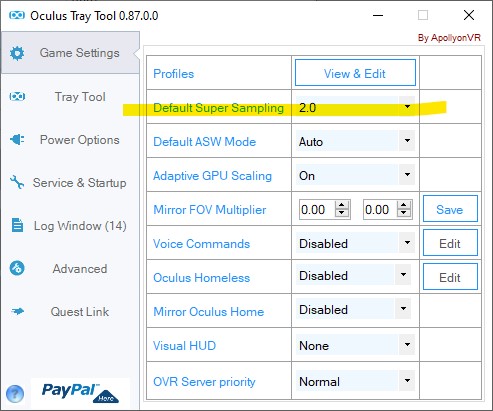When in VR mode, sitting in the cockpit in normal position, under good lighting conditions,
I am not able to read any of the gauges. The text is too blurry. (and on small side)
If I right-click on mouse to zoom in, then everything is nice and sharp.
But that is kind of awkward to do all the time.
Is this normal, or should I be able to clearly read the gauges from the normal sitting position?
Is there anything I can do to improve the situation?
Outside view is great. Everything else inside the cockpit is nice and sharp too.
Also, in 2D text and everything is sharp and easy to read.
Other than this, I don’t have any issues with running MSFS2020.
Except maybe the cockpit is too small. It feels very cramped.
I have most settings set to ultimate. Overall performance is very good.
I have no add-ons installed.
I am not using developer mode.
System:
AMD 3900x
Gigabyte Aorus X570 Master
64 GB Memory
Nvidia RTX 2080 Founders Edition
Windows 10 Pro, 20H2, Build 19042.746
Oculus Quest 2
Oculus Link Cable (from Oculus)