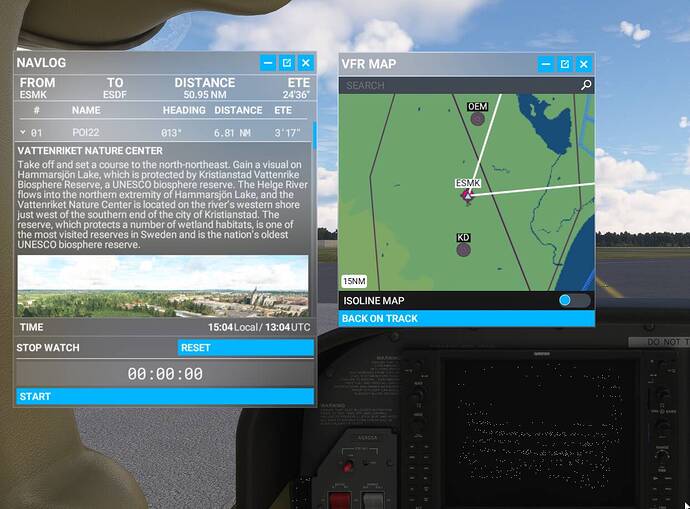Hi There. Sorry for ev silly question but I am rather new here and need help sometimes.
I am flying bush tours and when I start a tour the GPS enroute always point right and change when I reach a waypoint (usrnn)
But sometimes - I guess that it is when I close down the MSFS before the Bush trip is finished - it seems that MSFS looses the memory of what waypoint is the next.
When I restart the Bushtrip then I am placed on the right airport on the right leg
Like above that is Leg 5 on the Baltic Coast of Denmark and Sweden and airport ESMK (Kristianstad)
Also the map in MFD seems to show that position (airport) - but if I open the flightplan it tells me that the active enroute to fly is between USR01 to USR02
What I want is to move this red arrow down to point from ESMK to USR22 that is the first waypoint after my start from ESMK. Is that possible?
This seems to not happen when I just end the leg and return to Main menu and restart the Bushtrip without reatart the MSFS totally.
(Bcs I do not want to lose any log-posts I always return to main menu before starting next leg even if I will continue flying - thx for this tip in another topic in this forum).
I have not fully investigate that but if I restart during the same MSFS session - the next waypoint points right. If I restart the MSFS session - the next waypoint is forgotten and point somewhere else.
This is not disaster - I can see the dregrees and length between the wp bcs I am
using Little navmap and manual writes every step there But it would be nice to have the right info in MSFS - as distance to next waypont and time to next waypoint in the G1000.
Thx for any help
// Erland