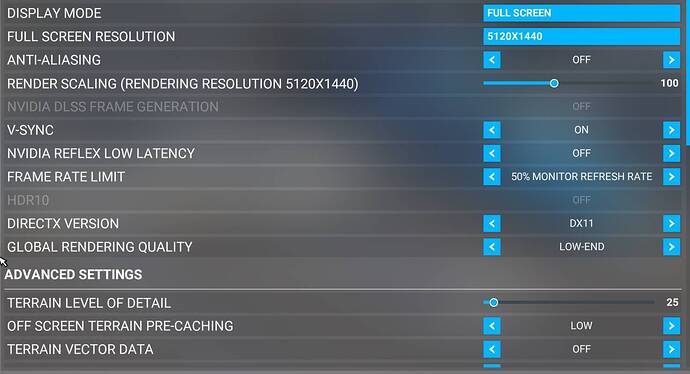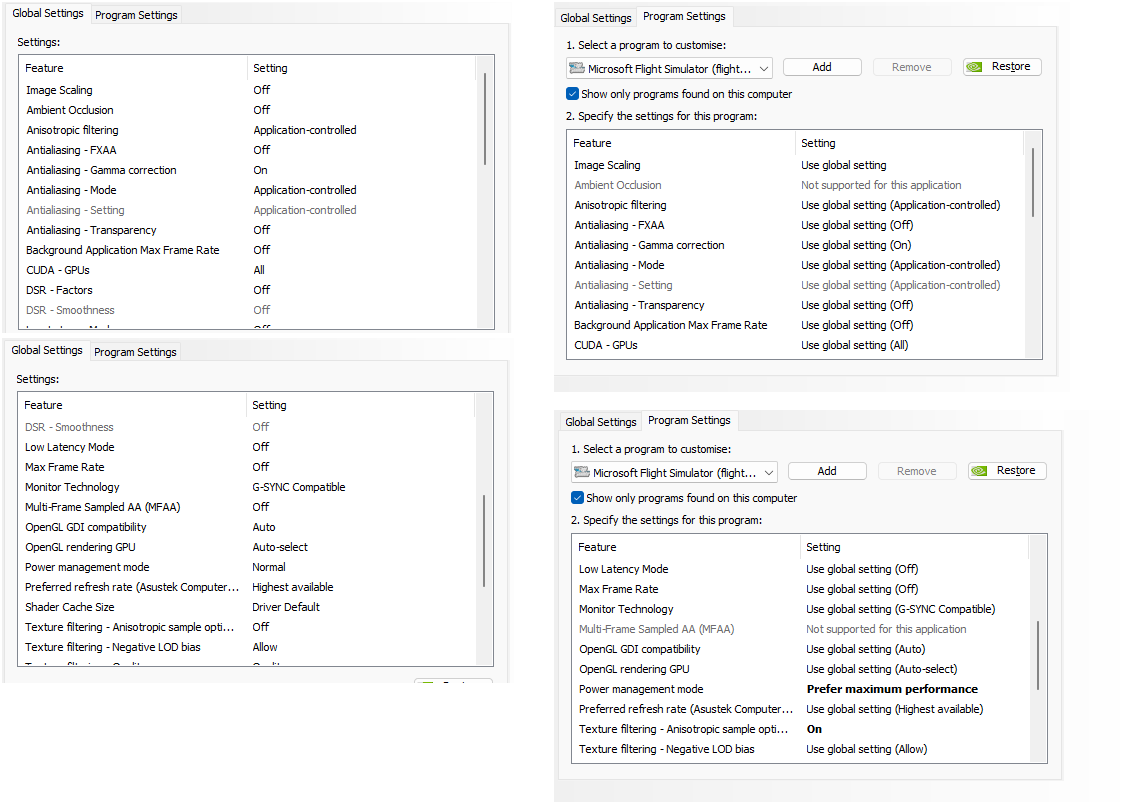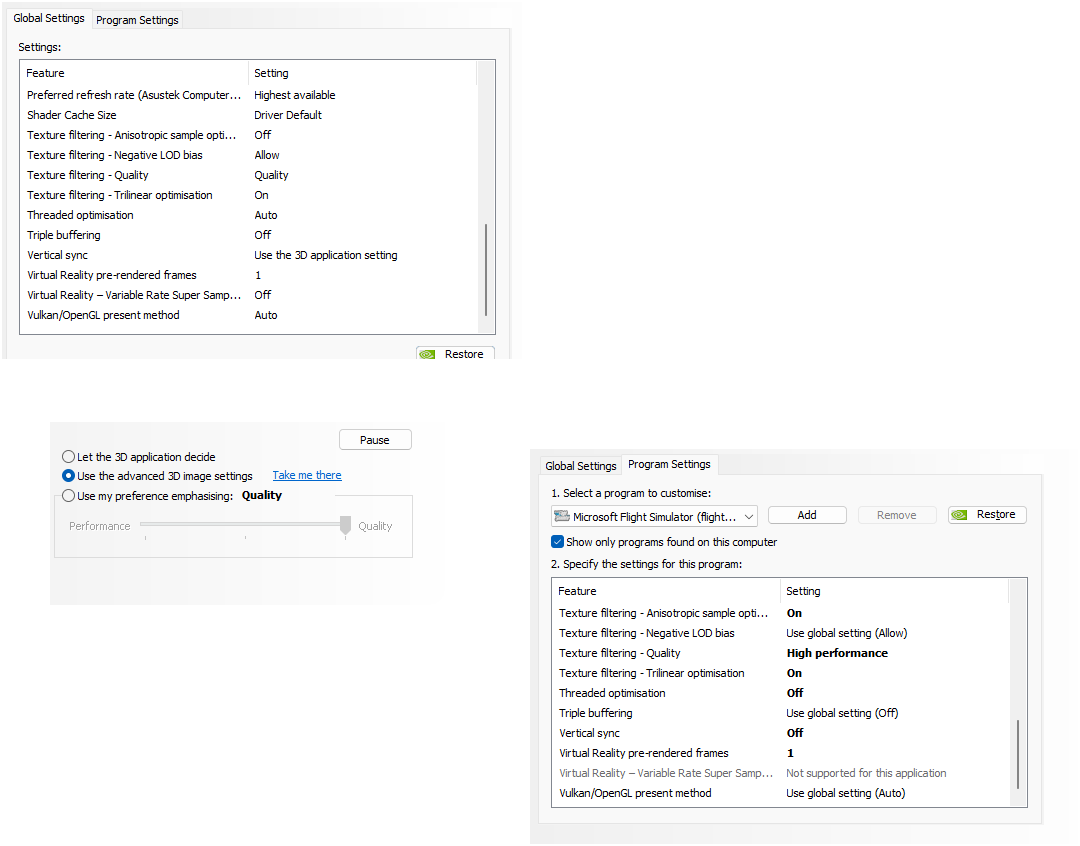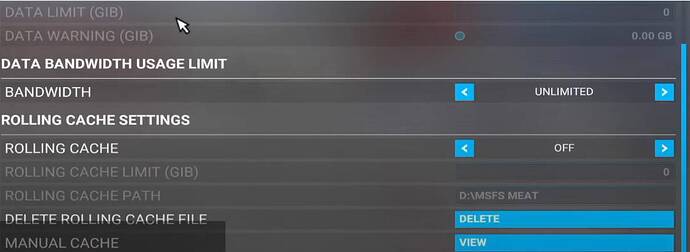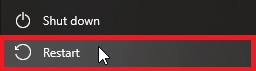While I was excited to get my new PC up and running for Microsoft Flight Simulator, that excitement was cut short once Sim Update 13 Beta was installed.
As a tech support specialist and developer for a leading manufacturer of flight simulation hardware, I have to keep up to date with the two leading flight simulation titles, which includes beta releases. Sim Update 13 Beta, from a performance standpoint, is an absolute hot mess, even with cutting edge PC hardware. Let me explain.
Since installing SU13 Beta, from the initial loading of the Xbox Games Studio screen all the way to the menu, Microsoft Flight Simulator exhibits regular and consistent micro stutters and latency spikes (latency spikes are viewable from the Nvidia Performance Overlay as Average PC Latency). In the menu, these spikes and stutters increase in frequency, sometimes rendering mouse movement and menu object selection impossible until the latency and stutters subside.
Once I am actually in the simulator session, the stutters and latency spikes only continue and in some cases get worse. Typically the PC latency reported by the Nvidia Performance Overlay during the stuttering event is between 98-157MS, On the longest pauses I have seen the latency go as high as 357MS. These pauses render camera movement and cockpit interaction useless as well. My average reported latency with SU12 is 42MS from the Nvidia Performance Overlay/
With the Devmode FPS counter in view, these pauses primarily come from the MainThread readout, but during the worst ones have seen them hit the Manipulators and CoherentGTUIThread.
These latency spikes are persistent regardless of running the simulator in DX11 or DX12, with graphics settings on low or ultra, and regardless whether my community folder is populated or empty. I have gone through every iteration of known fix for stutters and procedure for updating to a beta Sim Update.
The only resolution I have at this time is to rollback the sim to SU12. That completely solves the issue of stuttering and latency spikes and the simulator runs flawlessly. Hopefully a future build of Sim Update 13 Beta will provide a resolution.
For reference, the system is a brand new build. Less than a week old.
System Specs:
AMD 7950X3D (3D V-Cache enabled for MSFS)
Asus ROG Crosshair X670E Hero BIOS ver. 1602
64GB G.Skill DDR5-6000 RAM CL30 (2x 32GB)
MSI Gaming X Trio RTX4090
1x Samsung 980 Pro 1TB NVMe SSD
2x Samsung 980 Pro 2TB NVMe SSD
Windows 11 22H2 build 22621.2134
Samsung Odyssey Neo G9 5120x1440
I have included a short video of the stutters and latency spikes on my system with SU13 Beta.