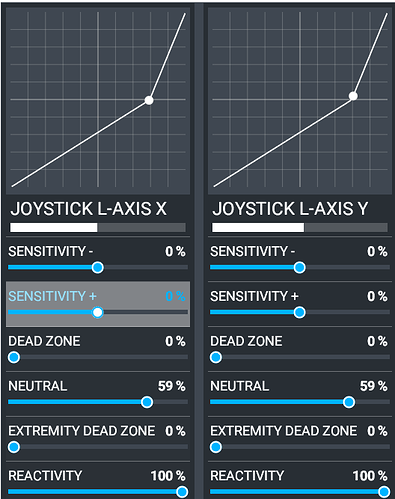Is there any official documentation anywhere?
There are 2 throttle axis options. One labelled “Throttle “x*” axis (0-100%)” and the other simply “Throttle “x*” axis”
These are functionally different. But where are those functional differences documented?
Vanilla Throttle Axis appears to register the full range of travel within the configuration and sensitivity menu but only starts to work in game at approximately 25% (0%>24% do not advance the aircraft throttle)
Throttle Axis (0-100%) also registers full range of travel within the config menu but once in game it is limited in range to 50%+ (0%>49% do not advance the aircraft throttle)
I am assuming that this is supposed to tie in with reverse thrust functionality but so far I have had mixed results with this. What I do know is that the “Reverse Thrust Hold/Toggle” behaves differently or randomly depending on which throttle axis type you have selected.
How do I enable the FULL RANGE for my throttle within the game? The minimum physical detent I can set on my Virpil CM3 is 22% which is outside of the range that the throttle axis is even effective within the game.
(This range issue impacts pretty much any standard axis I have tested using 2 different throttles with multiple axes on each)
This wastes 25% of my throttles range and leaves me having to control the simulated aircraft with just 75% of my throttle.
Now surely there must be an official documentation somewhere that explains the various options within config? Isn’t there?
1 Like
If you want to use reverse thrust, and your throttle has a crossover detent for idle, use the “0-100%” axis. Then adjust the “Neutral” position in sensitivity so that when you have your throttle on idle, you are at 0% thrust. For my throttle this was -59%.
Don’t worry too much about the visible indicator above the sliders, its borked! It will look odd, but it will work. -59% probably won’t be right for you, and your throttle.
Could you post a screenshot of that so I can visualise it?
I was actually experimenting with that throttle bind option (0-100%) thinking that the reverse thrust range might be interesting but I really don’t like having only 50% of range left for positive input. Would ideally want it back somewhere around 10%, maybe 20% at most.
Would adjusting the sensitivity this way also restore my full range in game and give 0>25% some meaning? Odd that the range is limited in game like this when I can see full range in the config.
What I have worked out so far…
There are multiple types of axis function that you can bind which have differing behaviours.
(Throttle 1 Axis vs Throttle 1 Axis (0-100%)
There are two columns of cells and these may acts as a modifier of some sort if depending which cell you bind into. (Binding to the right most cell then duplicates you bind into the left cell also and this would appear to have the biggest impact on throttle range in sim. - I am guessing that this is designed to create or work with “split axes” and therefore operate thrust reverse etc through the axis only.)
I still have not found any documentation or a good description of how these behave or how best to utilize this functionality.
For my preference a 50/50 split is too much and does not allow granular enough control in the positive side of the split. I could work with 10% or maybe even 20% but where is that defined?
Sorry, I forgot about this. I’ll bookmark it to remind me to post my settings.
These are the axes I have mapped:
And here are the sensitivity sliders. You may notice some slight mismatch with the positions. This is not the sim, but the sometimes fiddly TQ6+ parallelism calibration. At the lower values they deviate a little, which disappears as you advance the throttle forward, or into reverse. It’s always within 1% though.
If you look at the Neutral value, this is configured so that where I have the two throttle levers resting at the idle detent, that dot is brought down to the horizontal line on the graph. You would think that should be at the bottom, but its just how the data is charted, with full reverse being top right, and full power at the bottom left.
This works very well.
1 Like