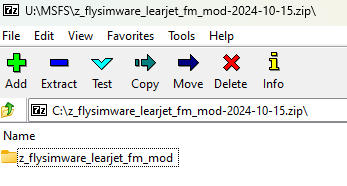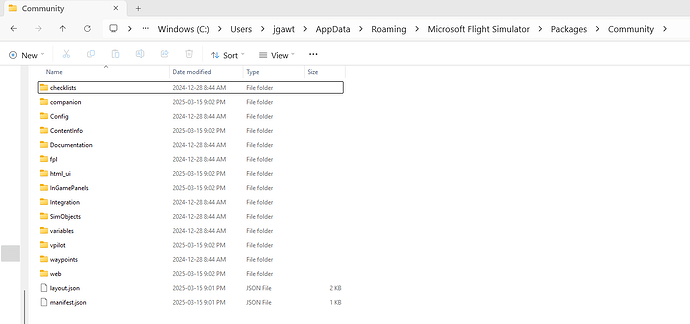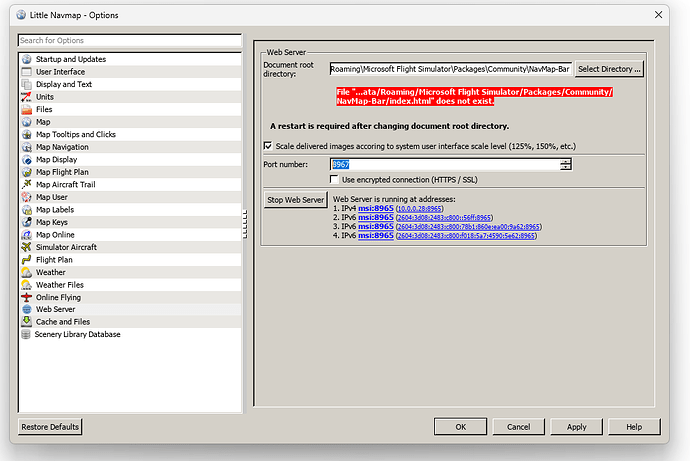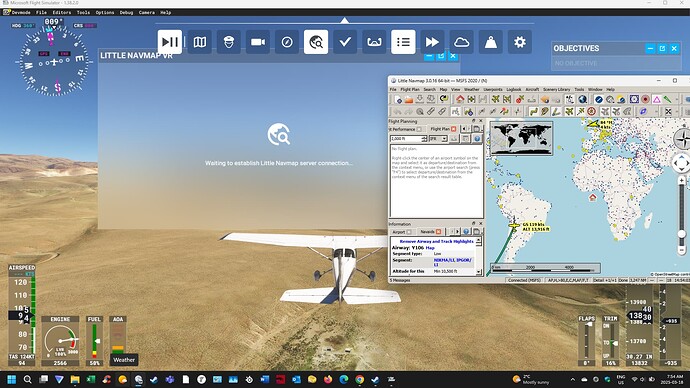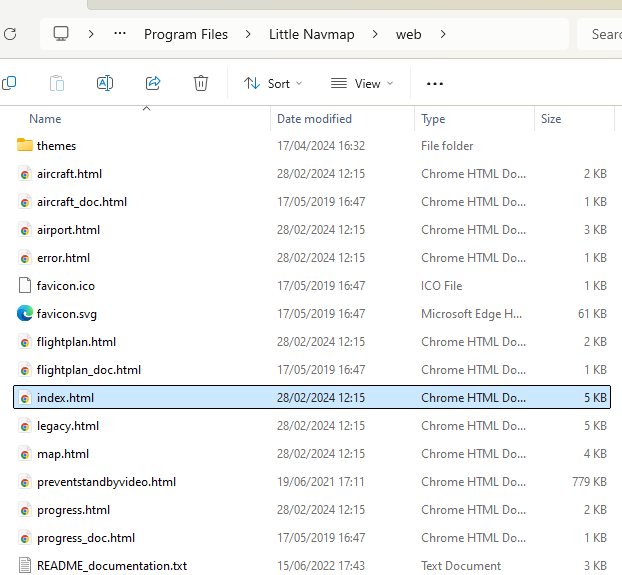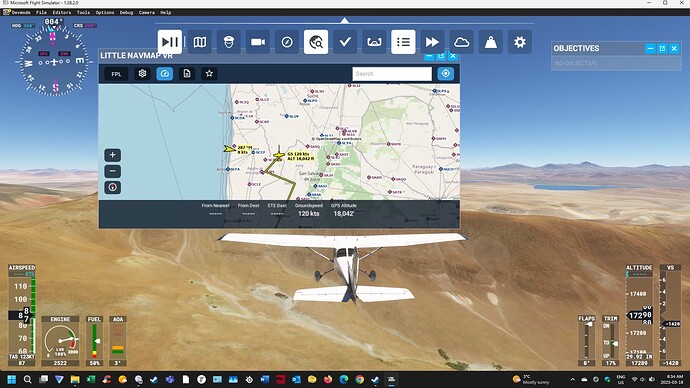As a newbie to LNM, I have connected LNM to my Sim and the LNM map shows my aircraft location accurately, etc. But I would like to pop up that map into my flight screen with one mouse click, instead of messing around with Alt-Tab or the Windows key. Can anyone provide advice on how to add the LNM button to the hidden top menu during flights?
Little Navmap can’t do what you want natively.
You’ll have to get another addon to make this work.
I use this all the time. Says it’s for VR, but works totally fine in flat screen.
Thanks–I’ve seen this item in other posts but now I’ve downloaded it, unzipped it into the Community folder, pointed the LNM webserver at it. I’m still missing some steps as the icon remains absent from the sim flight top menu. I’ll consult further on the flightsim website.
Strange. I’ve not encountered that issue. Are you sure you’ve got the right folder copied into the Community? Once you click into the addon folder you should see files called layout.json and manifest.json as well as some other folders.
If you don’t see that you may be copied the folder into your Community one folder too deep.
That’s a common occurrence when unzipping addons. If the ZIP file has the addon inside a folder, you would need unzip here. If the ZIP file has no folder, i.e. the “manifest.json” file can be seen at the root of the ZIP, then you would unzip into a folder you name yourself.
Chances are the addon files are one level down in the tree.
For example, in the example below, you would unzip directly into the Community folder, where it would create that named folder.
If however it looked like the one below, you would need to extract that into a name folder. The name is arbitrary unless you have set to set some order that a given addon loads.
Thanks for your posts on this. Here is a screenshot of my Community folder contents. I hope the upload actually renders:
Those two files at the bottom would be the ones I need, I assume?
In Little NavMap webserver, I have the Document Root directory path ending at …\Community\Web as it will not allow me to end it one level up at …\Community. If I try that, an error message pops up saying “the file …\Community\index.html does not exist”.
So put all that inside a folder, assuming that is your only community addon. In essence the addon needs to be inside a “container” folder.
Think about it like this. I’d you were to extract another addon in to that folder it would overwrite some of those common files, and break both addons.
Create a folder inside Community called something like “NavMapToolbar” then move all those files & folders in your image into it, then relaunch the sim. The only folder inside Community should be the “NavMapToolbar” one.
Thanks for your further ideas. I moved the contents of the Community folder into a new subfolder, NavMap-Bar. Then I pointed the LNM webserver root directory to that new subfolder. As you see from the screenshot, I got an error message again.
However, I launched my sim anyway and --finally-- the LNM button appeared in my flight menu for the first time. But an error box popped up seeking to connect to LNM. And there it sat. Meanwhile, the LNM app, running in my System tray, clearly showed that it was indeed connected to the sim. So LNM says it’s connected, while the sim says it’s not…?
I brought the LNM app into my flight screen separately, so the whole situation is set out:
The only thing I can think of is to take my Root directory in LNM one level up to simply Community?
I suspect you have LNM pointing at the wrong folder there, but if I have time I will have a play with this tonight.
From looking at the LNM installation I have at work, there is a sub-folder called “web”, and it has these files inside.
Try pointing it at that.
Bingo!
Funny, I had the Root pointed at the Web subfolder before and it didn’t work then. I’m good to go now. It always makes sense to consult a professional. Thanks so much.
You’re welcome, and glad you got it working. I might have a look at that myself, assuming it works in 2024 as well.