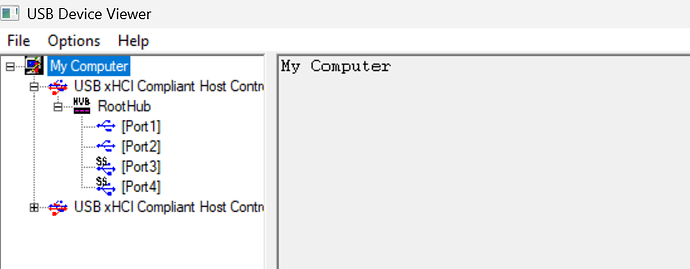Greetings fellow flightsimmers,
Before posting this I did extensive research on various boards and fora to see if anyone else had come up with a suitable solution. I am hoping that by providing some additional information, someone out there may have an idea on how to fix this ongoing problem:
SITUATION: I have a dedicated flightsim rig which includes 6 Logitech FIPs. The rig is running Windows 10. Each time I boot up the computer, certain FIPs are not recognized by either the computer of the SPAD.neXt software which I am currently using, thus requiring a restart of the FIPs by disconnecting and reconnecting them. All advanced power management features in the computer have been turned off (verified multiple times) and the FIPs are plugged into 2 USB 2.0 hubs which in turn are plugged into two USB 2.0 connectors on the computer (so I have 3 FIPs running on each hub). I know that the FIPs are notoriously power hungry -some say 1.0 to 1.5 amps at startup which is odd given that I understand the max power rating for USB 2.0 to be 500mA).
BOOT UP OBSERVATIONS: When I turn on my computer, all 6 FIPs come to life, meaning that t all six are being powered as their screens turn a slightly lighter shade of blue. The screens stay this way until Windows starts to load (the white dotted circle appears and turns on the screen). From this point until loading is complete and the login screen appears, the FIPs seem to randomly turn off and on. Once the login screen is up, whichever FIPs are dark need to be manually disconnected and reconnected to be recognized.
While I am not as intimately familiar with the inner working of computer hardware and software, it seems to me that since all the FIPs come on at bootup, the problem may well reside in the Windows bootup sequence. I have also tried turning on the power to the FIPs AFTER windows has completed loading, but that seemed to have no difference either.
Ergo, I am stumped!
I am hoping someone out there may come up with an idea or two, but if noting else, the posting of this message has served as a cathartic release of frustration and amazingly, my keyboard is still in one piece!
Cheers,
Jeff